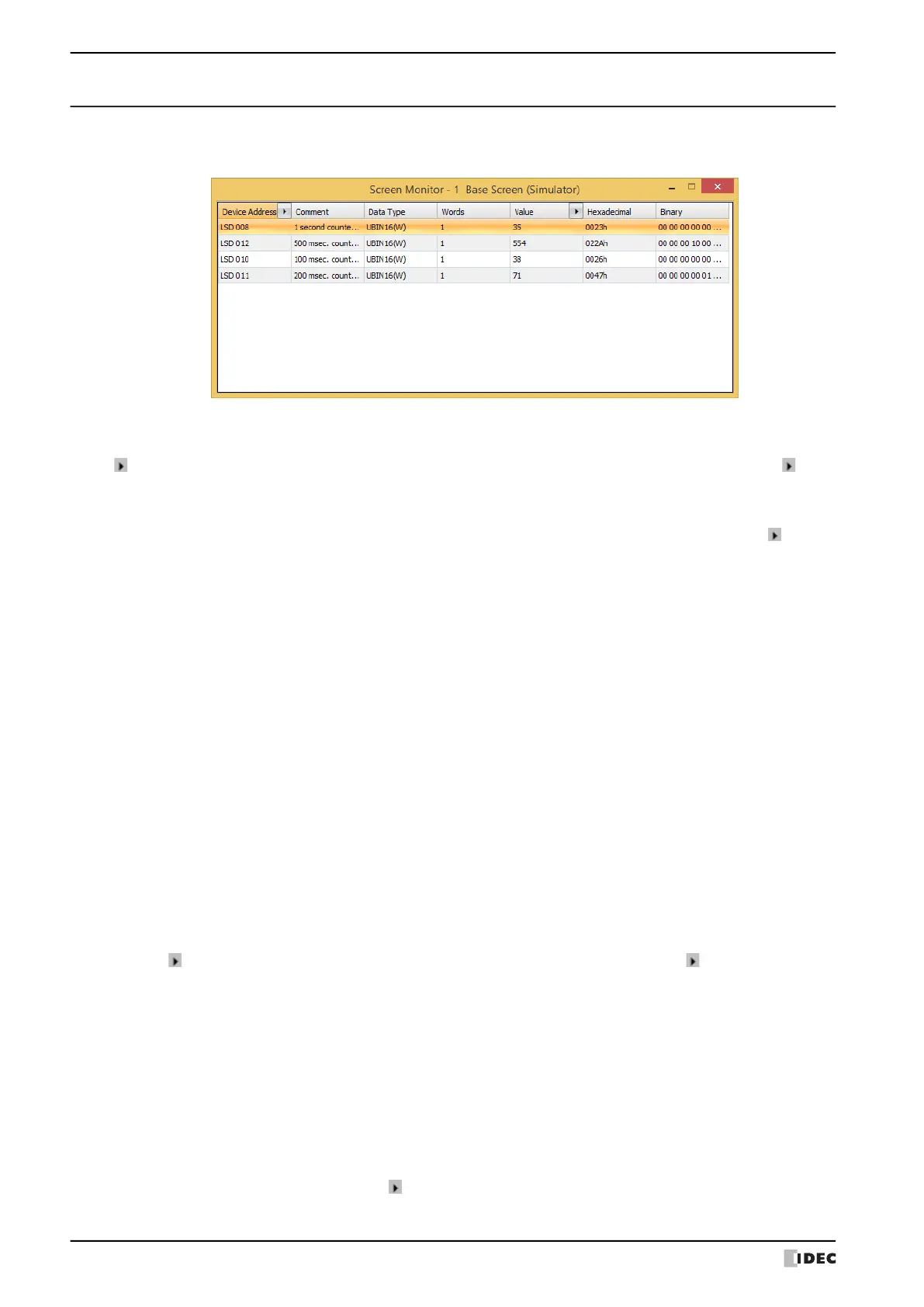3 Simulator
26-10 WindO/I-NV4 User’s Manual
3.2 Screen Monitor
Automatically checks device addresses used on the screen displayed on the Simulator. Enables values of device
addresses to be monitored and changed.
■ Device Address
Displays the device addresses used on the screen displayed on the Simulator.
next to Comment toggles between showing and hiding comments. When comments are displayed, click to
display a popup menu, then click Comment and select the check box.
■ Comment
Displays comments on device addresses saved in Tag Editor. Comments are displayed only after you click next to
Device Address to display a popup menu, then click Comment and select the check box.
■ Data Type
Selects the data format of the displayed value. For details, refer to Chapter 2 “1.1 Available Data” on page 2-1.
■ Words
Specify the number of word devices (1 to 16) stored the display value. 2 single-byte characters can be displayed by 1
word.
This option can only be configured String(Western), String(Japanese), String(Simplified Chinese),
String(Traditional Chinese), String(Hangul), String(Central European), String(Baltic), String(Cyrillic) is
selected as Data Type.
The storage order for word device address data is set according to Storage Method of String Data on the System
tab in the Project Settings. For details, refer to Chapter 4 “Storage Method of String Data” on page 4-29.
■ Value
Enables values of device addresses to be display and changed. The value range depends on the data type. For details,
refer to Chapter 2 “1.1 Available Data” on page 2-1.
■ Hexadecimal, Binary
Displays the current value of device address in hexadecimal and binary format. To change a value, double-click a cell
and then specify a value.
The value range depends on the data type. For details, refer to Chapter 2 “1.1 Available Data” on page 2-1.
Comments are displayed only after you click next to Value to display a popup menu and then select the HEX and
BIN check box.
UBIN16(W), BIN16(I), UBIN32(D), BIN32(L), BCD4(B), BCD8(EB), Float32(F):
Displays the current value of device address in decimal format. To change a value, double-click a cell and then
enter a value.
The value range depends on the data type. For details, refer to Chapter 2 “1.1 Available Data” on page 2-1.
Click to toggle display of HEX and BIN format. To display HEX and BIN values, click to display a popup
menu, then click HEX and BIN and select the check box.
String(Western), String(Japanese), String(Simplified Chinese), String(Traditional Chinese),
String(Hangul), String(Central European), String(Baltic), String(Cyrillic):
Displays the current value of device address in string. To change a value, double-click a cell and then enter the
messages in the language selected.
