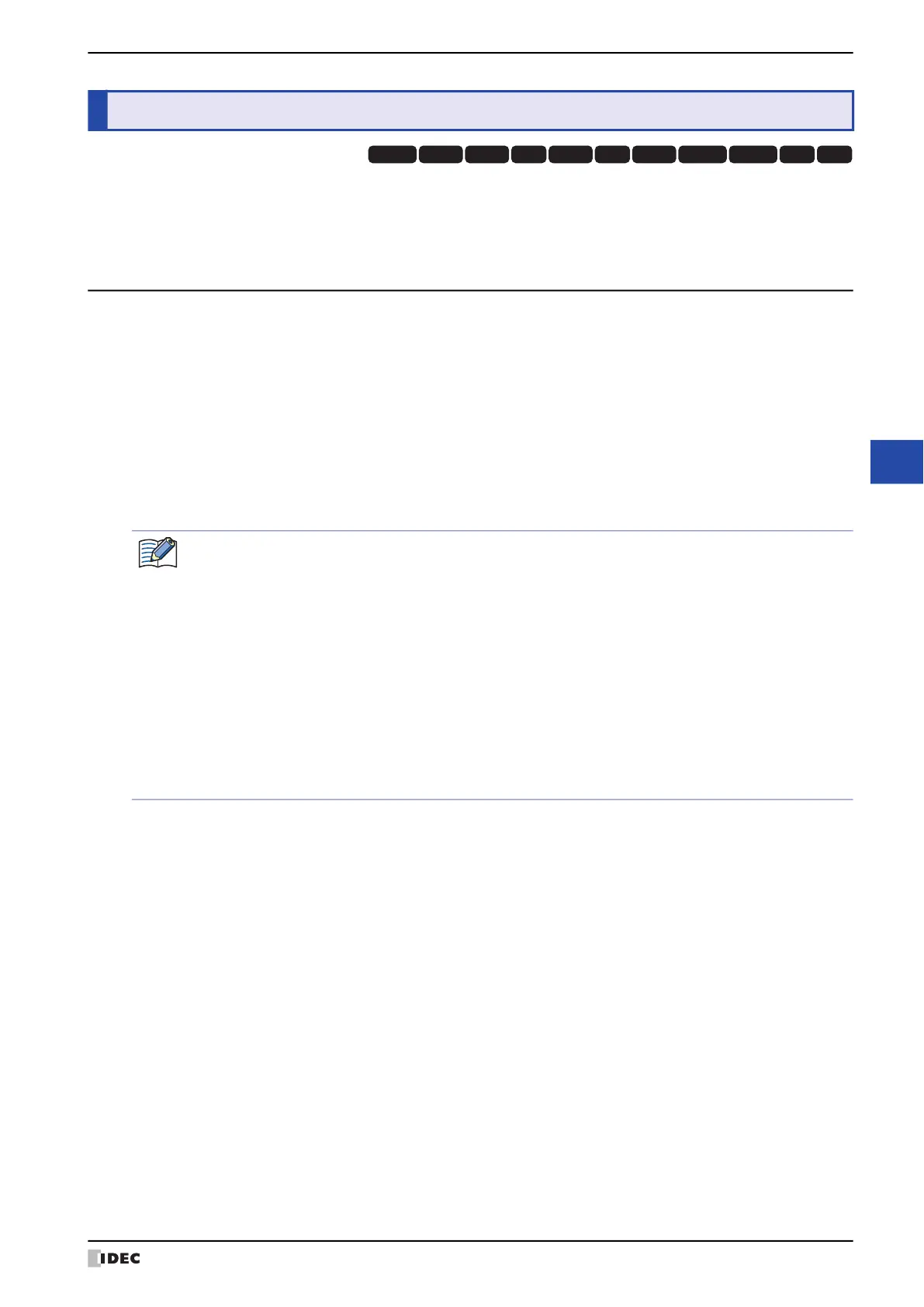WindO/I-NV4 User’s Manual 23-47
4 Password Input
23
User Accounts and the Security Function
When a password is configured for a user account, the user is prompted to enter their password with the following
operations.
• Accessing password protected data
• Executing password protected displays and operations
4.1 Entering the Password on the MICRO/I
To execute password protected operations, the user must open the Password screen and switch the user account.
The Password screen is opened with a Goto Screen Button or Goto Screen Command configured with Password
Screen. The Password screen is also automatically displayed on the MICRO/I when the following operations are
executed.
• When the Change Screen check box is selected under Open Password Screen automatically by the
following operations on the Options tab in the Security dialog box
• Switching to the System Mode or displaying the Device Monitor with the Maintenance screen, Goto Screen Button,
Multi-Button, Goto Screen Command, or Multi-Command
• Downloading or uploading project data or PLC programs with a Key Button, Multi-Button, or Multi-Command
• Executing the USB Autorun function
4 Password Input
HG3G
HG2G-5FHG5G-V HG4G-V HG3G-V HG2G-V HG2G-5T
HG4G HG1G HG1P
HG2J-7U
• Operations where the Password screen is not displayed are as follows.
- Switching the base screen using the System Area
- Displaying the alarm screen for the alarm log
- Opening the keypad with the Numerical Input or Character Input
- Opening the Ref. screen with the Alarm Log Display
- For screens that are already open when the user account was switched by opening the Password
screen with the Goto Screen Button or Goto Screen Command
• When the user account is switched, the displayed base screen is reset. When the current screen is reset,
the displayed Popup Screen is closed and the internal devices restart as if the Base Screen is switched.
The behavior of the internal devices varies based on the internal devices. For details, refer to Chapter 33
“Internal Devices” on page 33-1.
• Enter the password for projects created with WindO/I-NV4 Ver. 1.11.4 or earlier using only 4 to 15
uppercase letters and numbers.
