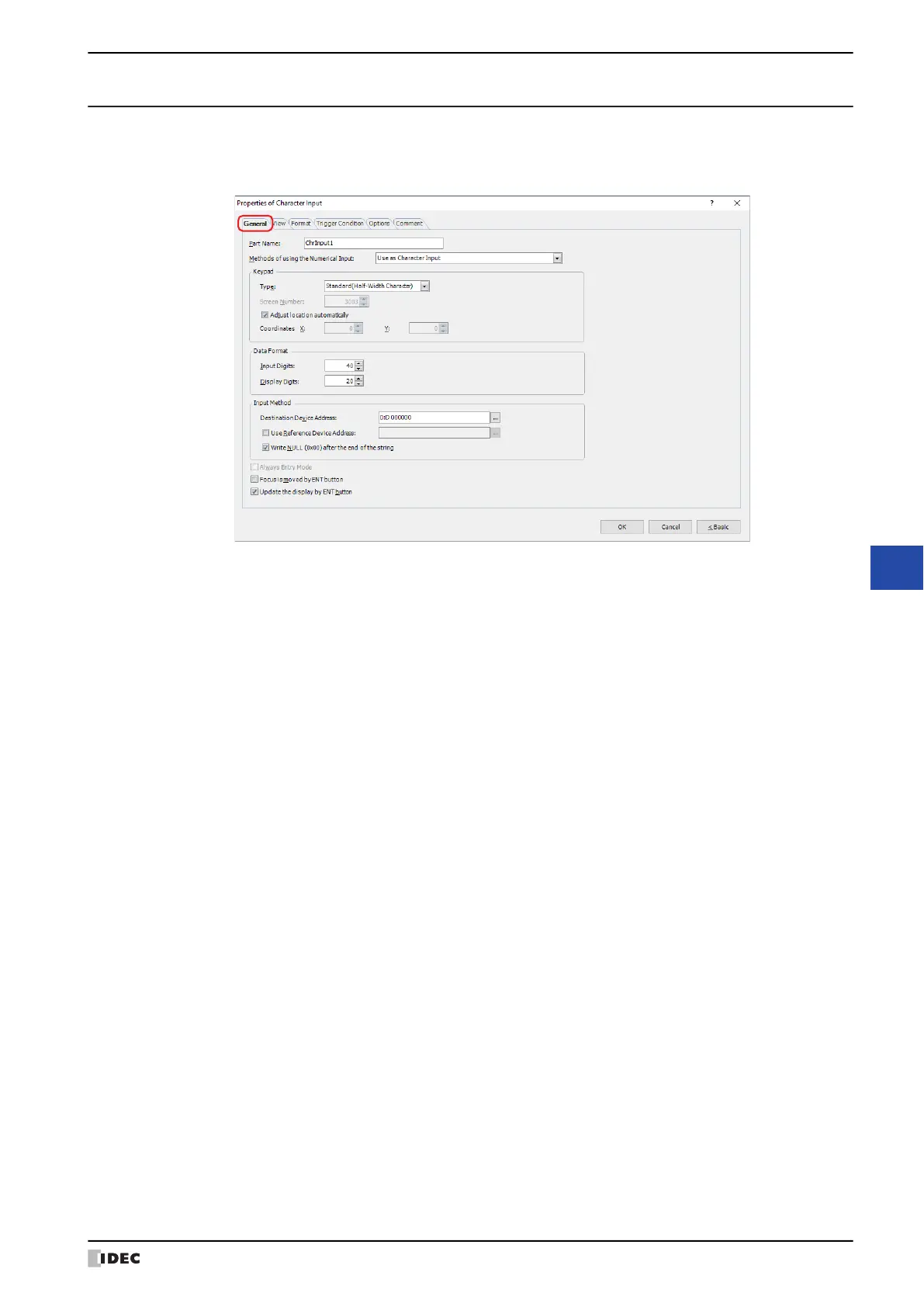WindO/I-NV4 User’s Manual 10-29
2 Character Input
10
Data Displays
2.3 Properties of Character Input Dialog Box
This section describes items and buttons on the properties dialog box.
●
General Tab
■ Part Name
Enter a name for the part. The maximum number is 20 characters.
■ Methods of using the Character Input
Selects how to use the Character Input:
■ Keypad
Configures the keypad for entering text in the Character Input.
*1 Advanced mode only
Use as Character Input: Uses the Character Input as a part to write the character
code of the characters entered with a Keypad or a key button
to the word device.
Use as Display for Keypad: Uses the Character Input as a part to display the value
entered with a Keypad.
Use as Display for User Name in Password Input Screen: Uses the Character Input as a part to display the user name
on the Password Input Screen.
Use as Display for Password in Password Input Screen: Uses the Character Input as a part to display the password
on the Password Input Screen.
Use as Display for Keypad
*1
:
Select this check box to only use the Character Input as a part to display the text entered with the keypad.
Type: According to the location where the keypad is configured, selects the type from the following.
Standard(Half-Width Character): Uses the standard keypad for entering half-width characters. The standard
keypad is the keypad configured as the popup screen for the standard
keypad. For details, refer to Chapter 5 “4.3 Standard Keypad Popup Screen”
on page 5-25.
Standard(Hiragana): Uses the standard keypad for entering full-width characters. The standard
keypad is the keypad configured as the popup screen for the standard
keypad. For details, refer to Chapter 5 “4.3 Standard Keypad Popup Screen”
on page 5-25.
Popup: Uses a keypad configured as a popup screen.
Current Screen: Uses the keypad configured on the same screen as the Character Input.
