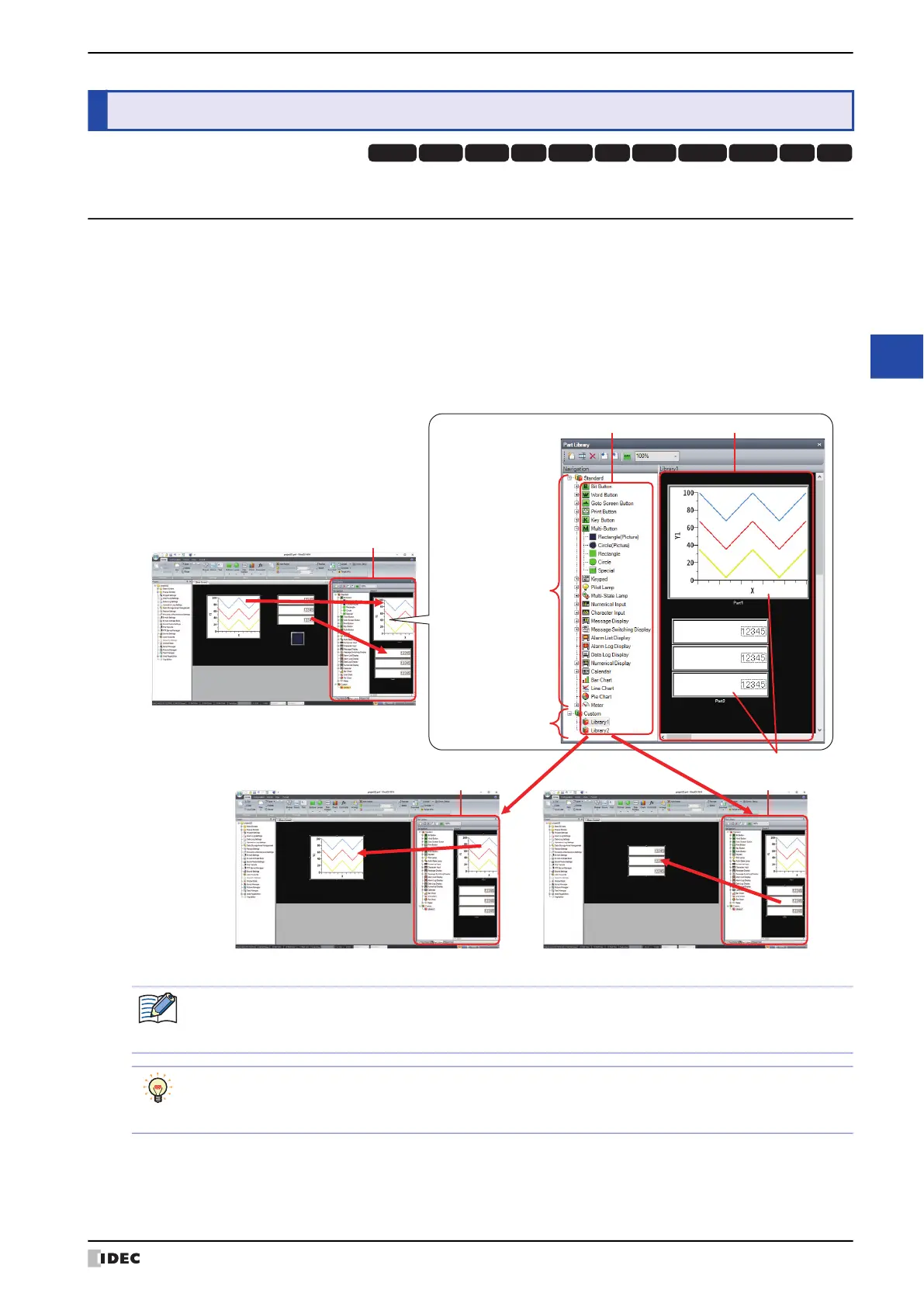WindO/I-NV4 User’s Manual 6-11
5 Part Library Function
6
Drawings and Parts
5.1 What Can Be Done with the Part Library Function
The part library is a window that manages all the objects registered as a library. Objects registered as a library are
called library parts.
You can easily create a screen by selecting the library parts listed in the part library and dragging and dropping them
onto the editing screen.
The part library has a standard library and a custom library, and the standard library displays library parts of images
provided by WindO/I-NV4. The type of parts and the registered parts cannot be edited.
The custom library allow you to register objects created on the editing screen as library parts and reuse them. The
custom library can be saved to a file for use in other projects or on other computers.
5 Part Library Function
HG3G
HG2G-5FHG5G-V HG4G-V HG3G-V HG2G-V HG2G-5T
HG4G HG1G HG1P
HG2J-7U
Part Library
Part Library Part Library
Project 1
Project 2 Project 3
Register
Reuse
Reuse
Register
Standard Library
Category folder
Custom Library
Library Parts
Library Screen
Read out
If you edit multiple projects on the same computer at the same time, you can use the same parts library.
However, you cannot create, delete, import, export, rename, register objects, or edit a library part in the
custom library of the part library on the WindO/I-NV4 opened after the second one.
If you want to use library parts of the custom library on another computer, save the category folder as a file
and import the file in another project.
Right-click Category Folder in the Part Library window to export and import the file.
