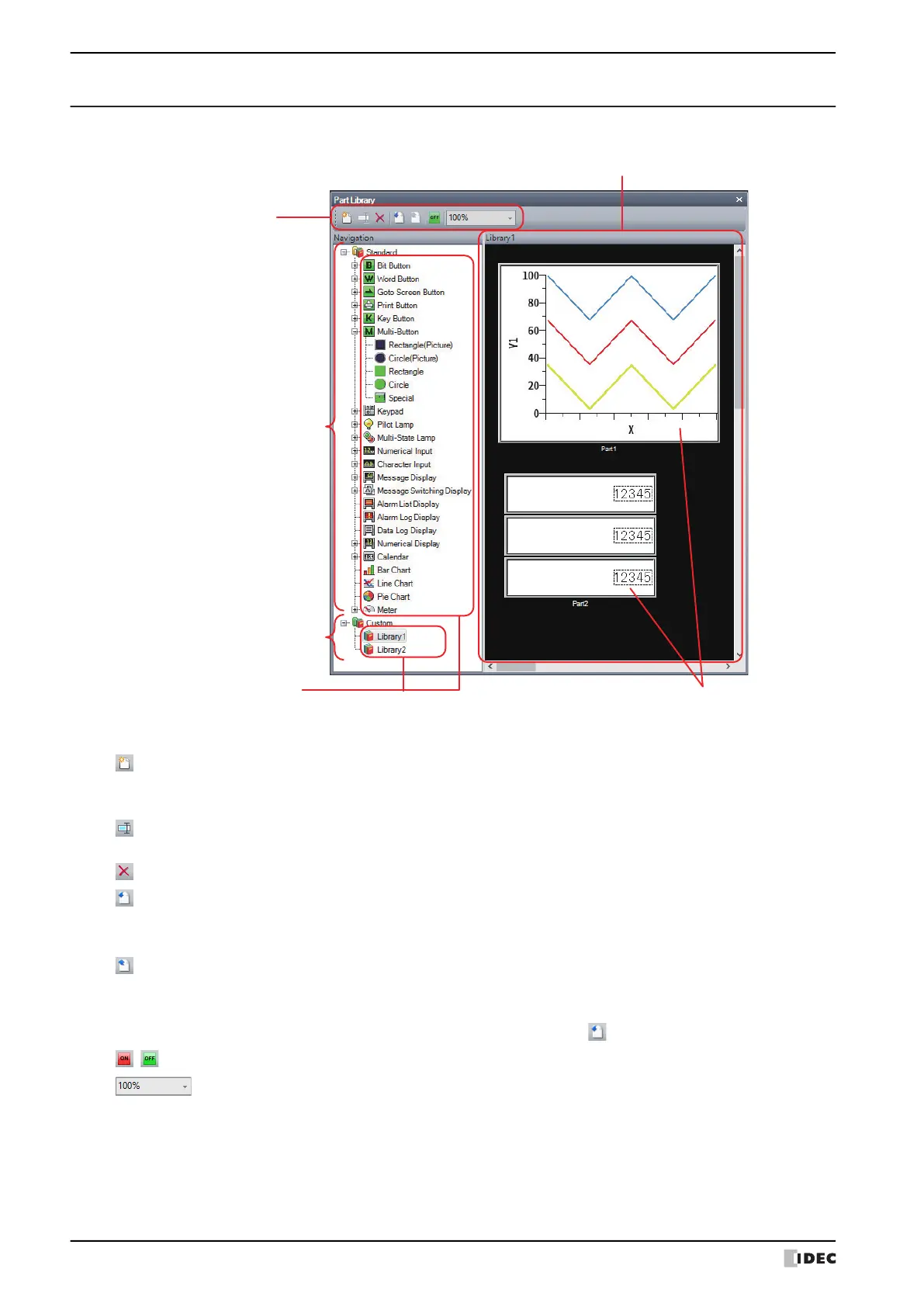5 Part Library Function
6-16 WindO/I-NV4 User’s Manual
5.5 Part Library
This section describes items and buttons on the Part Library.
■ (Toolbar)
(Library Screen)
(Library Parts)
(Standard Library)
(Category folder)
Toolbar
(Custom Library)
(New):
Creates a new category folder in the custom library. A maximum of 64 folders can be
created.
The default is "Library**" (**: number).
(Rename):
Select the category folder or the library parts of the selected custom library and click this
button to change the name.
(Delete):
Deletes the category folder or the library parts of the selected custom library.
(Import):
Loads the category folder of the custom library saved as a part library file (*.plf) into the
part library. For details, refer to “Importing library parts” on page 6-15.
Click this button to display the Open dialog box.
(Export):
Exports and saves the category folder of the custom library as a part library file (*.plf).
Click this button to display the Save As dialog box. For details, refer to “Exporting library
parts” on page 6-14.
The saved part library file can be imported with (Import).
/ (ON/OFF):
Switches between the ON image and the OFF image for parts on the library screen.
(Zoom Level):
Enter the display magnification (50% to 400%) of the library screen, or select from the
following.
400%, 300%, 200%, 100%, 50%
