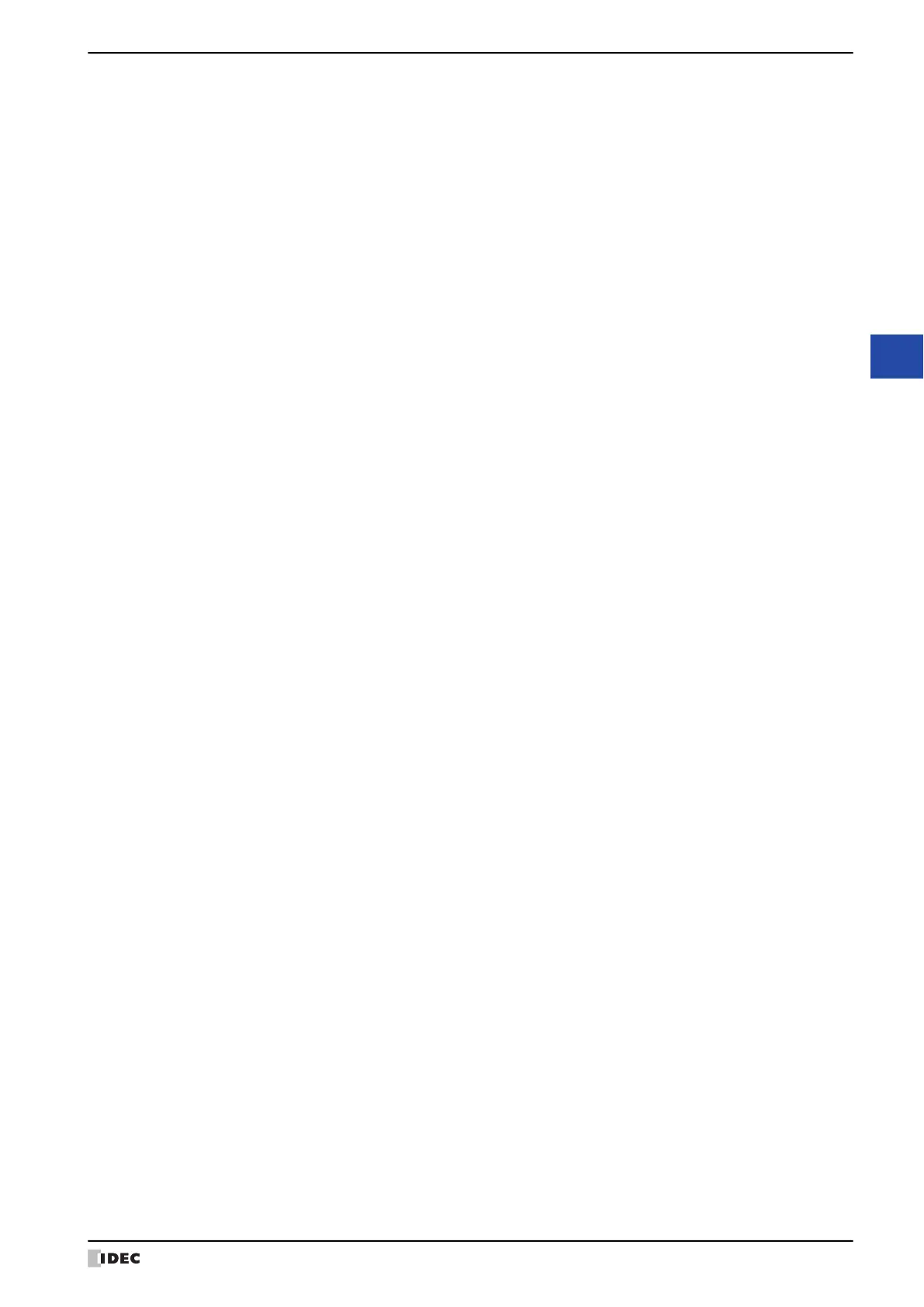WindO/I-NV4 User’s Manual 6-17
5 Part Library Function
6
Drawings and Parts
■ (Standard Library)
The library of the default parts contained within WindO/I-NV4 is displayed. Double click to display the part images
contained in the selected category folder on the library screen.
■ (Custom Library)
Displays the created library. Double click to display the part image registered in the selected category folder on the
library screen.
Clicking allows you to change the custom library name.
You can create up to 64 custom libraries and register up to 128 parts in one custom library.
■ (Library Screen)
Displays the image of the library parts in this window.
When you have selected the category folder of the custom library, you can drag and drop objects placed on the
editing screen to this screen to register them in the custom library.
You can also drag and drop library parts from the library screen onto the editing screen to use them in the current
project.
