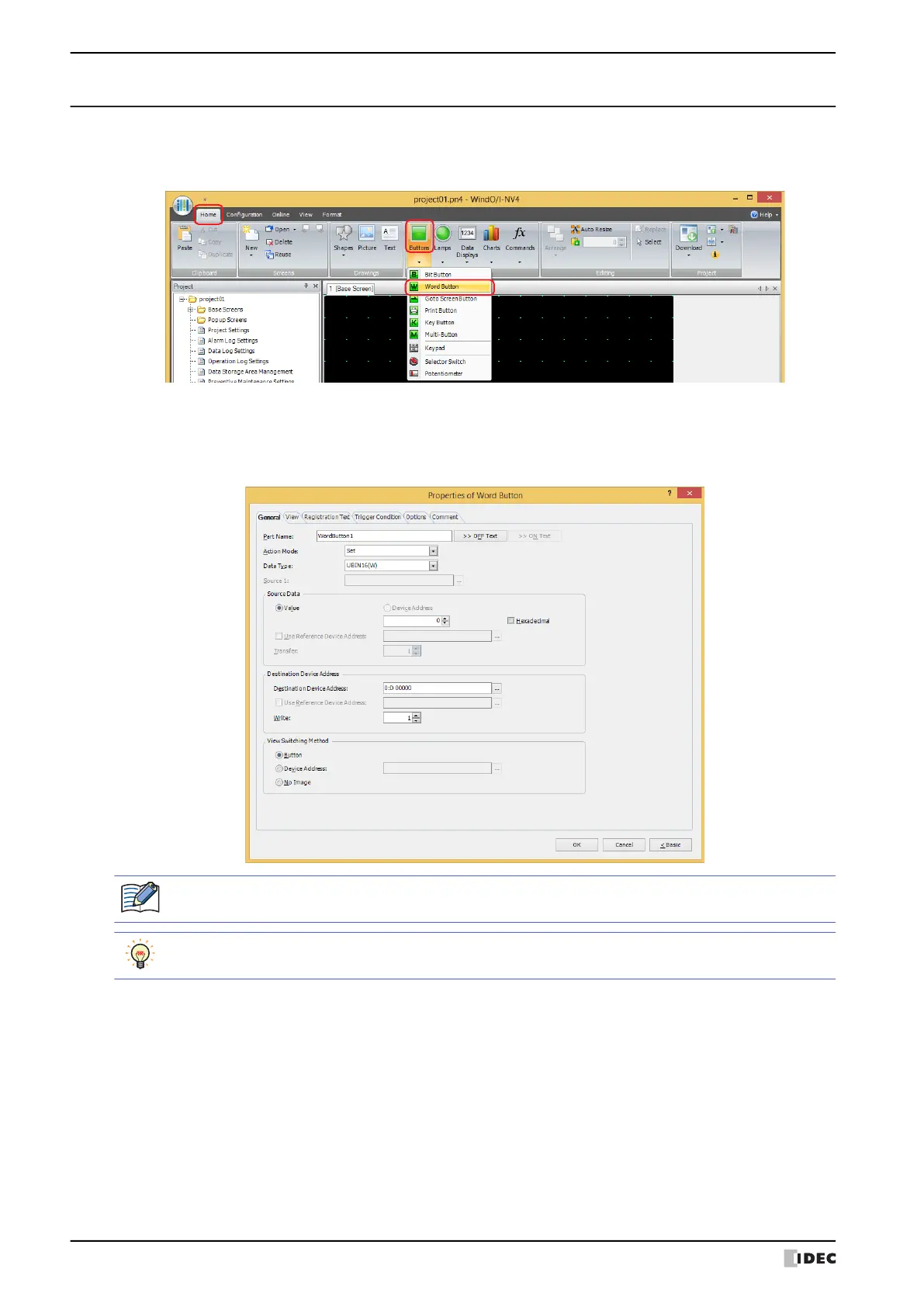2 Word Button
8-22 WindO/I-NV4 User’s Manual
2.2 Word Button Configuration Procedure
This section describes the configuration procedure for Word Buttons.
1 On the Home tab, in the Parts group, click Buttons, and then click Word Button.
2 Click a point on the edit screen where you wish to place the Word Button.
3 Double-click the placed Word Button and a Properties dialog box will be displayed.
4 Change the settings on each tab as necessary.
The Trigger Condition tab and Options tab only appear in Advanced mode.
You can set the default for the Word Button on the Default Preferences tab of the WindO/I-NV4
Options dialog box. For details, refer to Chapter 2 “Default Preferences Tab” on page 2-63.
