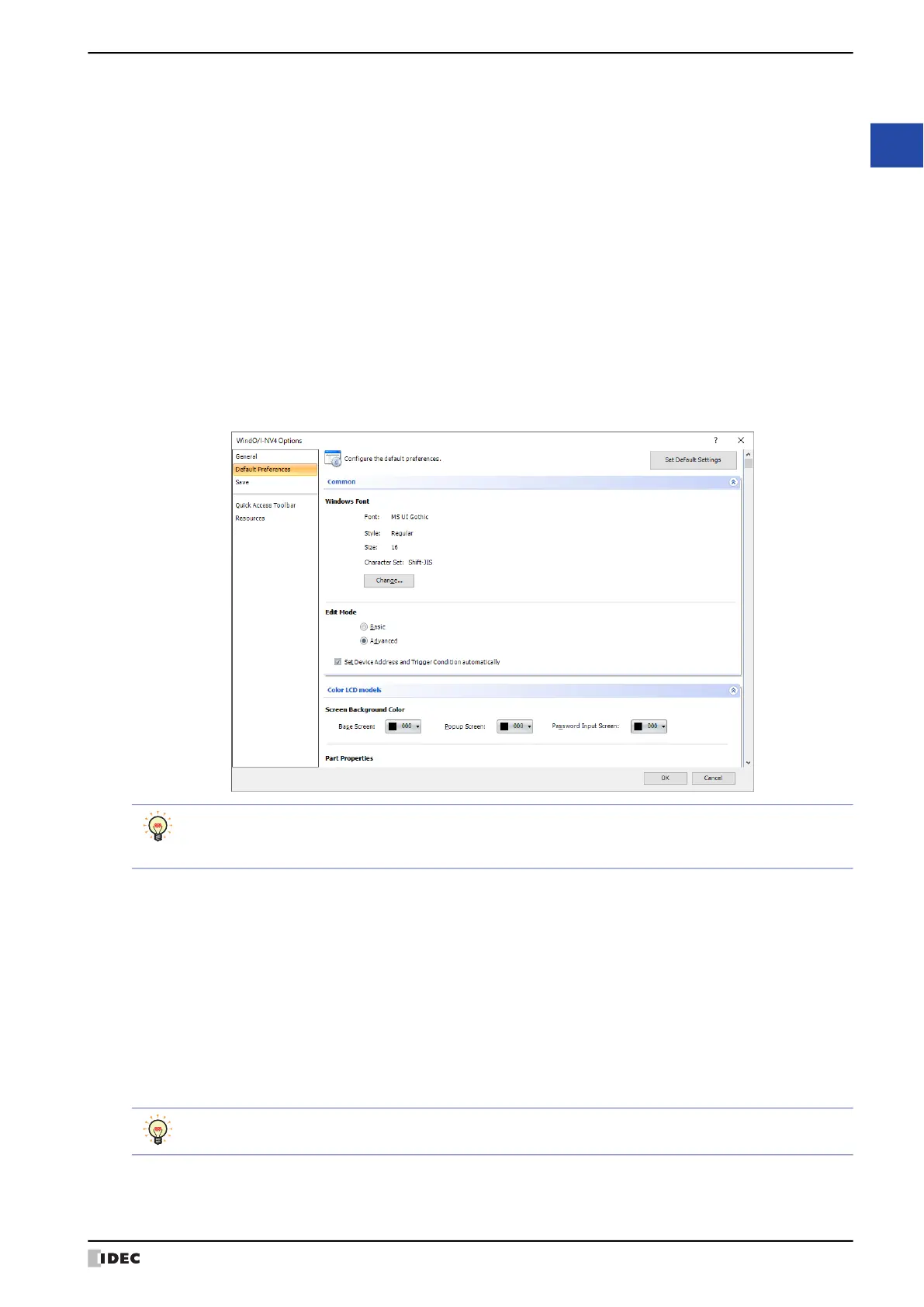WindO/I-NV4 User’s Manual 2-63
4 Customizing WindO/I-NV4
2
WindO/I-NV4 Features & Basic Operations
■ Compatibility
■ Error Check
●
Default Preferences Tab
■ Set Default Settings
Returns the settings to the default.
■ Common
■ Set Device Address and Trigger Condition automatically
Select this check box to set the initial values of the device address and trigger condition when the part is placed.
Use Compatible functions from previous version: Select this box to enable functions from previous versions. For
details, refer to Chapter 4 “3.17 Compatible Tab” on page 4-77.
Use HG1B Compatible functions: Select this box to enable previous functions (HG1B). For details,
refer to Chapter 4 “3.17 Compatible Tab” on page 4-77.
Verify that a string is invalid E-mail format: When setting the E-mail address, place a check mark in the check
box to check the string format used for the E-mail address. The
check target is as follows:
• Sender E-mail Address in the E-mail tab on the Project
Settings dialog box
• E-mail Address on the E-mail Address dialog box
• Import was executed on the E-mail Address Book dialog box.
The settings on this tab become the defaults just after creating or opening a project. Thereafter, while
editing the project, of the properties dialog boxes for the screen or the part and the WindO/I-NV4 Options
dialog box, the priority is given to the settings in the dialog box that you last closed with the OK.
Windows Font: When Windows is selected for Font of each setting, Font, Size, Character Set and Style
specified here become the default. To change the default, click Change and change each item in the
Font dialog box.
Edit Mode: Select whether or not to display the Properties dialog box for parts in the Advanced mode.
Basic: Displays the Properties dialog box in Basic mode to use only basic functions.
Advanced: Displays the Properties dialog box in Advanced mode so that all functions can be used.
You can also change the mode by clicking on the Advanced button and the Basic button in the Properties
dialog box for parts.
