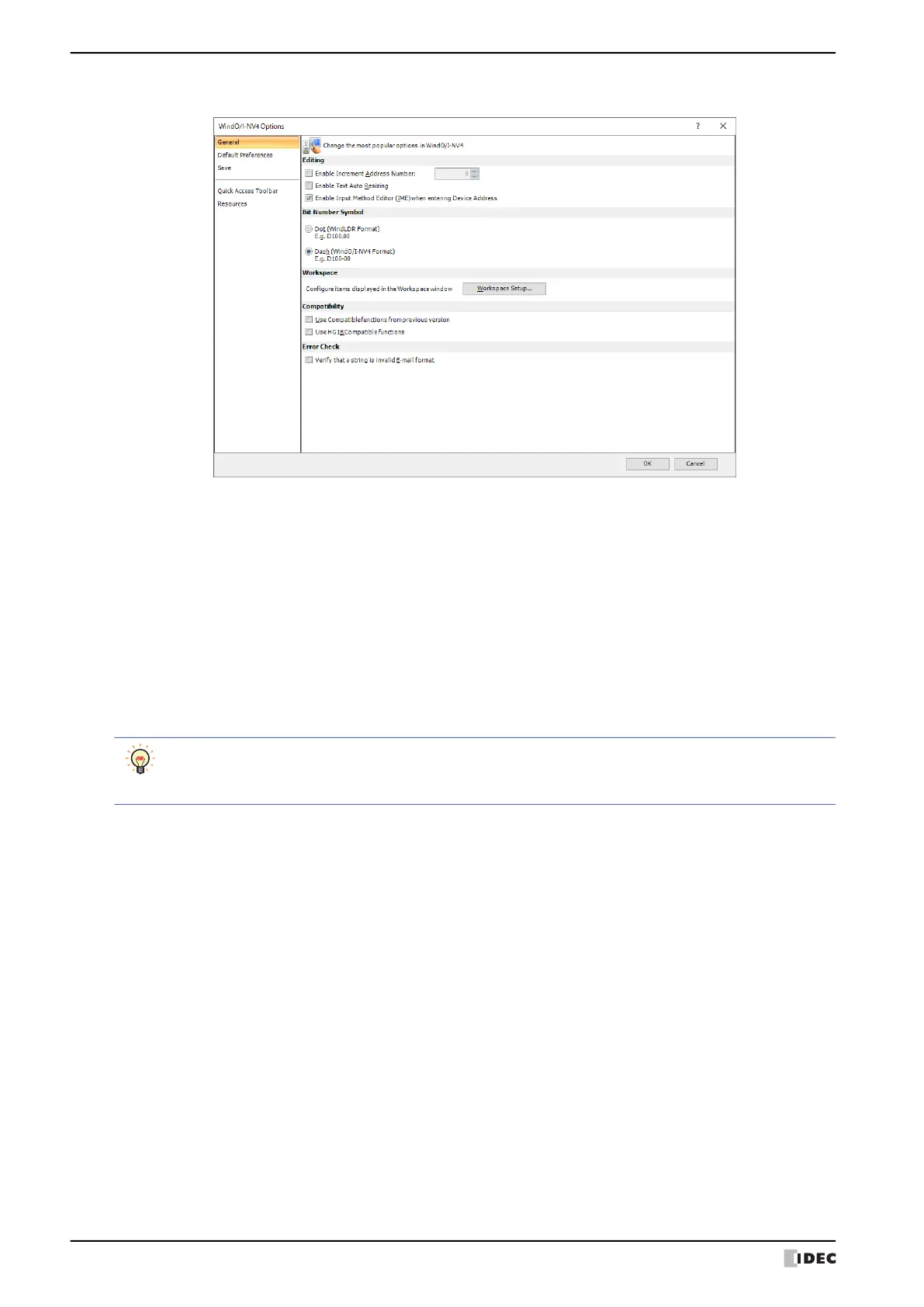4 Customizing WindO/I-NV4
2-62 WindO/I-NV4 User’s Manual
● General Tab
■ Editing
■ Bit Number Symbol
*1
Select the separator for address numbers and bit numbers. When manually entering device address, you can enter
either separator, but they will be displayed using the symbol selected here.
■ Workspace
*1 For the following external devices, this feature cannot be used because the device address format is different.
- The Manufacturer is ABB or Emerson
- The Manufacturer is Allen-Bradley and the Communication Driver is Logix Native Tag(Ethernet)
Enable Increment Address Number: When copying or duplicating parts, select this
check box to add a specified value (-999 to 999)
to address number of the device address set for
the original part before pasting it to the screen.
Enable Text Auto Resizing: Select this box to automatically change the text
size according to a change in part size.
Enable Input Method Editor (IME) when entering Device Address: Select this box to enter characters other than
alphanumeric characters using the input method
editor (IME) in text boxes for entering device
addresses.
You cannot enter full-width characters in text boxes that only accept alphanumeric input, even if the IME is
enabled.
Select this box to use full-width characters in tag names in the device address settings.
Dot (WindLDR Format): Separates the address number and bit number with a dot.
Example: D100.00
Dash (WindO/I-NV4 Format): Separates the address number and bit number with a dash.
Example: D100-0
Workspace Setup: Displays the Workspace Setup dialog box. You can configure items displayed in
the workspace window. For details, refer to “4.2 Customizing the Workspace”
on page 2-69
