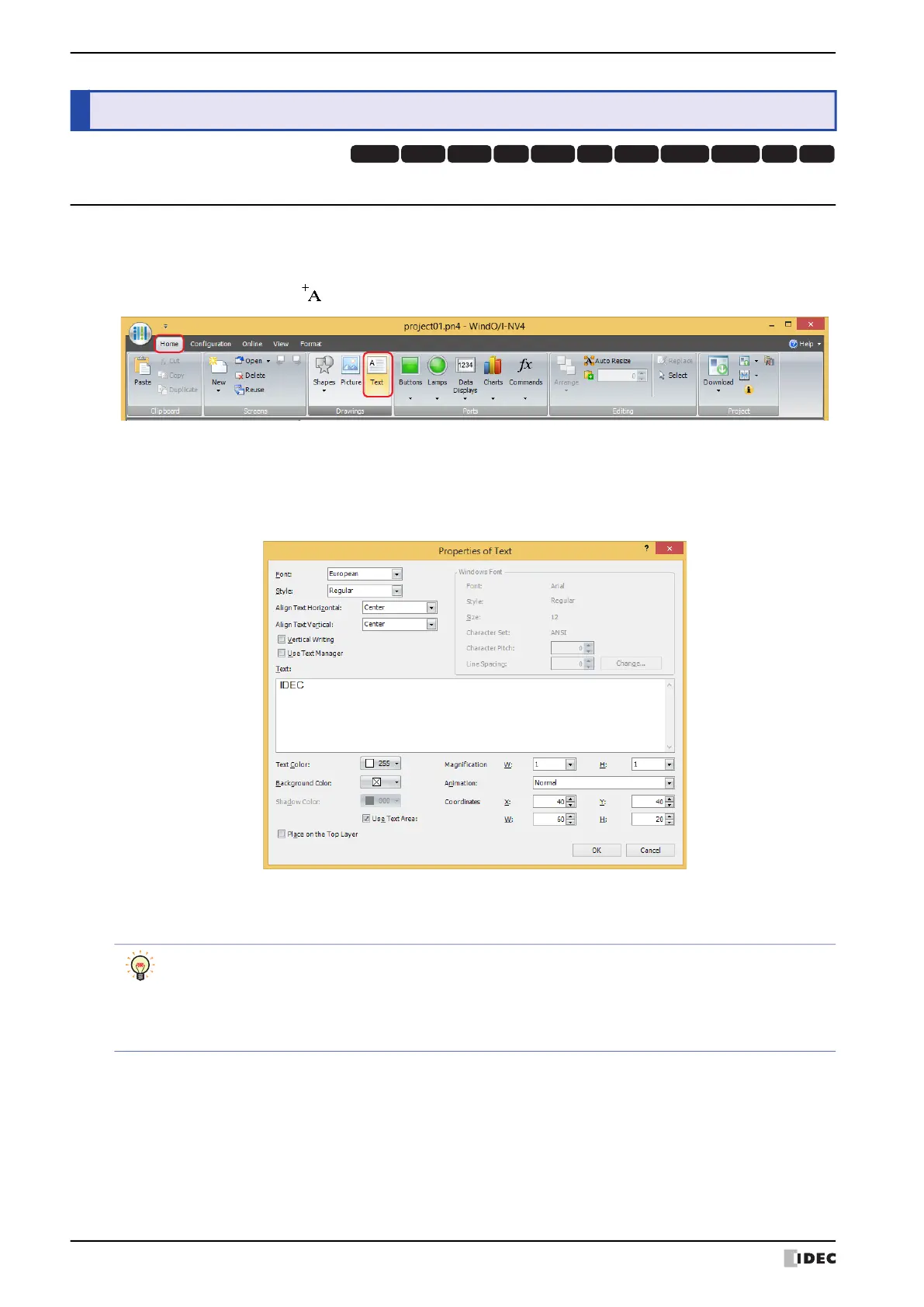3 Text
7-26 WindO/I-NV4 User’s Manual
3.1 Text Configuration Procedure
This section describes the configuration procedure for text.
1 On the Home tab, in the Drawings group, click Text.
The mouse cursor changes to (text).
2 Click the location on the edit screen to place the text.
The Properties of Text dialog box is displayed.
3 Enter the text to display in Text and configure the options as necessary.
The maximum number is 3750 characters.
4 Click OK.
The text is placed on the screen.
3 Text
HG3G
HG2G-5FHG5G-V HG4G-V HG3G-V HG2G-V HG2G-5T
HG4G HG1G HG1P
HG2J-7U
To change the style of the text placed on the screen, perform one of the following operations. You can
change the entered text in the Properties dialog box.
• Double click the text to open the Properties dialog box
• Select the text and select the style with Text Style on the Format tab
• Select the text and open the right click menu
