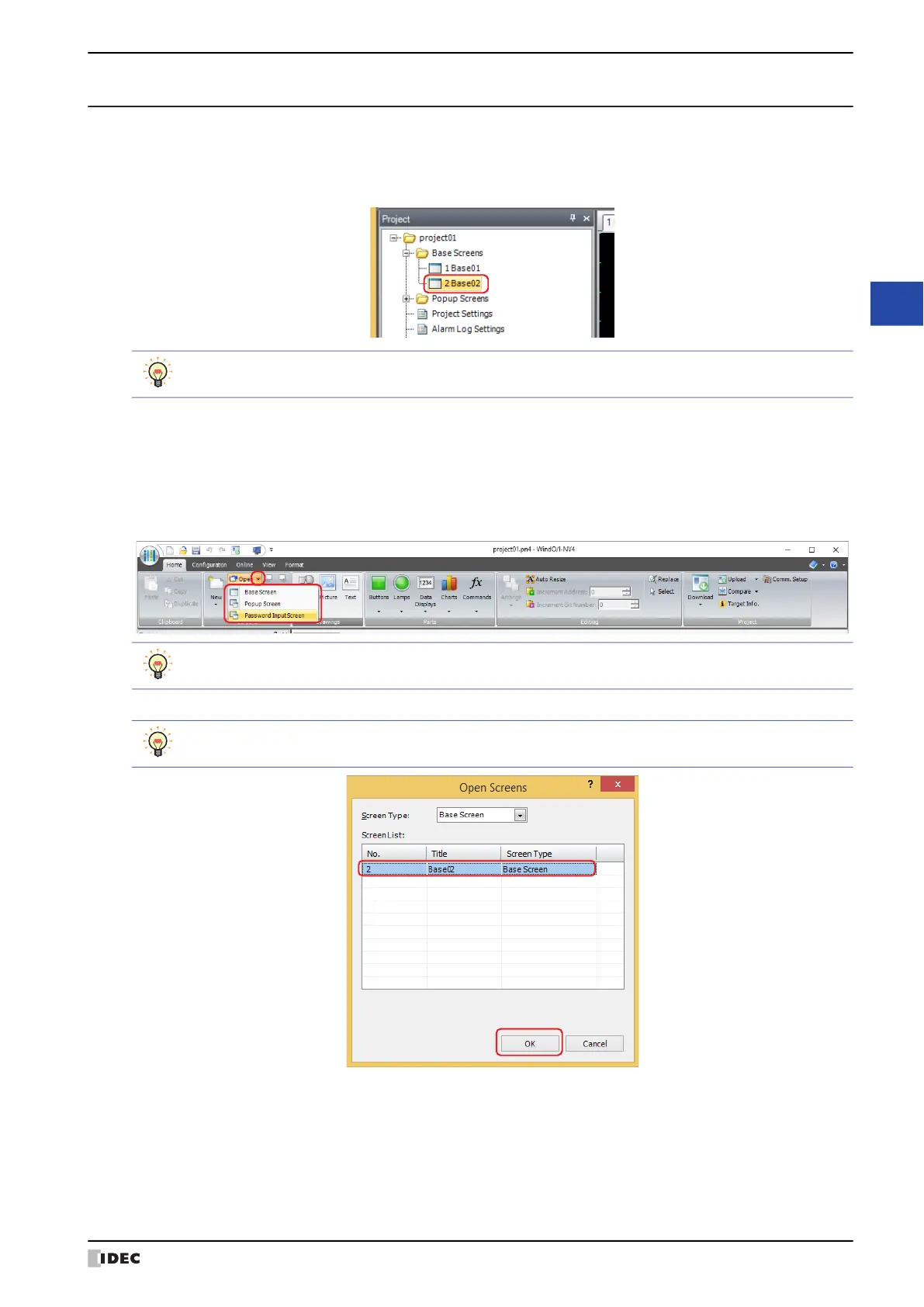WindO/I-NV4 User’s Manual 5-3
2 Creating and Manipulating WindO/I-NV4 Screens
5
Screen
2.2 Opening Screens
● Opening a screen
You can open a single screen that has already been created.
Double click the screen to open in the Project window.
●
Opening specific screens
You can open multiple screens as a group.
1 On the Home tab, in the Screens group, click ▼ to the right of Open.
2 Click Base Screen, Popup Screen or Password Input Screen.
The Open Screens dialog box is displayed.
3 Click the screens to open in Screen List and then click the OK button.
■ Screen Type
Select the type of screen to open from the following items. The selected screen type is displayed in Screen List.
All, Base Screen, Popup Screen, Password Input Screen
■ Screen List
This list shows screens that have already been created.
If you right click a screen in the Project window, and then click Open Screens, the selected screen opens.
If you right click a screen folder in the Project window and then click Open Screens, the Open Screens
dialog box is displayed.
To select multiple screens, press and hold SHIFT or CTRL while you click the specific items.
