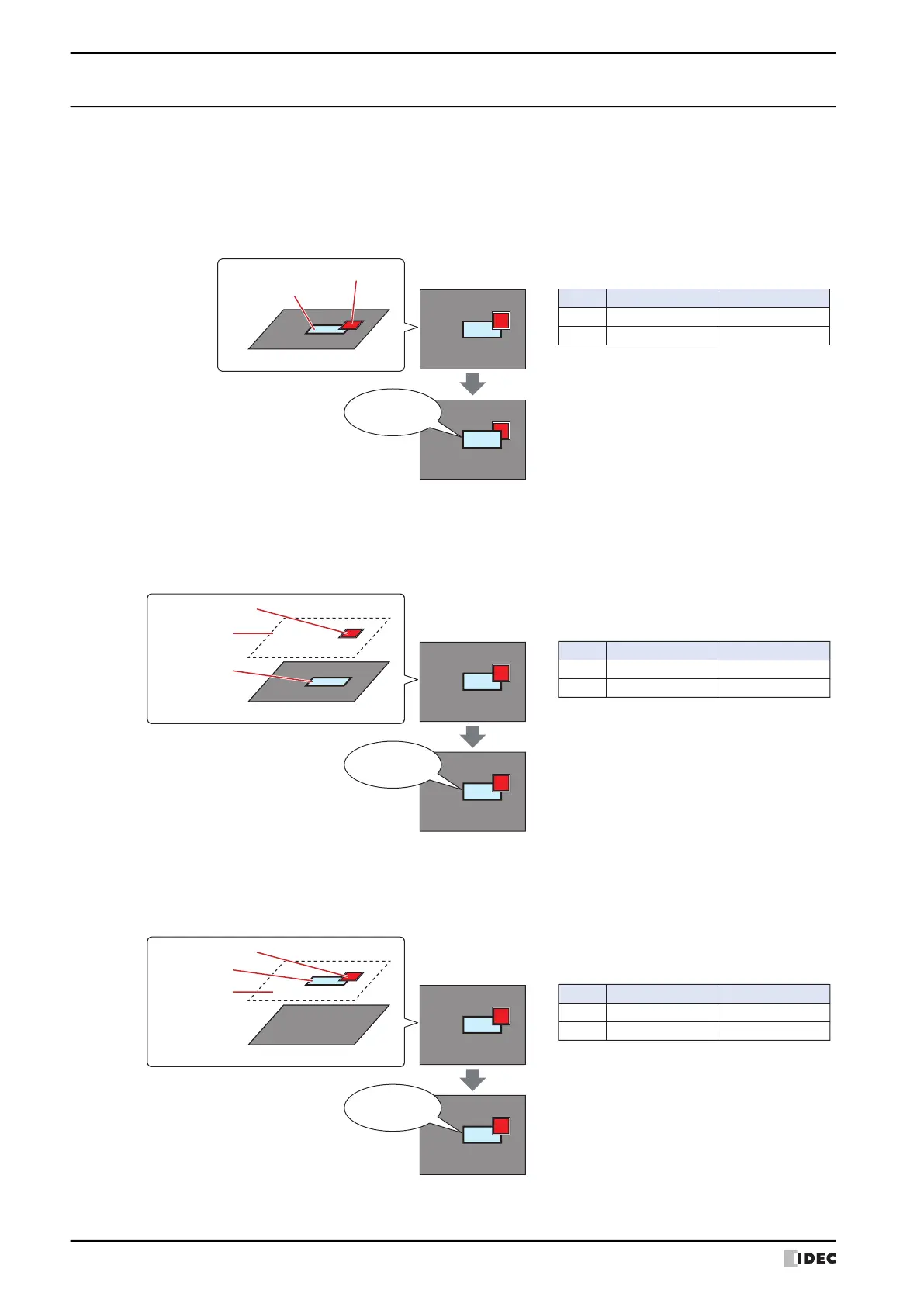4 Drawings and Parts Overlapping
6-6 WindO/I-NV4 User’s Manual
4.2 Displaying Overlapping Drawings and Parts
The display when drawings and parts overlap on base screens and popup screens varies based on the location where
they are placed.
●
Display order of overlapping parts
• If two parts overlap on a base screen or popup screen, the part last modified is displayed in the front.
Example: A Numerical Display is placed on the base screen and a Bit Button is placed in front of it.
• If two parts are overlapping each other on a base screen or popup screen, the part which is configured in the
Properties dialog box as a top layer, will keep displaying in the front.
Example: A Numerical Display is placed on the base screen and a Bit Button is placed on the top layer.
• If parts placed on the top layer overlap, the display order of the parts does not change.
Example: A Numerical Display is placed on the top layer and a Bit Button is placed in front of it.
Display for Base Screen: 1
Numerical Display is displayed in front
Type
Numerical Display
Bit Button
1
2
LayerNo.
Object list
Changes the value
1234
Numerical Display
Bit Button
Base Screen: 1
1234
9999
567
Display for Base Screen: 1
The display order of Numerical Display
and Bit Button is unchanged
Type
Numerical Display
Bit Button
1
2
LayerNo.
Object list
Top Layer
Changes the value
1234
Top Layer
Numerical
Display
Bit Button
Base Screen: 1
1234
9999
567
Display for Base Screen: 1
The display order of Numerical Display
and Bit Button is unchanged
Type
Numerical Display
Bit Button
1
2
LayerNo.
Object list
Top Layer
Top Layer
Changes the value
1234
Top Layer
Numerical
Display
Bit Button
Base Screen: 1
1234
9999
