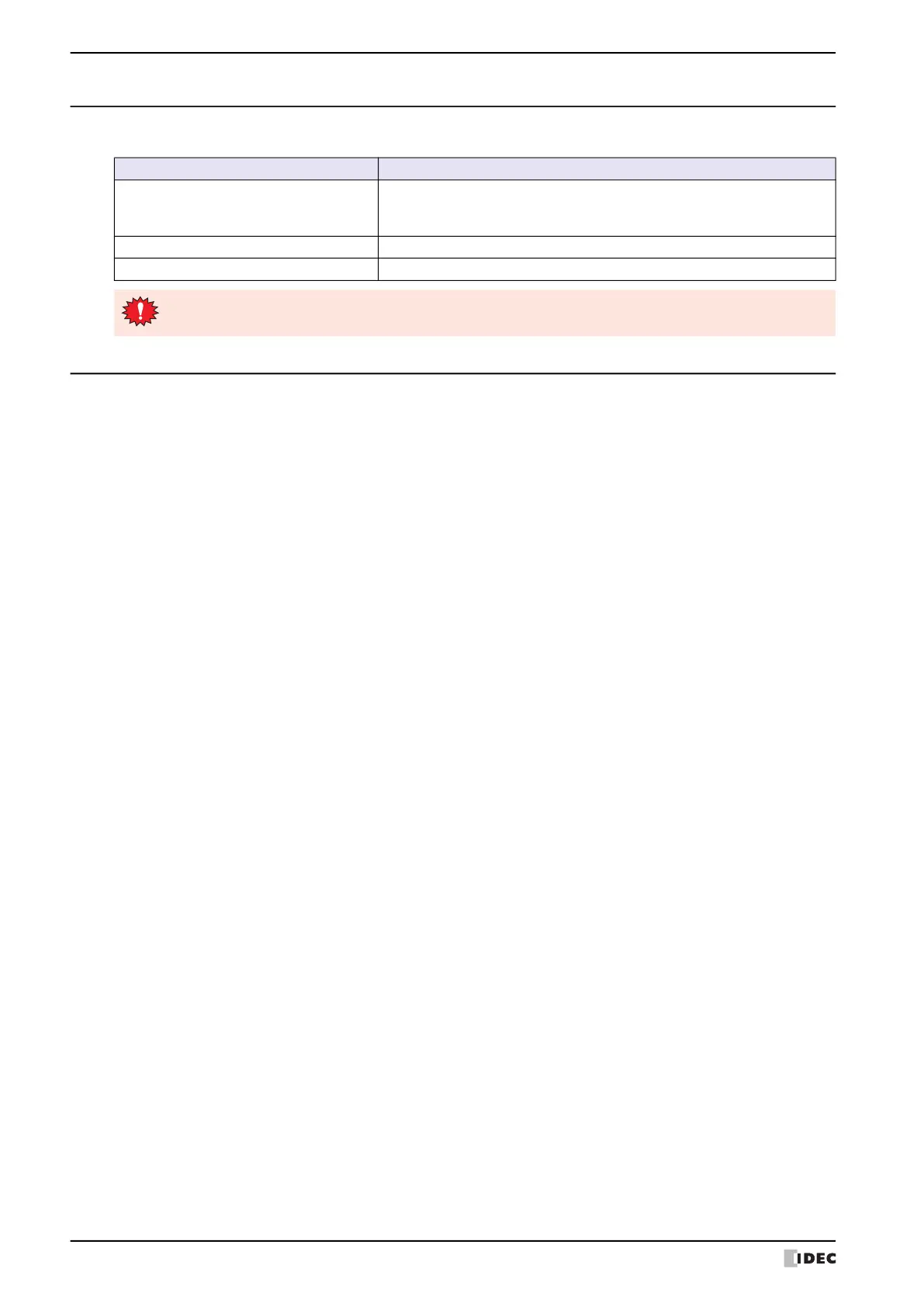1 Web Server Function
28-2 WindO/I-NV4 User’s Manual
1.3 Minimum System Requirements
Use of the following web browsers is recommended with the web server function.
1.4 Settings and Connection Method
Follow the procedure below to display the MICRO/I web page on a web browser.
1 Connect the MICRO/I to a local network.
Connect the MICRO/I’s Ethernet interface to the Ethernet port of the local network’s router or hub with a LAN cable.
2 Configure the MICRO/I.
• Ethernet settings
Refer to Chapter 4 “When Ethernet is selected under Interface Configuration” on page 4-41.
• User account settings
Refer to Chapter 23 “3 Security Dialog Box” on page 23-37.
• Remote operation & monitoring function settings
Refer to “Web Server Function Configuration Procedure” on page 28-4.
3 Connect the MICRO/I.
Start the web browser on the web browser terminal and connect the following URL.
http://(MICRO/I IP address)/
In the example above, the web page configured by Default Showing Page on Web Server tab in Project Settings
dialog box is displayed.
OS of the computer or smartphone Recommended Web Browsers
Windows 10/8/7
Google Chrome 47 or higher
Mozilla Firefox 42 or higher
Microsoft Internet Explorer 11
Android Google Chrome 47 or higher
iOS Safari 8 or higher
Web browsers other than those recommended can use the web server function, but problems may occur
with features such as automatic updates and displaying images.
Example 1:
When the MICRO/I’s IP address is 192.168.0.1
http://192.168.0.1/
Example 2:
When the MICRO/I’s IP address is 192.168.0.1 and the web server's port number is 8080
http://192.168.0.1:8080/
