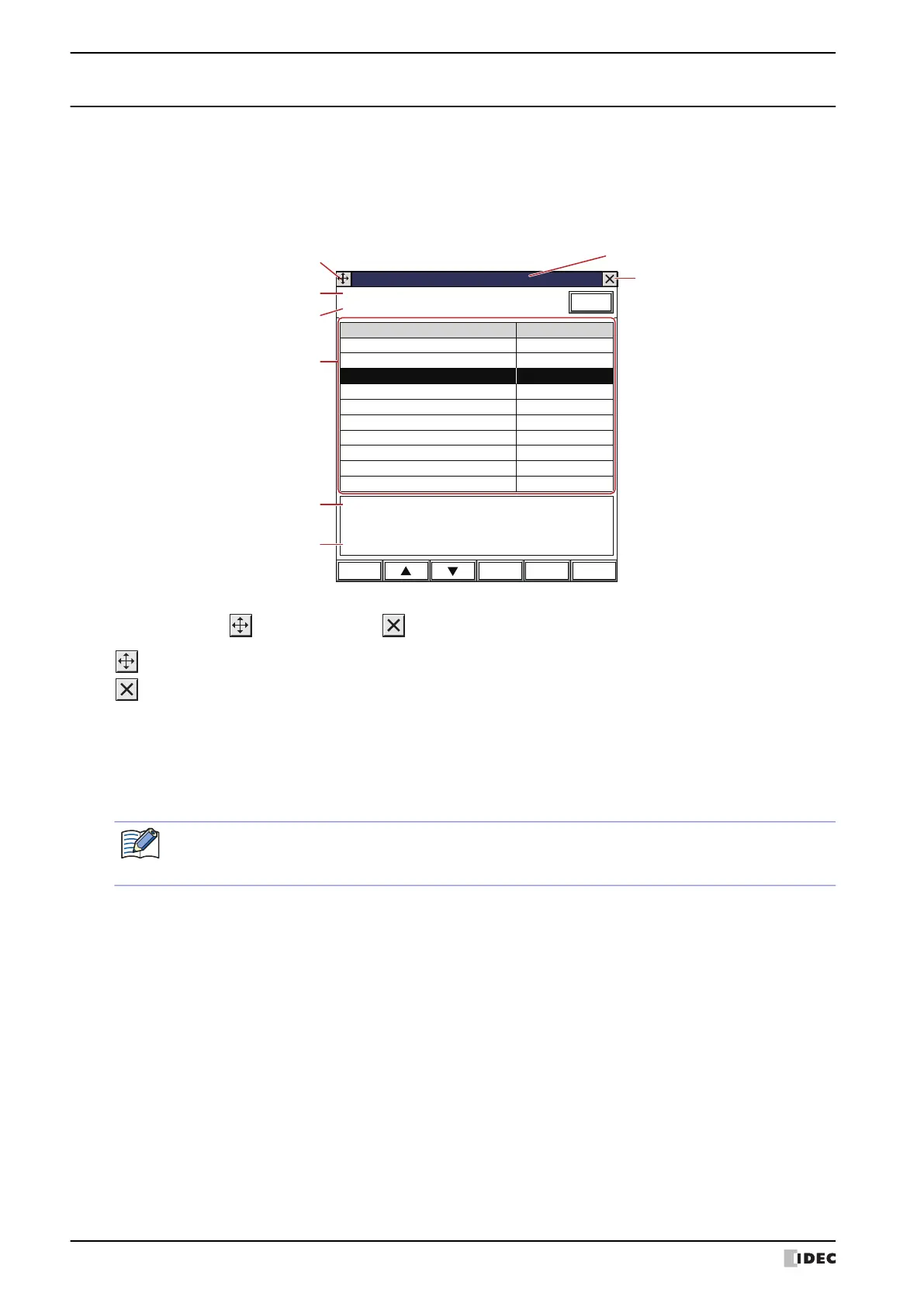4 Video Display
10-92 WindO/I-NV4 User’s Manual
4.4 File Screen
With the File Screen, movie files can be selected from an SD memory card and then played on a Video Display.
When Play a movie or recorded file from the File Screen has been selected in Action for the Video Display,
movie files can be selected with the File Screen and then played. Action is set in the General tab of the Video
Display properties dialog box.
●
File Screen Configuration
■ Title Bar
Displays the Title, (Move) button, and (Close) button.
■ (Drive)
Displays the selected drive. Displays as SD Card.
■ (Folder)
Displays the folder path of the currently selected folder.
■ Page No.
Displays the current page number.
■ Folder Up button
Moves to a folder that is 1 level higher in the hierarchy.
123000.avi
Modified Date: 2011/3/13 13:00:30
Page No.: 1
File Screen
DRIVE: SD Card
\HGDATA01\RECORD\20110313
Update
Page Up Page Down
Select
File Name
Size
120000.avi
121500.avi
123000.avi
124500.avi
130000.avi
512,000,000
512,000,000
512,000,000
512,000,000
512,000,000
Folder Up
Close Buon
Move Buon
(Drive)
(Modified Date)
(File Name)
(Folder)
(File List)
Title Bar
(Move) button:
Moves the File Screen.
(Close) button:
Closes the File Screen.
• When the folder path exceeds 36 characters, up to 35 characters will be displayed.
• Once the File Screen is opened, the “RECORD” folder in the External Memory Device folder will be
displayed. If the “RECORD” folder does not exist, the External Memory Device folder will be displayed.
