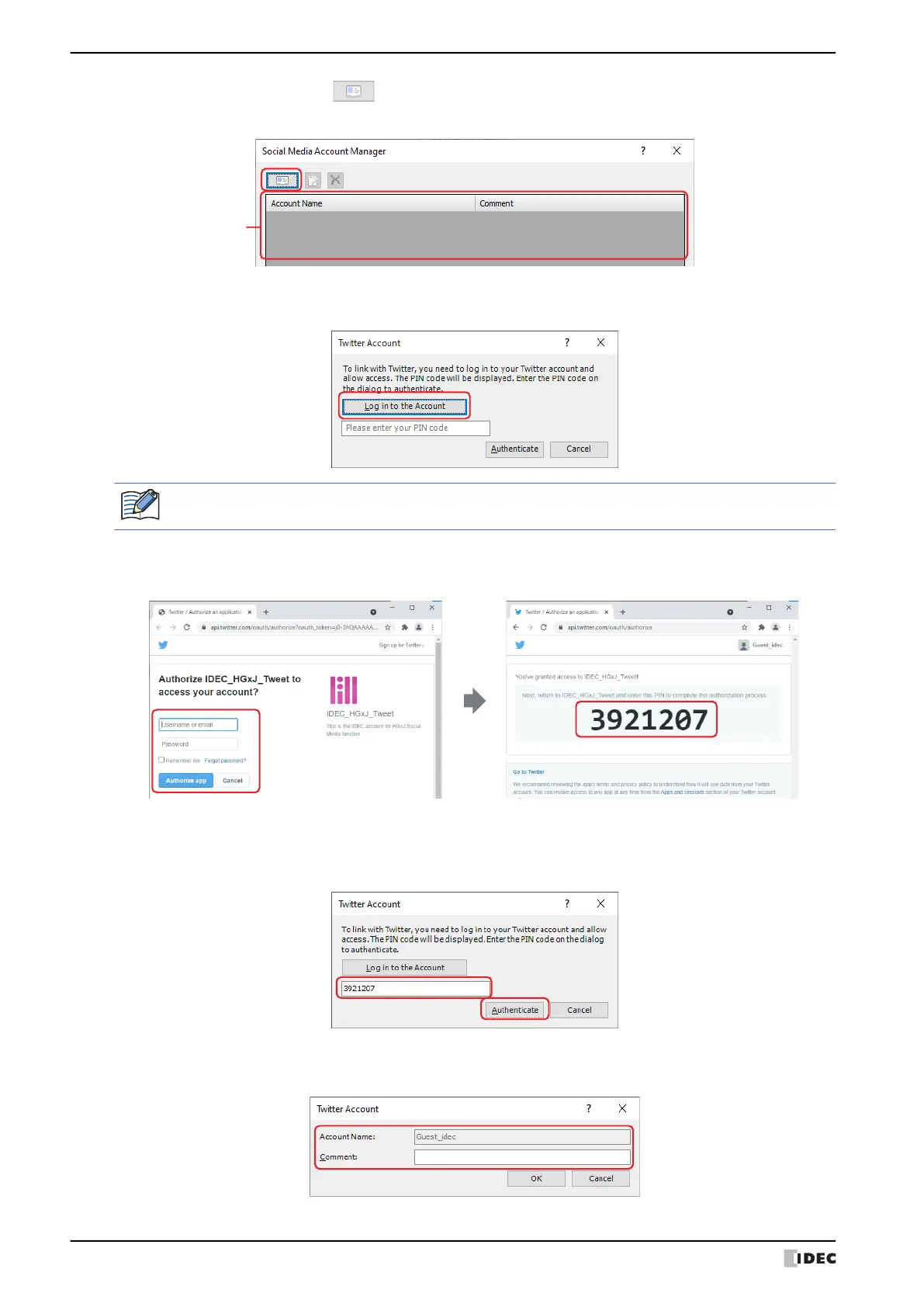5 Social Media Function
28-68 WindO/I-NV4 User’s Manual
5 Configures a Twitter account. Click (New Twitter Account).
The Twitter Account dialog box is displayed.
6 Click Log in to the Account.
A web browser starts and the login screen for your Twitter account is displayed.
7 Log in to the Twitter account to which you want to send social media messages, and then click Authorize app.
The PIN code (7-digit number) used for authentication is displayed.
8 Copy the PIN code displayed on the screen, and then return to the Twitter Account dialog box.
9 Enter the obtained PIN code, and click Authenticate.
Once the PIN code is authenticated, your Twitter account and the social media function will be linked.
10
Confirm the account name and enter the comment for the Twitter account in the Comment.
The maximum number is 80 characters.
(Account list)
In order to display the login screen for your Twitter account, your computer must be connected to the
Internet.
