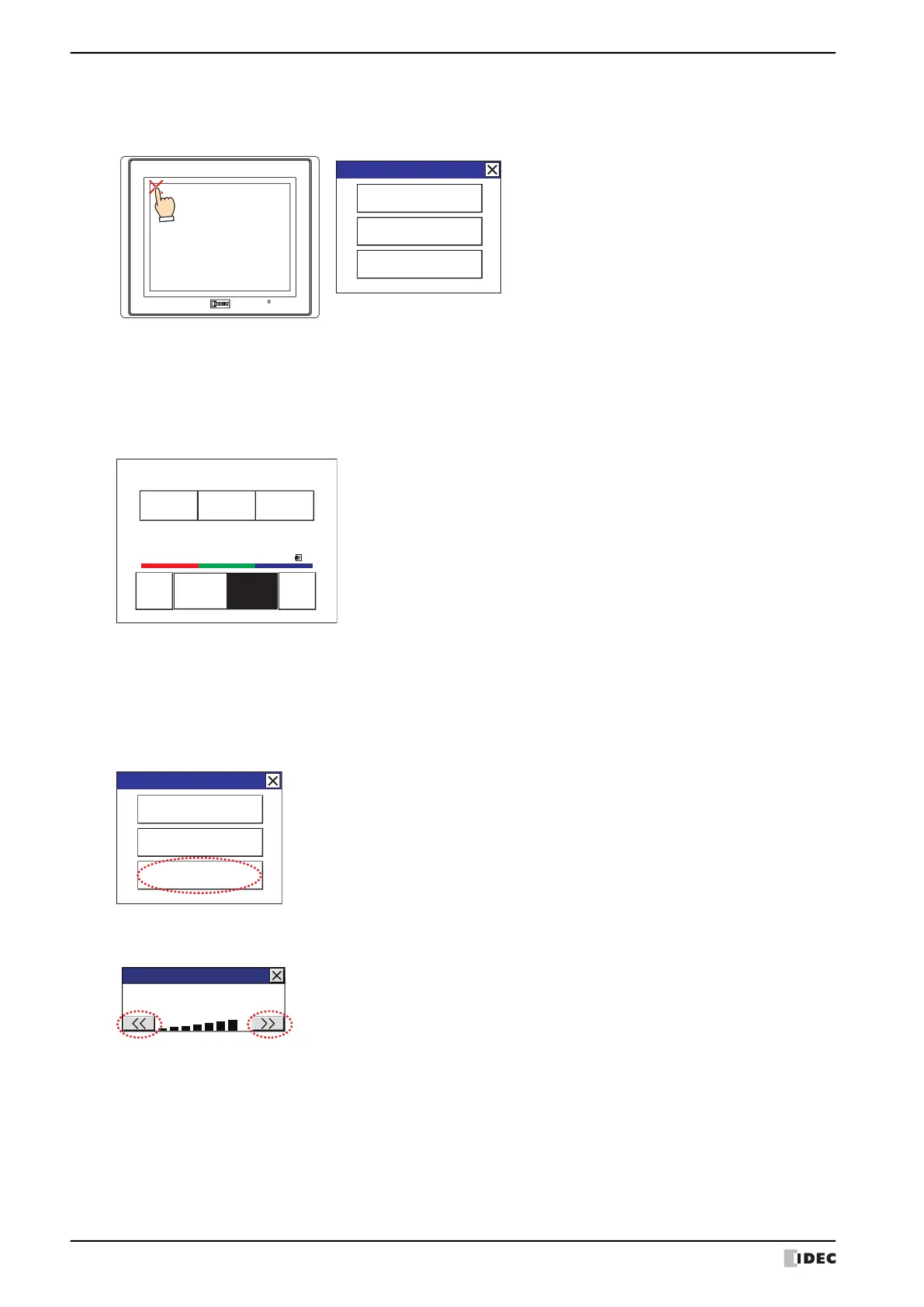4 HG2G-5T, HG1G
35-68 WindO/I-NV4 User’s Manual
● Maintenance Screen
Turn on the power to the HG2G-5T, HG1G, then press and hold the touch panel on the upper-left corner of the screen
for three seconds or longer. The Maintenance Screen appears on the screen.
• Permission to show the Maintenance Screen can be set using the WindO/I-NV4. Refer to Chapter 4 “3.1 System
Tab” on page 4-25 for details.
• The Maintenance Screen is not displayed in the System Mode.
●
System Mode
Press the [System Mode] at the top of the Maintenance Screen. The Top Page Screen appears.
Initial Setting, Self Diagnosis and Initialization of the data, etc can be executed in the System Mode.
●
Adjusting the Brightness
The brightness of the HG2G-5T, HG1G display can be adjusted on the Adjust Brightness Screen.
1 Press the [Adjust Brightness] at the bottom of the Maintenance Screen.
The Adjust Brightness Screen appears.
2 Press the [<<] and [>>] at the bottom of the Adjust Brightness Screen to adjust the brightness to the optimal
setting.
Maintenance Screen
Maintenance
System Mode
Device Monitor
Adjust Brightness
Run Offline MainMenu
<< >>
SYSTEMMODETOPPAGE
2010/OCT/14/THU14:56:44
IPAddress192.168.0.1(DHCP)
BRIGHTNESS16BRIGHTNESS16
Maintenance
System Mode
Device Monitor
Adjust Brightness
Maintenance
Adjust Brightness
