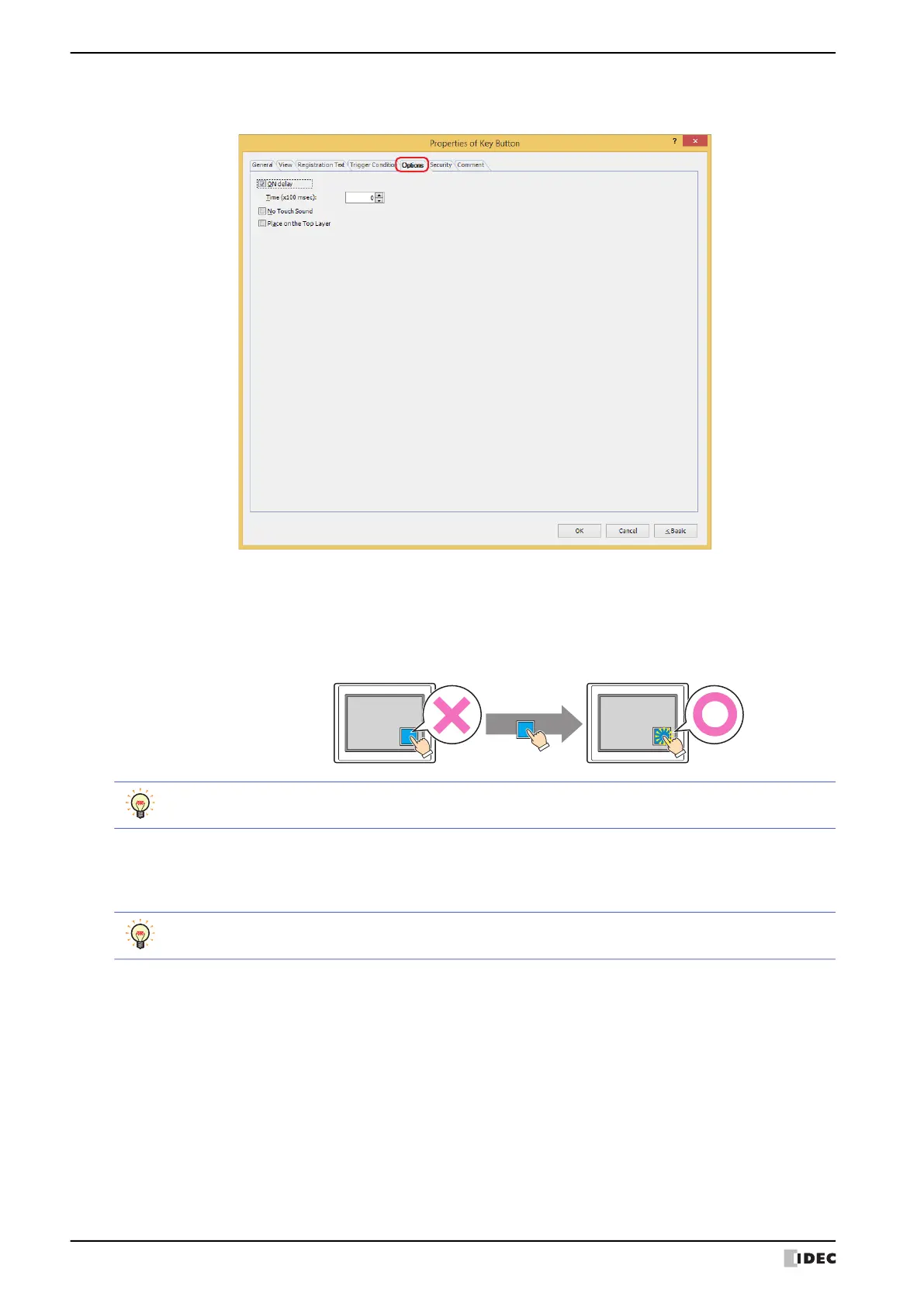5 Key Button
8-90 WindO/I-NV4 User’s Manual
● Options Tab
The Options tab is displayed in Advanced mode.
■ ON delay
Select this check box to use the ON delay function.
■ No Touch Sound
This function is to disable touch sounds only for specified parts when the MICRO/I makes touch sounds.
Select this check box to display disable touch sounds for this part.
■ Place on the Top Layer
Select this check box to display the parts on the top layer. The parts will have precedence when other drawings and
parts are overlapping with it. For details, refer to Chapter 6 “4 Drawings and Parts Overlapping” on page 6-5.
Time (x100 msec): Specify the length of time that the button must be held down before activation by selecting a
value from 0 to 600 (units of 10 ms).
The button activates after it is held down for a specified period of time.
Hold down for 3 secs.
MICRO/I MICRO/I
Button
Does not
operate
Button
Operates
This feature protects against mistaken operation by ensuring that the button will not be activated if touched
accidentally.
To enable touch sounds on the MICRO/I, select the Enable Touch Sound check box under the System
tab of the Project Settings dialog box.
