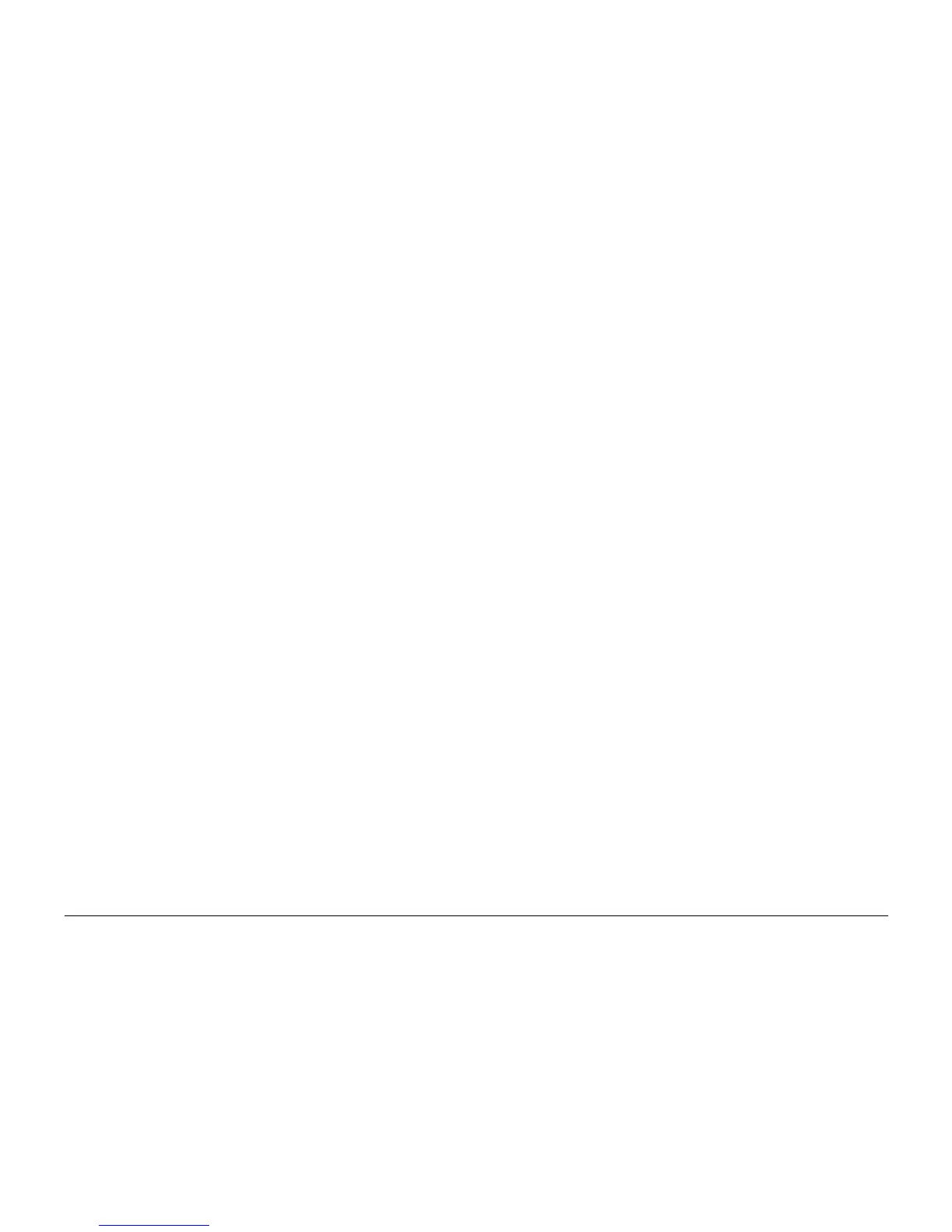6/02
6-68
DC1632/2240
dC140, dC188
Prelaunch Training/Review
General Procedures and Information
dC140 Analog Monitor
Purpose
Monitors the analog values of the A/D converter sensors by driving each component (e.g.;,
C.C). Temporary change of output values is possible. Output component check is also possi-
ble.
Procedure
1. Enter the Diagnostic Mode. Refer to Entering Diagnostic Mode using the PWS.
2. Select the Analog Monitor (dC140) tab in the Diagnostics Screen.
3. The system displays the Analog Monitor Screen.
a. The system displays the analog output component names and the analog input com-
ponent names with the Chain Link Numbers (ID column) in the table in the order of
Chain Link number.
b. The status of all output components show Disabled. The Level columns are blank.
4. To run an output component check:
a. Select a component to check.
b. Select Start in the output component check.
c. The output component in the machine is switched on.
d. The PWS changes the output component status to Enable.
e. Turn ON another component to check the output component in the machine.
NOTE: If the component has a runtime restriction, the component is switched on for
that period and automatically switched off.
NOTE: Some components cannot be turned on at the same time another component
is turned on. If you turn on a component, the first component turned on will be auto-
matically turned off.
NOTE: If the component cannot be automatically turned off, the following message
appears:! Cannot check the component. Stop another output component.
Check Multiple Components
1. To check multiple components simultaneously, repeat Step 5a through 5e.
2. To stop the check, select Stop while the component is selected, or select Stop All which
switches off all output components.
NOTE: The output component is switched OFF. The status shows Disabled.
Changing Output Levels
1. If you temporarily change the output level, you can check the output component by using
the [+] or [-] to increment/decrement the output level by 1.
2. Select the component whose output level you want to change. Select [+] to increment or [-
] to decrement.
3. Increment or decrement the output level by 1. The new output level is input into the sys-
tem and the Analog Monitor shows the new output level in the Level column. If the output
level entered is out of the range, the Information screen shows the following message:!
Invalid value. Enter again. (A value that is out of the range is a value that is higher than
the upper limit or lower than the lower limit defined by the machine.)
dC188 Exiting from Service Mode
Procedure
1. Enter the Diagnostic Mode. Refer to Entering Diagnostic Mode using the PWS.
2. Select the Service Exit Tab on the Screen.
3. The Service Exit Screen (dC188) displays.
4. The exit options are:
ï Complete Closeout
ï Temporary Closeout
NOTE: Selecting Complete Closeout resets the Shutdown History (dC122), Fault
Counter (dC120), Jam Counters (dC118) and the numbers of copies since the last call.
5. Select Complete Closeout or Temporary Closeout. The machine reboots. The UI mes-
sage Ready to Copy displays.
NOTE: Selecting Temporary Closeout exits from the Service Mode without resetting the
Shutdown History (dC122), Fault Counter (dC120), Jam Counter (dC118), and the num-
ber of copies since last call.
6. Select.
7. Select Exit PWS to close from the PWS diagnostic tool even if the PWS has been discon-
nected from the machine.
8. After Exit PWS is selected, the following message will display, Would you like to copy
Machine Data to the a:drive? Yes or No.
ïIf Yes is selected, insert a diskette into a:drive and the PWS will write Machine Data
to a:drive and the diagnostic tool will close.
ïIf No is selected the diagnostic tool will close.
NOTE: If the PWS is disconnected from the machine after the machine entered the Ser-
vice Mode, the PWS and the machine do not automatically exit from the Service Mode. If
the machine is disconnected from the PWS, Power-OFF/ON to exit from the Service
Mode.
