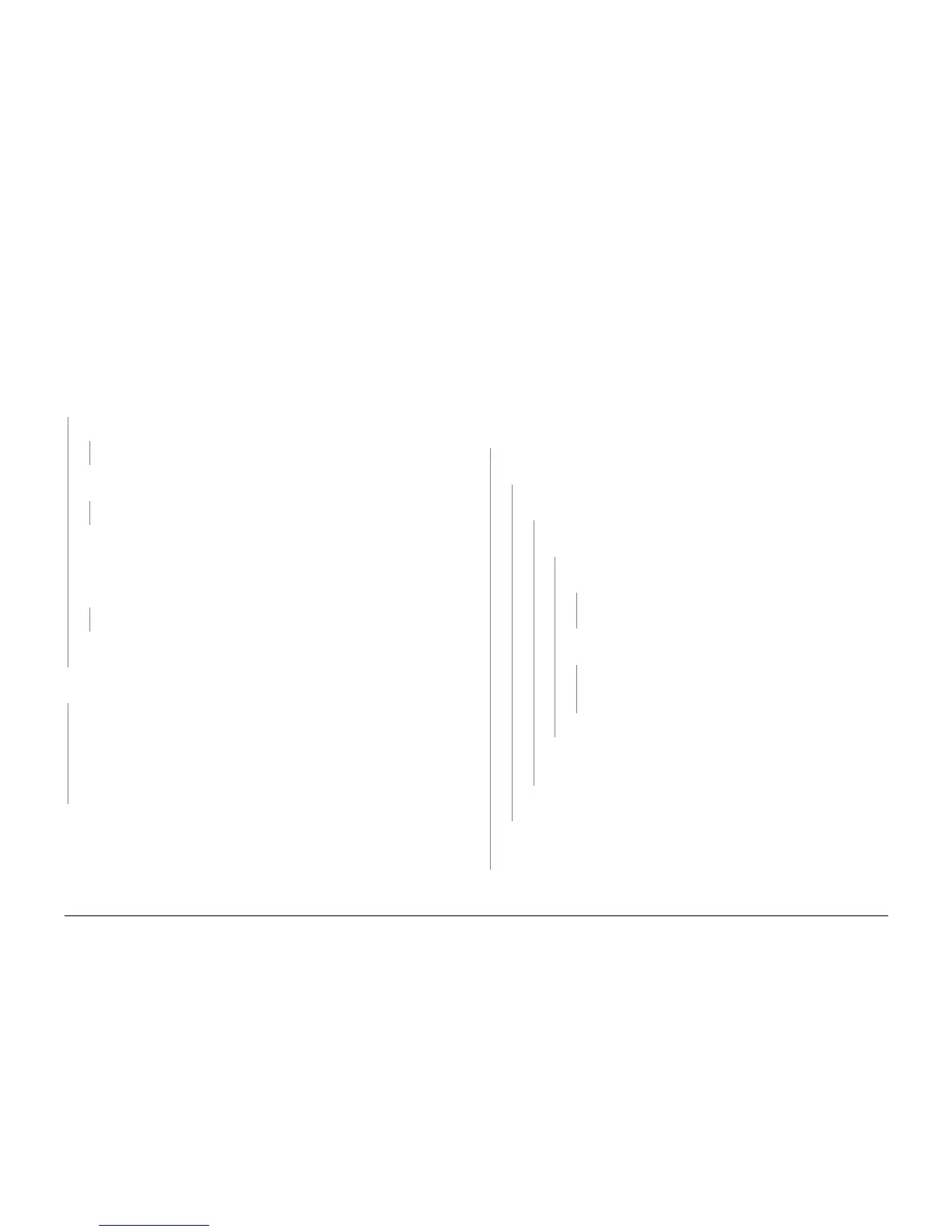6/02
3-8
DC1632/2240
IQ6, IQ7
Prelaunch Training/Review
Image Quality
IQ6 IOT Background RAP
Initial Actions
NOTE: Some background is unavoidable on certain media, such as heavyweight paper and
transparencies. Ensure that the customer selects the correct settings on the UI and print driver.
Perform Max Setup (ADJ 9.1). If this does not resolve the problem, continue with this RAP.
Procedure
The problem is Single Color Background.
YN
Examine the face of the ADC Sensor. The ADC Sensor is clean.
YN
Go to the 9-684 RAP to troubleshoot the ADC Sensor Solenoid.
Examine the Transfer Belt for excessive dirt, damage, or uncleaned toner. The Belt is
clean.
YN
Check the Belt Cleaner for damage or wear. Clean or replace as required.
WARNING
HIGH VOLTAGE!
Exercise care when making the voltage check in the following steps.
Enter dC140 [09-026]. Measure the voltage from P/J 580, pins 1, 3, 5, and 7. The volt-
age is approximately -540 VDC on all pins.
YN
Go to the IQ21 RAP to troubleshoot the Developer bias circuit.
Replace the Transfer Belt (PL 5.3). If this does not resolve the problem, replace the 2nd
BTR (PL 2.8). If the problem persists, replace the MCU PWB (PL 13.1).
The background is very high and even density, and covers the entire sheet (no edge
erase.
YN
Check the following:
ï Check the end-of-life counter for the Toner Cartridge and Drum Cartridge for the
affected color. Replace if at or near end-of-life (see Machine Consumables in Sec-
tion 6).
ï If the problem continues, examine the Developer Housing for the affected color.
Check for toner bridging, uneven brush, or loose High Voltage terminals. Clean,
repair, or replace as required (PL 6.2).
Go to the IQ23 RAP.
IQ7 Deletions RAP
Initial Actions
Reload the machine with fresh, dry paper of the correct specifications. If the problem occurs
when using heavyweight paper, ensure that the correct selections are being made on the print
driver. If the problem is not resolved, continue with this RAP.
NOTE: Small white deletions with a sharp edge are usually caused by Fuser offsetting. Go to
the IQ16 Spots RAP.
Procedure
The problem is debris-centered deletions (small-area deletions surrounding a dark
speck).
YN
Enter dC612. Print a copy of the 20% coverage pattern for each color. The defect is
present for all colors.
YN
Make several prints of the Test Page (?????). The defect is present in approxi-
mately the same location on all letter-size prints.
YN
Remove the Drum cartridge for the affected color. Check for light from the
Erase Lamp along the mounting rail left side The Erase lamp is lit.
YN
Examine the surface of the Drum Cartridge. Check for dents, scratches, or
contamination such as fingerprints, etc. The drum is free from damage.
YN
Clean or replace the Drum Cartridge as required (see Machine Con-
sumables in Section 6).
Switch the affected Drum Cartridge with an adjacent unit. The problem
moves with the cartridge.
YN
Go to the IQ20 RAP and check Flags 1 through 3 for a loose, cor-
roded, or damaged connection.
Replace the Developer (PL 6.2) for the affected color.
Replace the Drum Cartridge (see Machine Consumables in Section 6).
Go to Flag 1 (C), Flag 2 (Y), Flag 3 (M), or Flag 4 (K). Check for a short circuit.
If the wires are OK, replace the Erase Lamp for the affected color. If the prob-
lem persists, Replace the MCU PWB (PL 13.1).
Remove the ROS. Examine the ROS windows for dirt or damage. Clean or replace
as required PL 3.1).
Check the Transfer Belt (PL 5.3) for dirt, damage, or contamination. Clean/replace as
required.
Check the 2nd BTR (PL 2.8) for damage or wear. Clean or replace if required.
Examine the spot in the center of the DCD. Replace the Developer (PL 6.2) and Toner Car-
tridge for the affected color. If the problem persists, replace the Developer Housing for the
affected color (PL 6.2).
