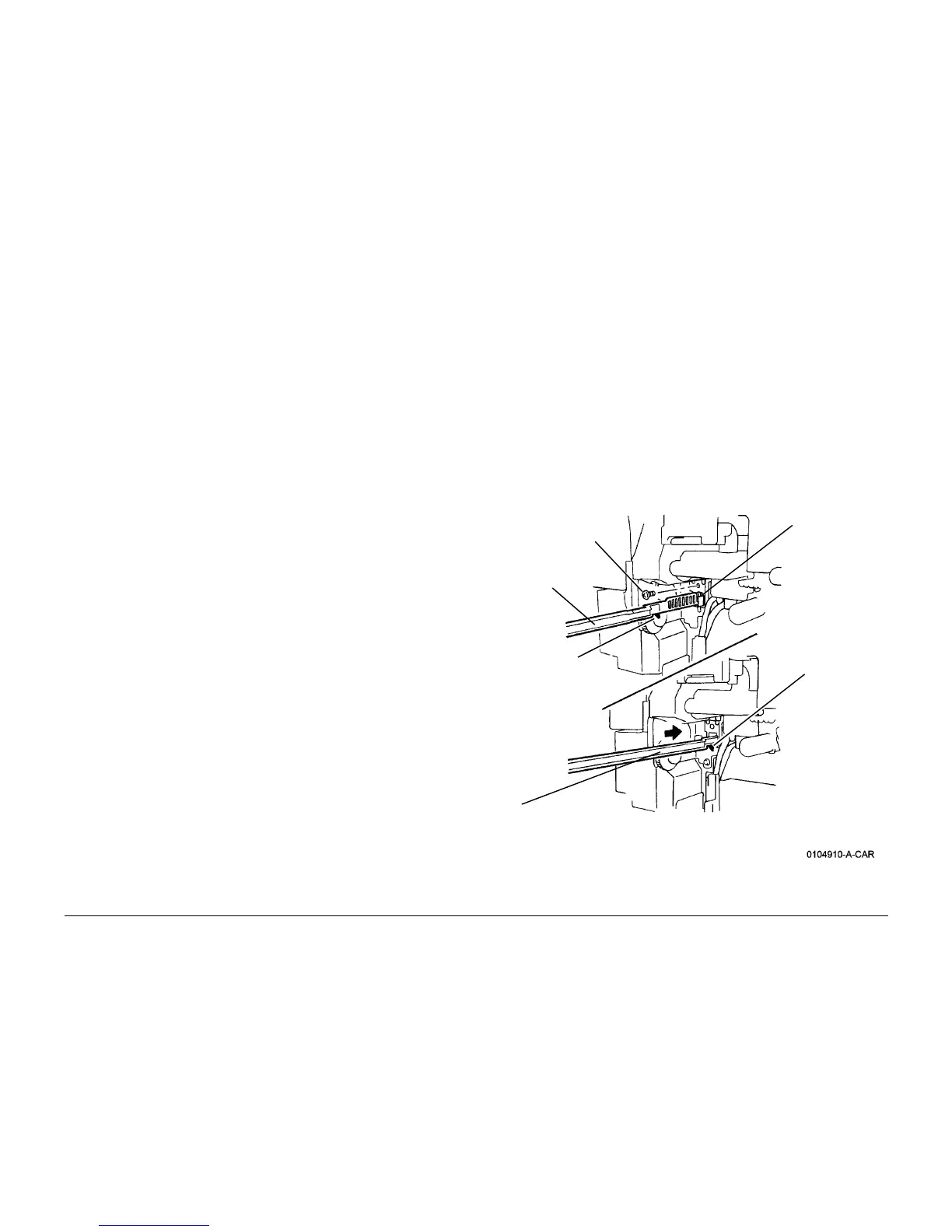6/02
4-168
DC1632/2240
ADJ 9.6
Prelaunch Training/Review
Repairs and Adjustments
ADJ 9.6 Color Registration (dC685)
Purpose
To establish correct horizontal and vertical positioning of the four primary color images
The procedure consists of the following steps, which must be performed in the listed sequence:
1. Belt Edge Learn - to align the Transfer Belt positioning system.
2. Fine Skew Setup - automatically performs horizontal and vertical alignment, and reports
any skew in the various images caused by ROS misalignment. This skew must be cor-
rected through manual adjustment
3. IN/OUT Setup - automatically performs magnification adjustment so that scan lines are
the same length for all four colors. Also checks for skew.
4. Center Setup - Aligns the midpoints of scan lines for all colors, for magnification balance.
There is also a Rough Skew Setup for cases where the skew is outside the measurement
parameters of the Fine Skew test.
This procedure is required if any of the following occur:
ï ROS removal
ï NVM Initialization
ï An Image Quality RAP directed performance of this procedure.
Check
NOTE: Excessive toner on the Transfer Belt will prevent completion of the adjustment. Make
sure that there are no Image Quality problems, and that the IBT Cleaner is functioning cor-
rectly. Resolve any Image Quality problems before attempting this adjustment.
1. Open the Front door and cheat the interlock.
2. Connect the PWS to the machine and enter Diagnostic Mode (refer to Entering Diagnostic
Mode using the PWS).
3. Under the Adjustments tab, select RegiCon.
Set the Belt Edge Alignment
1. Select the Belt Edge Learn Mode tab.
2. Select the Edge Learn Mode button.
3. Select Start.
4. If Edge Learn fails, check:
ï Installation of IBT Belt Assembly (REP 9.15).
ï Installation of IBT Edge Sensor (PL 5.4).
ï Installation of IBT Home Sensor (PL 5.4).
Perform Edge Learn again. If it fails, replace the IBT Edge Sensor (PL 5.4).
If it fails again, replace IBT Home Sensor (PL 5.4).
5. When Edge Learn is successful, select the RegiCon Setup Cycle (dC685) tab.
Check the Fine Skew Setup
1. Select the Skew (Fine) Setup button.
2. Select Start.
3. Check the Judgement window. If NG is displayed, perform the Rough Skew Setup then
repeat the Fine Skew check.
4. If OK is displayed in the Judgement window, check the Skew Correction row in the
Skew Values window. If a value greater than 1 is displayed for any color, perform the
Adjustment, then perform the IN/OUT Setup check.
Check the IN/OUT Setup
1. Select the IN/OUT Setup button.
2. Select Start
3. Check the Judgement window. If NG is displayed, perform the Adjustment, then perform
the Center Registration check
4. If IN/OUT Setup is OK, check the Center Registration.
Check the Center Registration
1. Remove the Waste Toner Cartridge.
2. Move MOB sensor to the center position (Figure 1).
Figure 1 Moving MOB Sensor to Center Position
3. Reinstall the Waste Toner Cartridge.
1
Remove
Screw
2
Remove
Cleaning
Tool from
Front Cover
3
Pull out MOB
Sensor slightly
with needle nose
pliers (pliers not
shown).
Hook end of
Cleaning Tool to
MOB Sensor.
4
Push in MOB Sensor until sensor stops.
Tool will be positioned as shown (Stop Tab
on tool should be flush with frame).
5
Remove Tool
NOTE:
Stop Tab
NOTE:
Stop Tab
