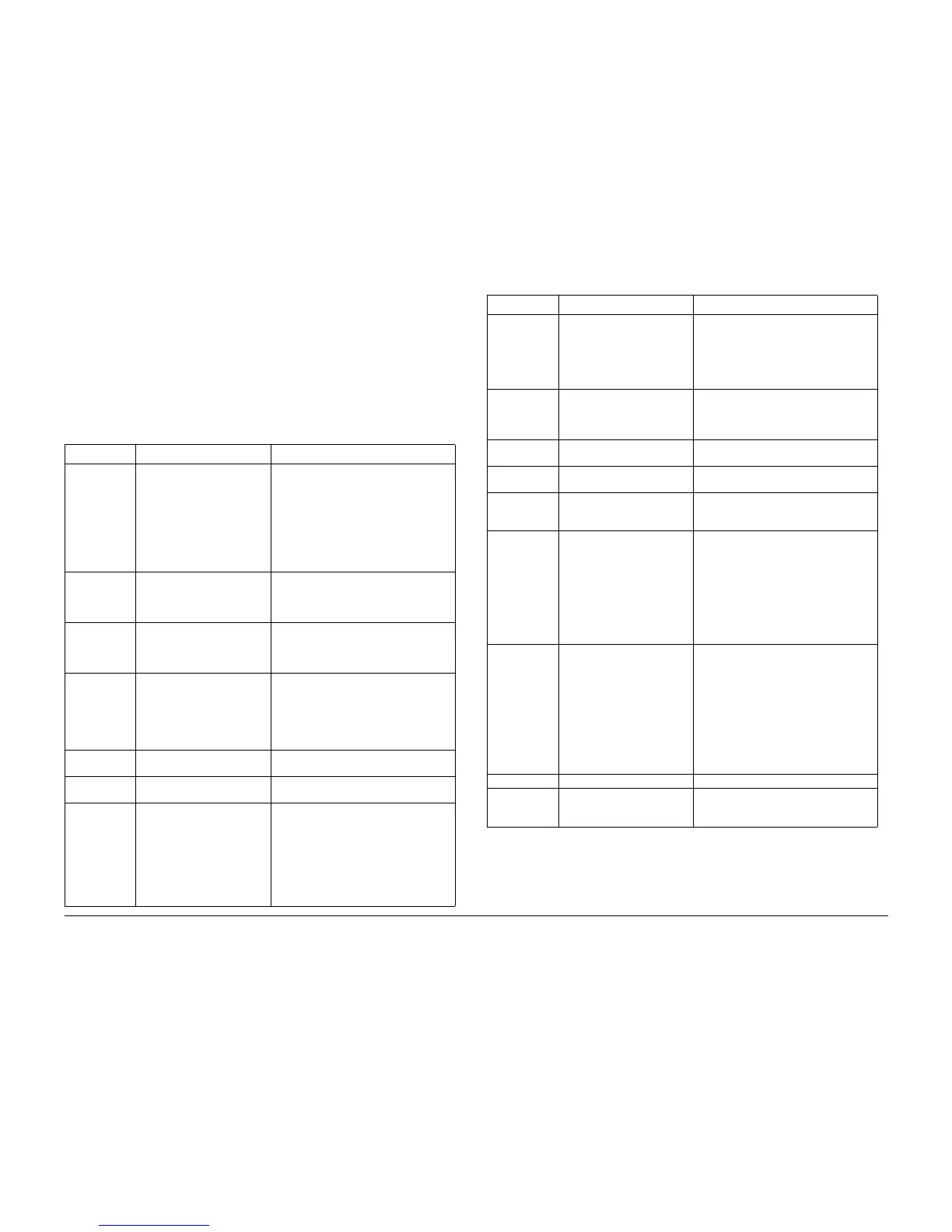6/02
6-5
DC1632/2240
DC Quick
General Procedures and Information
Prelaunch Training/Review
DC Quick (CODE Number LIST)
Once in the Service Mode, dC Routines can be selected by dC Number or by selecting the
appropriate tabs starting at the Service Entry Screen.
Procedure
1. Enter the Diagnostic Mode. Refer to Entering Diagnostic Mode using the PWS.
2. Using the DC Quick pull-down menu (upper-right side of Diagnostics Service Entry
Screen), select the desired dC routine.
Table 1 is a complete list of dC Routines that are available from the DC Quick pull-down
menu.
Table 1 dC Routines
dC Number Name Description
100 Service Entry Screen
1. Displays the Service Routine Tabs.
2. Lists Active Faults
3. Lists the item names of the HFSIs
that exceeded life expectancy.
4. Lists the jams that have occurred
since the last Call Closeout.
5. Displays IOT S/W Version.
118 Jam Counter Displays the following: Number of jam
events since the last Complete Closeout
(performed in Service Exit) to the current
Number of jams.
120 Fail Counters Displays the following: Number of Fault
events after the last Complete Closeout
(performed in Service Exit) to the current
copy count.
122 Shut-down History
1. Displays the history in three catego-
ries: Document Jam, Paper Jam and
Other Fault.
2. Displays the most recent 40 Faults
(without categorizing)
129 Automatic Setting: Adjust Sys-
tem Registration
The IOT lead registration and side regis-
tration are matched.
131 NVM access: Read/Write
NVM
You can reference or set/change the NVM
data.
132 Set Machine Serial Number.
Read Billing Meter Information
If you have replaced the PWB that has a
Machine Serial Number, check the PWB
and set the Machine Serial Number.
Reads Billing Meter Information for the fol-
lowing:
ï MCU PWB
ïESS PWB
ï ESS NVM PWB
135 Service Data
HFSI Counter
Displays the regular part replacement life
expectancy (threshold) and current value
(usage). You can change the replacement
life expectancy to a preset value in the
PWS database and reset the current
value.
140 Component Check: Analog
Monitor
Monitor the analog values of the sensors
(A/D conversion) while operating the com-
ponents (e.g., C.C). You can temporarily
change the output value.
188 Service Mode Exit Screen Displays the requirements for exit from the
Service Mode.
301 NVM access: NVM initializa-
tion
Initiates NVM Data initialization
305 System Test: Component
Operation Check UI Compo-
nent Check
Checks the UI Screen and Component
Panel Button operation.
330 Component Check: Compo-
nent Control
Displays the instructions and results of the
Input Component Check and Output Com-
ponent Check
1. You can monitor each Input Compo-
nent or check the operation of each
Output Component.
2. You can simultaneously check multi-
ple Input Components and Output
Components up to 11 total.
351 NVM Background Processing 1. Saves and restores values of all
NVM in PWS dC131 database.
NOTE: Background Read must com-
plete prior to saving.
2. Start and Stop background NVM
Read.
3. Saves/restores machine settings.
Saves NVM values listed:
4. Resets all HFSI.
355 HDD Diagnostics Perform maintenance on HDD.
361 NVM access: Save/Restore
NVM
Saves the machine NVM data in the PWS.
Restores the machine NVM data (stored
in the PWS) back to the machine.
Table 1 dC Routines
dC Number Name Description
