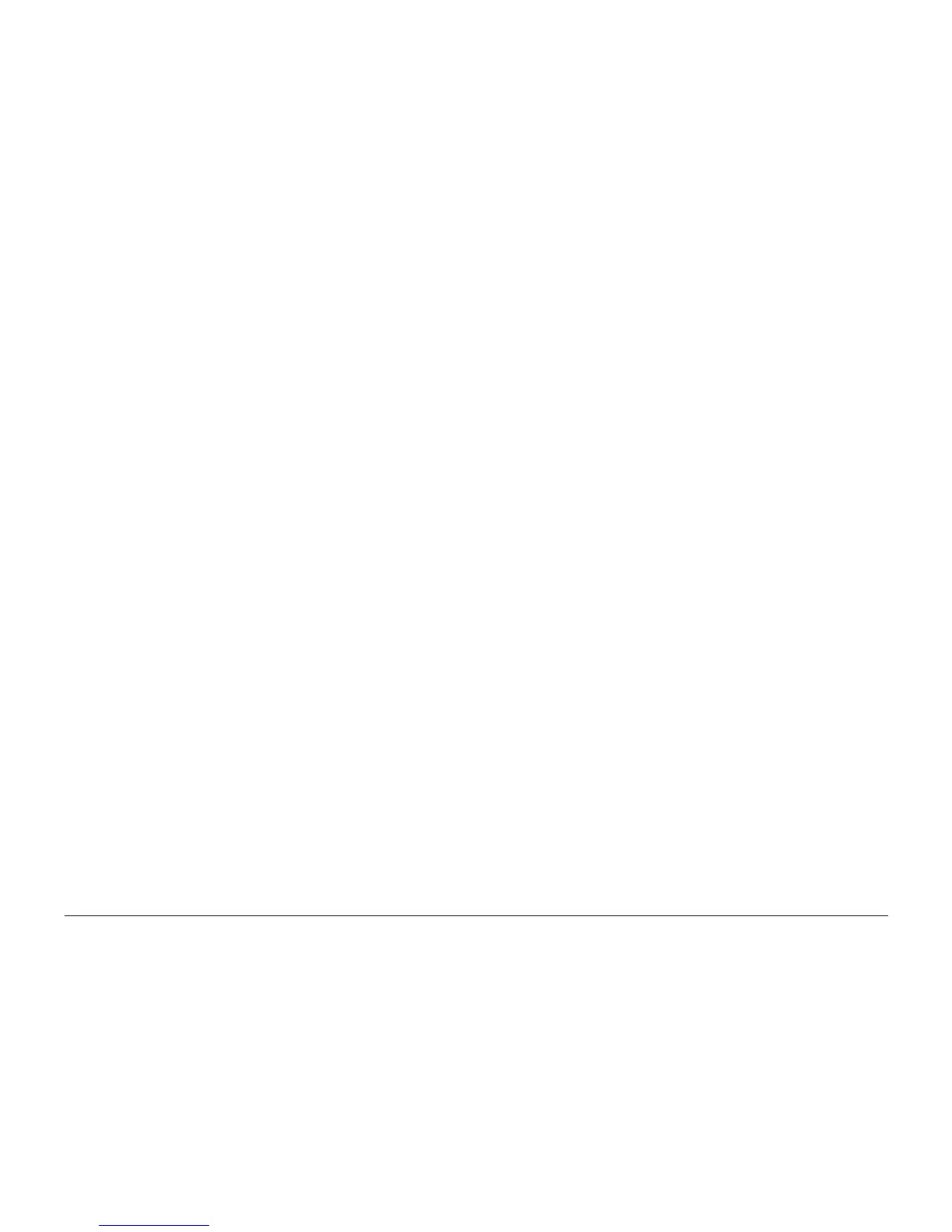6/02
6-77
DC1632/2240
dC351
General Procedures and Information
Prelaunch Training/Review
dC351 NVM Background Processing
Purpose
Consists of 5 subroutines:
ï Machine Settings - This routine saves the current machine settings or restores the pre-
viously-saved machine settings.
ï Manufacturing NVM - This routine automatically loads a region-specific set of values into
NVM.
ï Dust Off Reset - This routine sets all HFSI counters to zero.
NOTE: The following subroutines are intended for engineering/manufacturing use. They
should not be performed as part of normal repair or maintenance unless you are specifically
directed.
ï NVM Background Read - This routine polls all NVM locations in the machine, and stores
the values in the diagnostic tool database.
ï Save / Restore NVM - This routine saves current NVM settings or to restore previously
saved NVM settings
Procedure
1. Enter the Diagnostic Mode. Refer to Entering Diagnostic Mode using the PWS.
2. Select the Adjustments tab.
3. Select the NVM Init, S/R tab.
4. Select the NVM Background Processing (dC351) tab.
Machine Settings
1. Press the Save Machine Settings button to record the values of approximately 320 NVM
locations containing data unique to a specific machine. The data is saved in on the PWS
hard drive. The data will remain available until the PWS is connected to a different
machine.
To make a permanent record of machine settings, perform the following:
a. Go to dC188. Select Temporary Call Closeout, then exit the PWS tool.
b. When the PWS displays the message Would you like to copy Machine Data to
the a: drive? Yes or No, select Yes and insert a diskette. The PWS will write
Machine Data to the diskette and the diagnostic tool will close.
c. Restart the PWS tool and select Read from Floppy on the opening screen. This
loads the data from the diskette into the PWS tool database, but does not load data
into the machine NVM.
2. To load previously saved machine settings into NVM, press the Restore Machine Set-
tings button.
Manufacturing NVM
This routine is intended primarily for initial setup prior to shipment to a customer location, but it
can be used to restore machine setting to their as-delivered state. This may be necessary if the
NVM was initialized without saving machine settings, or in the case of a 103-208 fault code
1. Select the market region for the installation.
2. Press the Batch Write NVM button.
Save/Restore NVM
1. Press the Background Read button. This will read all locations in the dC 131 database.
This will require approximately 20 minutes to complete.
CAUTION
The NVM data is saved in RAM only. If the PWS Tools program is closed or if the PWs is
switched off, the data will be lost.
2. Press the Save Current NVM Settings button. This will store the NVM data is the PWS
memory.
CAUTION
If the PWS is disconnected from the machine during NVM Restore, ALL NVM data may be lost
3. To load the saved data into the machine NVM, press the Restore Saved NVM Settings
button. This will require approximately 20 minutes to complete, and must not be inter-
rupted.
