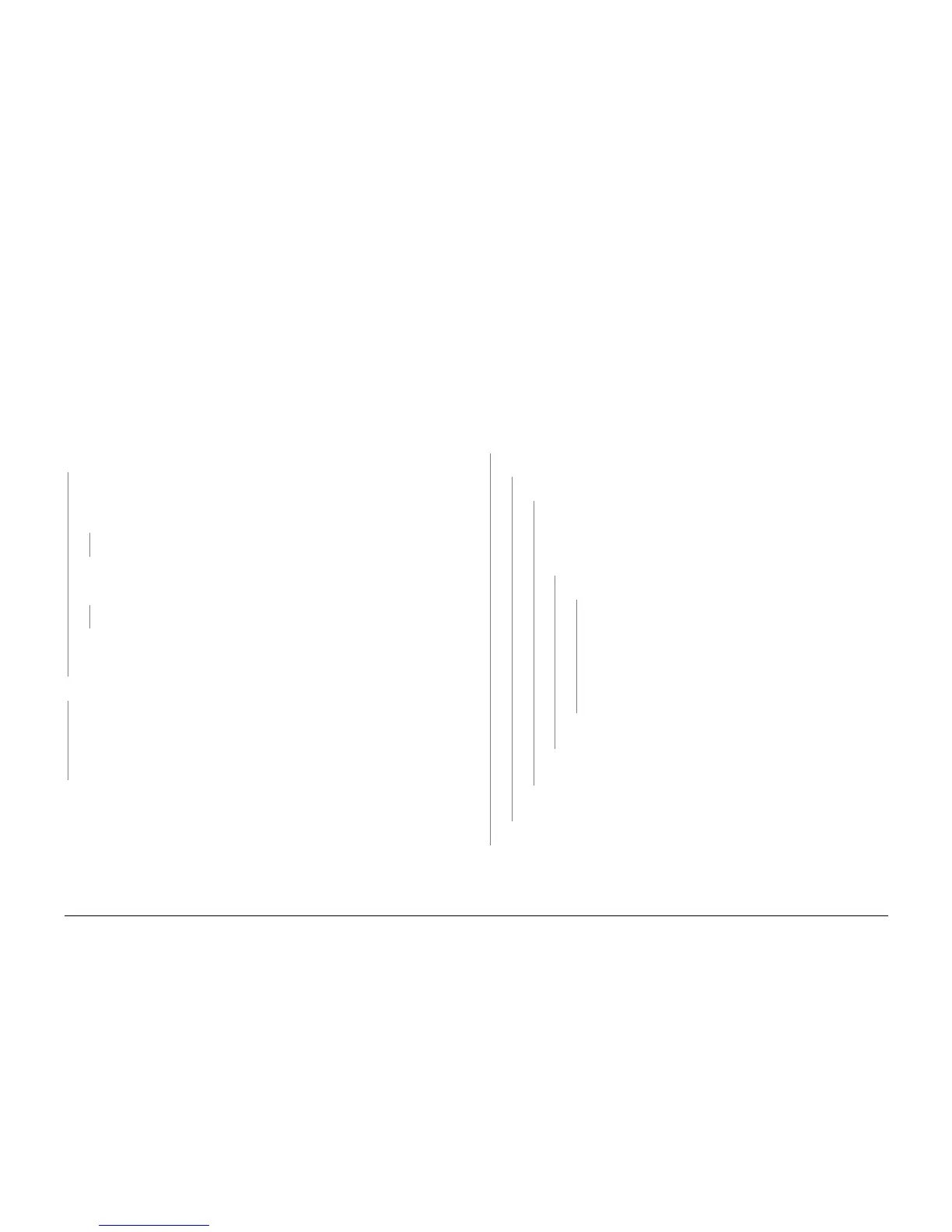6/02
3-13
DC1632/2240
IQ15, IQ16
Image Quality
Prelaunch Training/Review
IQ15 Mottle RAP
This RAP troubleshoots the causes of output images showing image density that varies from
inboard to outboard edges, or randomly throughout the print.
Initial Actions
ï Replace the paper in use with fresh, dry paper of the correct specification. Ensure that the
loaded media matches the UI or print driver settings.
ï Determine if the Drum Cartridge or any of the Toner Cartridges are approaching end-of-
life. Replace if necessary.
ï Perform Max Setup (ADJ 9.1). If this does not resolve the problem, continue with this
RAP.
Procedure
Make a print of the Test Page (??????). The defect involves a single color.
YN
Make a print of the Test Page. Open the Front Door when the lead edge of the print
begins to protrude from the Fuser Exit nip. Open the Fuser and examine the partially-
fused sheet. The defect is present in both the fused and unfused portion of the
sheet.
YN
Clean or replace the Fuser (PL 7.1).
Enter dC612. Make a print of Test Pattern???. As the print is being processed, open the
Front Door. Examine the image on the Transfer Belt. The image on the belt has accept-
able density.
YN
Replace the Transfer Belt (PL 5.3).
Go to the IQ22 RAP to check 2nd BTR Backup Roll bias/contacts.
Clean/replace the 2nd BTR Assembly (PL 7.1).
If the problem continues, replace the Transfer Belt (PL 5.3).
Switch Drum Cartridges. The problem moves with the cartridge.
YN
Check the following:
ï Clean the HV contact for the developer in question.
ï Replace the Toner Cartridge if not done previously.
ï Replace the Developer (PL 6.2). Examine the housing for damage, wear, or contam-
ination. If the problem persists, replace the ATC Sensor (PL 6.2).
Replace the Drum Cartridge (see Machine Consumables in Section 6).
IQ16 Spots RAP
Initial Actions
Ensure that the paper in use is fresh, dry, and within specification for weight and quality.
Check print driver and copier control panel settings to ensure the media is being un in the
proper mode.
Compare the spots against the samples in the Image Quality Defects supplement. If the defect
matches the Debris Centered Deletions sample, go to the IQ9 RAP.
Procedure
The defect occurs in Copy mode only.
YN
The spots occur at a fixed interval on each print.
YN
The spots occur in the same location on every letter size print.
YN
NOTE: The repetition rate for Transfer Belt defects varies considerably,
depending on paper size and mode of operation. The defect may appear as fre-
quently as every 3rd sheet, or may only occur every 14 sheets.
The defect occurs in approximately the same position on multiple prints.
YN
The problem is Fuser offset.
YN
CAUTION
Do not use a vacuum cleaner or any solvents in the following step.
Damage to the Belt Cleaner will result.
Remove the Belt Cleaner (REP 9.16). Carefully clean the cleaning
blade and the Mylar shield with a soft brush or a lint free cloth. Brush
away any accumulation of toner on the foam seal and the outside
surfaces. Wipe the surface of the Transfer Belt with a lint free cloth.
If the problem continues, replace the Belt Cleaner (PL 7.1).
Check the Fuser for dirt, damage, or toner buildup. Clean or replace as
required (PL 7.1).
Check the Transfer Belt (PL 5.3) for dirt or damage. Clean or replace as
required.
Check the Drum Cartridge for dirt or damage. Clean or replace as required ((see
Machine Consumables in Section 6).
Go to the IQ14 RAP.
Ensure that the original is free from the defect.
Clean the Platen Glass and Lens.
