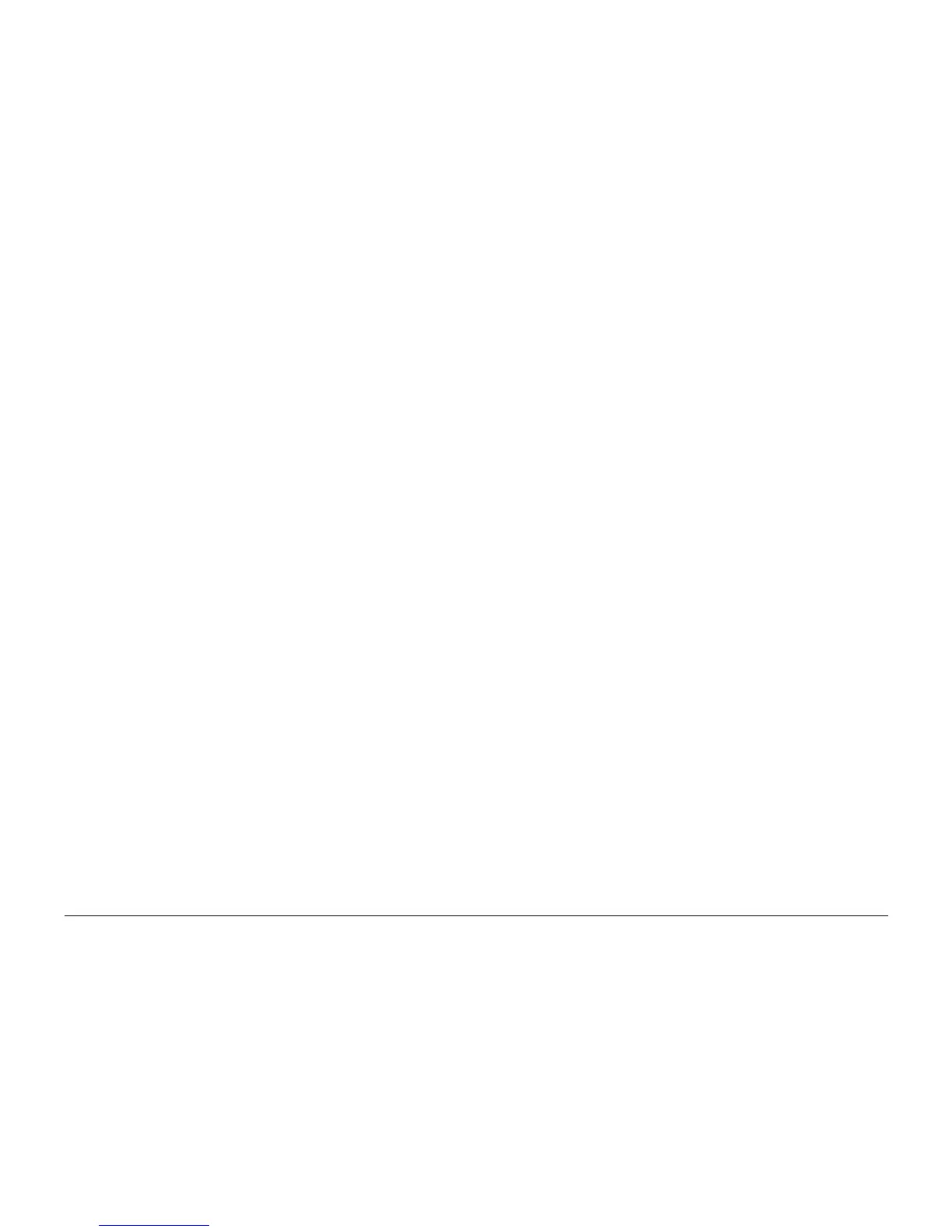6/02
6-88
DC1632/2240
GP 4 Intermittent Problem RAP, GP 10 Replacing Bill-
Prelaunch Training/Review
General Procedures and Information
ï wires chafing against components of the machine, especially against moving com-
ponents
ï misaligned, misadjusted, or incorrectly installed components
ï slow or slipping clutches; slow or binding solenoids
ï damaged components
ï excessive heat, or symptoms of excessive heat, such as the discoloration of a com-
ponent
ï loose cables or wires
9. Perform the adjustments for the components that are not in the RAP, but are associated
with the function that is failing. Refer to the BSDs. Check to ensure that the adjustment
CAN BE MADE and that there is an adequate range of adjustment, and that it can be set
to or near the nominal value. Any abnormality that is observed may be an indication of the
cause of the problem. For example, a component can be adjusted to the nominal value,
but it is at the limit of the adjustment range. This is not normal and may be an indication of
the cause of the problem
10. Operate all of the components that are not in the RAP, but are associated with the func-
tion that is failing with DC330 Component Control Refer to the BSDs. Observe the com-
ponents for any symptoms of abnormal operation, such as a hesitation, or an unusual
sound.
11. Replace any components or consumables that are known to be a frequent cause of the
problem. When doing this, consider the cost and time required. If the suspected item is
inexpensive, can be installed quickly, and has a high probability of resolving the problem,
then it is reasonable to replace it.
12. Leave an accurate and detailed record of your actions in the service log. Describe what
you have observed, what actions you took, and the recommended next steps.
GP 10 Replacing Billing PWBs
Description
This procedure is used to maintain serial number and billing data integrity when Billing PWBs
must be replaced.
Procedure
CAUTION
To maintain the integrity of the serial number and billing data never replace all three PWBs at
once. If any of the following billing data PWBs needs replacing, replace them ONE PWB AT A
TIME, according to this procedure:
ï ESS PWB (PL 9.1).
ï MCU PWB (PL 9.1).
ï ESS NVM PWB (PL 9.1).
1. Connect the PWS. Select dC132 in the DC Quick Pull-down menu.
2. Compare the serial numbers displayed for the three PWBs with the serial number on the
data plate. Note any that do not agree.
NOTE: If any of the following conditions exist, escalate the call to Field engineering or the
NTC:
ï The displayed serial numbers match each other but do not match the data plate.
ï Two or more numbers do not agree with the data plate and the third number
ï The displayed numbers are all different.
3. If one serial number does not match the others, the Set Serial Number button will
become active. Click on the button. A series of pop-up windows will open. Follow the
instructions on the screen to synchronize the serial numbers.
CAUTION
To maintain the integrity of the serial number and billing data never replace all three PWBs at
once. Replacing all three PWBs at once will cause unrecoverable NVM corruption. If a PWB
needs replacing, only replace ONE AT A TIME. If the problem is not resolved, reinstall the orig-
inal PWB and renter the serial number before attempting to replace a different PWB.
4. If any PWB will not synchronize, replace that PWB and re-synchronize.
