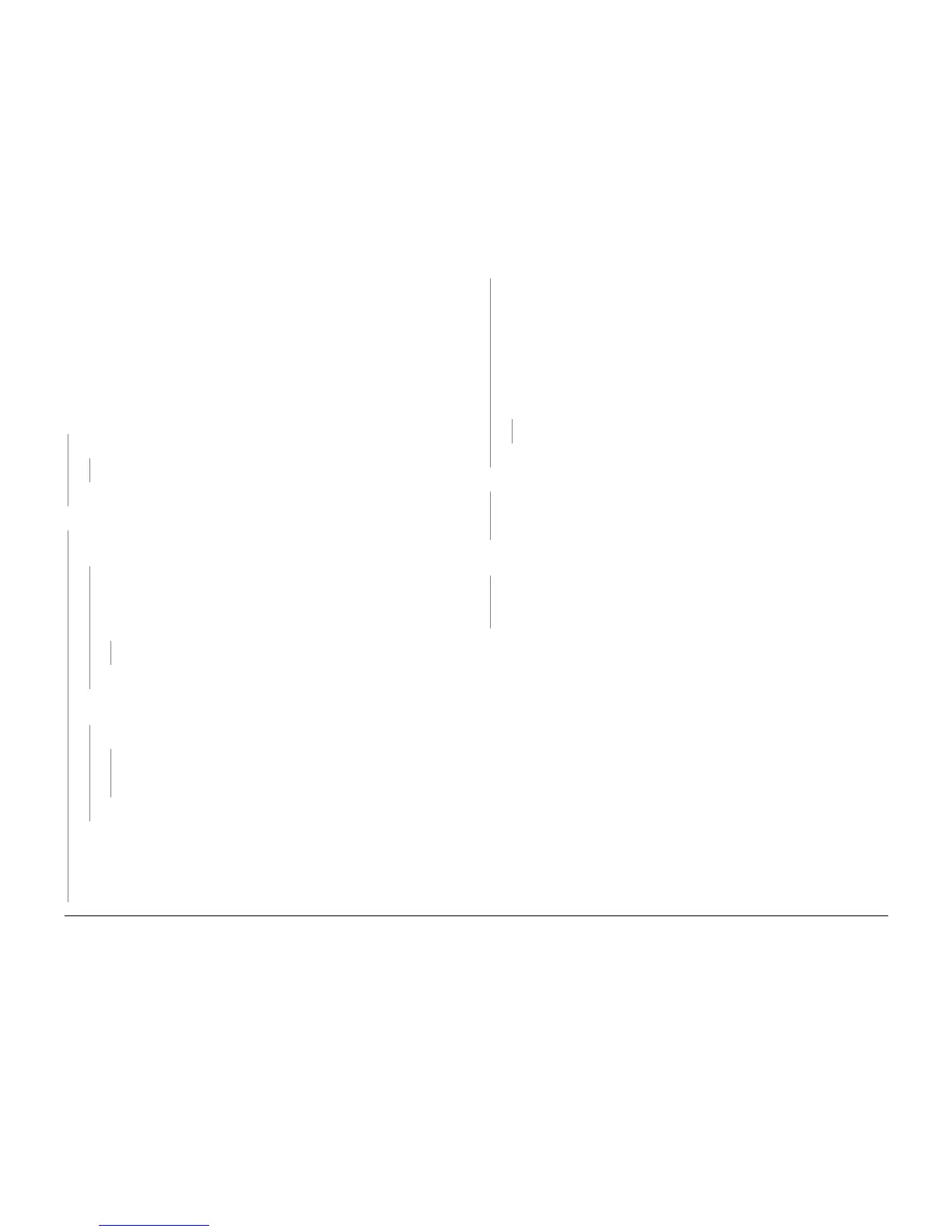6/02
1-5
DC1632/2240
Call Flow
Service Call Procedures
Prelaunch Training/Review
Call Flow
This procedure should be performed at every service call.
Initial Actions
Ask the operator about the problem. If the problem appears to be related to operator error, or
an attempt to perform a job outside of the machine specifications, assist the customer in learn-
ing the correct procedure.
Procedure
Does the UI display correctly?
YN
The machine is completely dead (no cooling fans running, no indicator lamps on)
YN
Go to the OF 2-1 RAP to repair the UI display error.
Go to the OF 1-2 RAP.
The reported problem occurs in Print Mode ONLY.
YN
Place the Color Test Pattern on the Document Glass. Make a copy from each paper tray.
The Copier/Printer can copy from all trays.
YN
NOTE: Not all fault codes can be displayed on the UI. Connect the PWS and launch
the diagnostic tool to ensure that any fault code is displayed. Some codes will
appear only the Last 40 Faults list.
A fault code is displayed.
YN
Go to the GP 4 Intermittent Problem RAP.
Go to the RAP for the displayed fault.
Place two originals into the DADF and program a duplex job. The Copier/Printer can
copy from the DADF
YN
A fault code is displayed.
YN
Check the DADF Document Sensors for debris or damage. Check the docu-
ment mechanical drives and Feed Rolls for contamination, wear, damage, or
binding.
Go to the RAP for the displayed fault code.
Check the image quality in the BASIC COPIER MODE:
ï Select a tray that is loaded with 11 X 17 or A3 paper.
ï Select the following parameters:
ñ Output Color to Auto
ñ Original Type to Photo and Text Halftone
ñ Reduce/Enlarge Auto
ñ Lighter/Darker to Auto Contrast
ñ Sharpness to Normal
ñ Preset Color Balance Normal
ñ Color Shift to Normal
ñ Color Saturation to Normal
ñ Copy Position to No Shift
ñ Variable Color Balance Normal
ï Run four copies of the Color Test Pattern.
The Image Quality of the copies produced is acceptable.
YN
Go to the IQ1 RAP.
Go to Final Actions.
The problem occurs in all print jobs.
YN
If the problem is specific to a single application or group of applications, ensure that cur-
rent drivers are loaded. If the problem persists, escalate the call to the Customer Support
Center.
Go to GP 1 (Network Printing Simulation) and send a print job. An acceptable print is pro-
duced.
YN
ï verify machine settings
ï reload system software?
ï replace the ESS PWB (PL 13.1).
The problem is in the customer network or the setup. Ask the customerís system administrator
to verify the configuration.
Check network settings.
When resolved, go to Final Actions.
A
A
