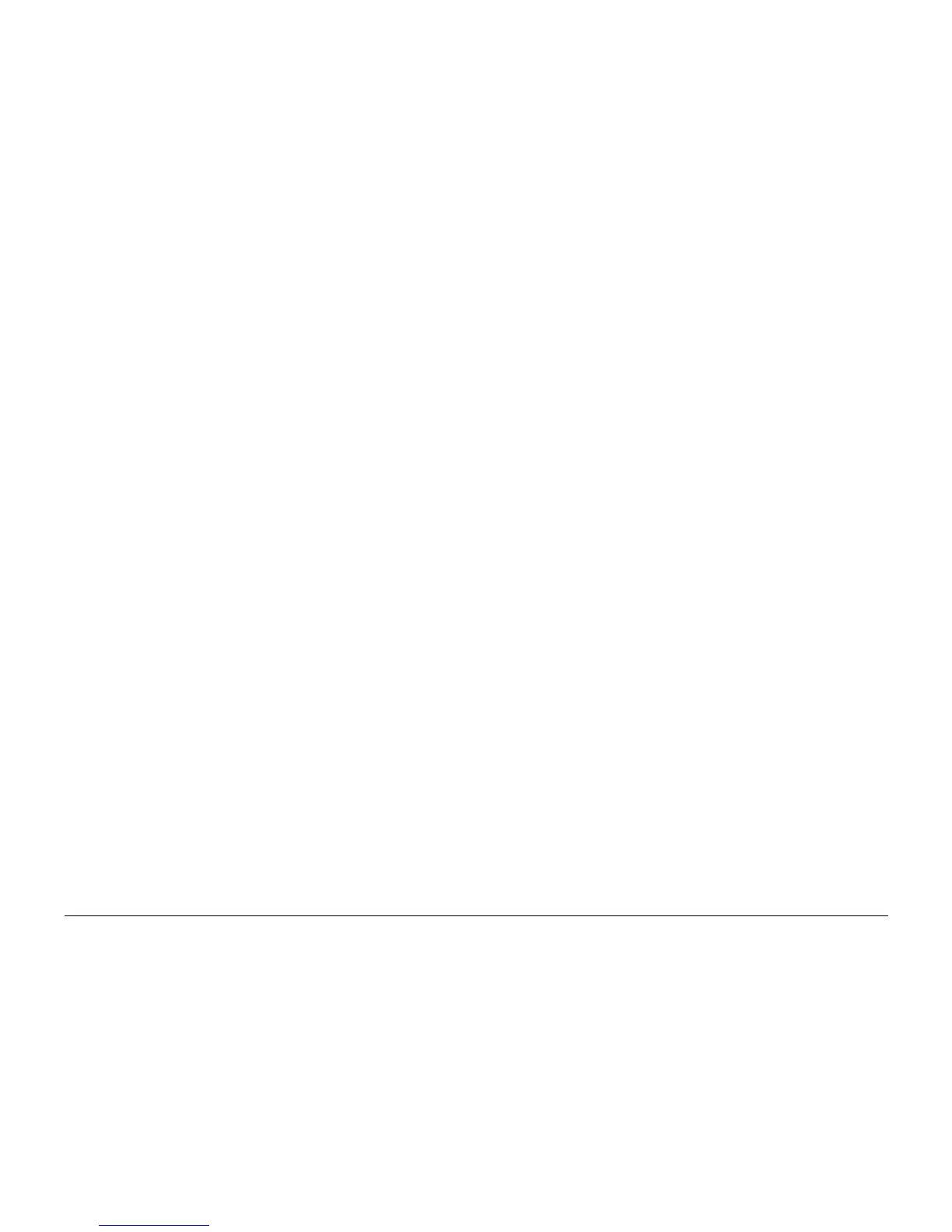6/02
6-4
DC1632/2240
UI Diagnostic Mode
Prelaunch Training/Review
General Procedures and Information
UI Diagnostic Mode
Diagnostic routines are mainly instructed/executed through the PWS. The UI Diagnostic mode
tis provided for simple tasks that do not require connection with the PWS.
Procedure
Access the UI Diagnostic mode by following the procedures below.
Entering the UI Diagnostic mode
1. At the Control Panel, press and hold the 0 key for 5 seconds, then press the Start button
while still pressing the 0 key.
The CE Mode - Password Entry screen will appear.
2. Enter the Access Number (6789) and press Confirm.
The colors on the display will be reversed to indicate that the mode has changed to the UI
Diagnostic mode.
Accessing Diagnostic routines
1. Press the Access button on the Control Panel
2. Press the System Settings button on the display
3. Press the Common Settings button on the display
4. Press the Diagnostics button on the display
5. The following dC routines can be accessed from the UI screen
a. DC301 NVM Initialization
- Select the subsystem to be initialized and press the Start button on the display.
Refer to dC301 for details.
b. DC355 Hard Disk Initialization
- Only Partition A can be initialized. For full initialization, refer to ADJ 9.8.
c. DC131 NVM Read/Write
- follow the instructions on the screen. If one or more NVM locations is changed, the
machine will reboot upon exit. Refer to dC131 for details.
Printing Service Reports
1. To access Service reports, follow the Entering the UI Diagnostic mode procedure.
2. After entering the Access Number, press the Machine Status button on the Control
Panel.
3. Select the Billing Meter/Print Reports tab on the display.
4. Press the Print Reports/List button.
5. Press the CE button
6. The following reports can be printed.
a. Debug Log
b. HFSI Report
c. Jam Report
d. Shutdown Report
e. Fail Report
Exiting UI Diagnostic mode
CAUTION
Ensure that the machine is not inadvertently left in UI Diagnostic Mode.
There are three ways to exit from the UI Diagnostic mode.
ï Switch the power off and on.
ï perform the following:
ñ Press Close to exit any of the service screens that were opened.
ñ When the System Settings screen is displayed, press Exit
ñ When the reversed-color Copy Mode screen is displayed, press the Start button
while the 0 key is pressed.
ï If the Restart button is displayed in the screen, pressing the button will restart the opera-
tion and exit from the mode.
