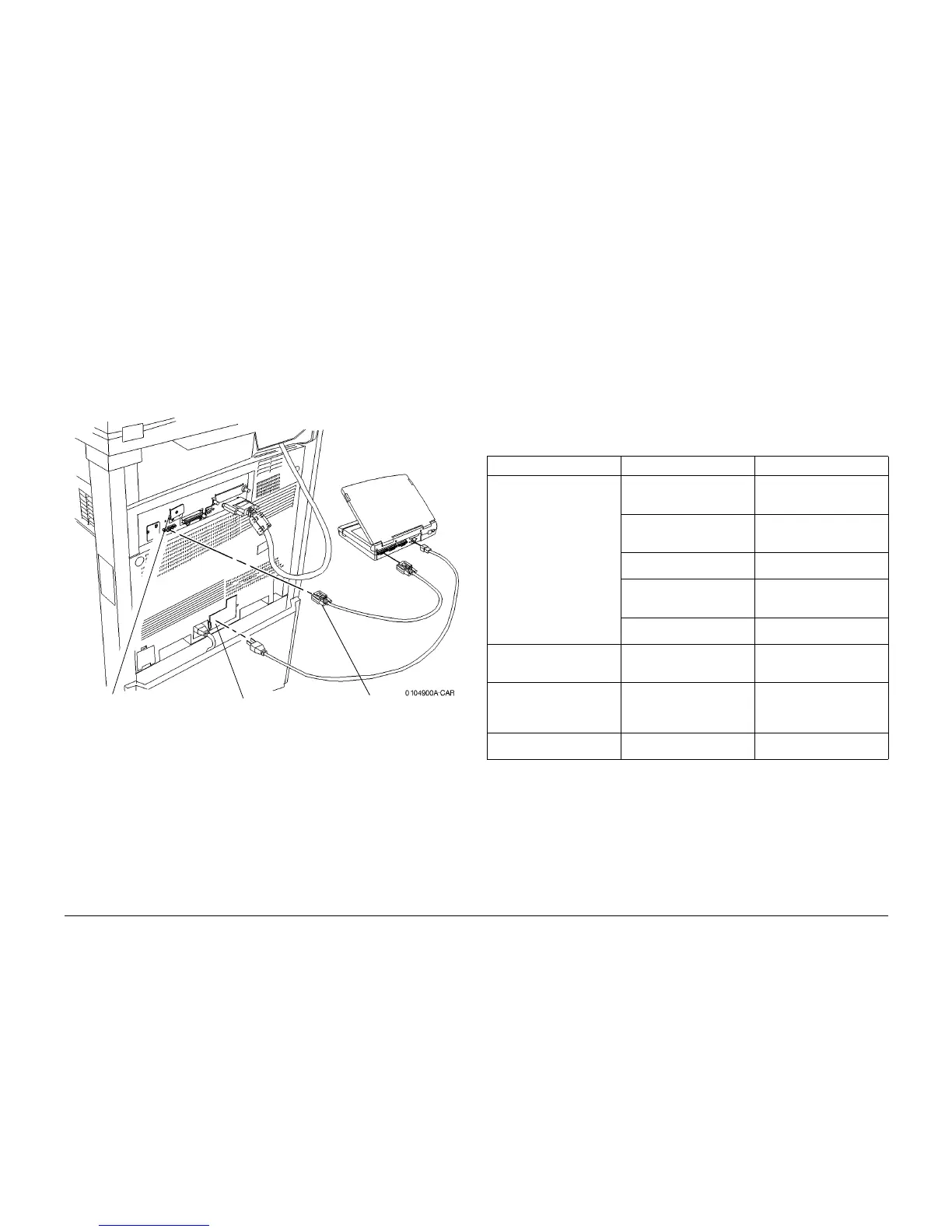6/02
6-3
DC1632/2240
Entering Diagnostic Mode using the PWS
General Procedures and Information
Prelaunch Training/Review
Entering Diagnostic Mode using the PWS
Procedure
The following procedure describe how to enter the Diagnostics Mode with the PWS.
1. Inform the customer that the machine will be undergoing service and will not be available.
(Copy jobs and local print jobs will be stopped).
2. Disconnect the machine from the customer network.
3. Connect the Portable Work Station (PWS) to the machine (Figure 1).
Figure 1 Connecting the PWS
4. Switch on the PWS.
5. Make sure the machine is not copying or printing. The machine UI should display Ready
to Copy when there are no pending jobs.
6. At the PWS, enter the GSNLock Password and select OK.
7. From the Start menu in the lower left corner, select Programs\Xerox Applications\DC
1632 PWS Tools.
NOTE: The PWS cannot connect to the machine if it is in Power Save mode. Ensure that the
machine indicates Ready to Copy before launching the PWS Tools.
8. The Diagnostics Tool screen will display.
a. Select Use Local DB from the Diagnostics Tool screen. The PWS Diagnostic
Service Entry Window displays.
b. While the machine is connected to the PWS, the machine UI will display the mes-
sage, Connecting to the Machine.
9. When the tool starts obtaining machine data, that data is displayed on the Service Entry
Screen. When the system has obtained the machine data, it displays Complete at the
upper left corner of the Service Entry Screen.
The data listed in Table 1 will be displayed.
10. If communication is lost between the PWS and the machine, click Reconnect from the
main file menu.
11. To exit the Diagnostic Mode:
a. Select the Service Exit Tab.
b. Click on the appropriate close-out buttons:
ï Complete Closeout
ï Temporary Closeout
c. After the PWS has disconnected from the machine, select Exit PWS to close the
tool.
2
Loosen screw and rotate
plate
1
Remove cover and con-
nect PWS power cord
3
Connect serial
cable
Table 1 Machine Data displayed at Service Entry
Heading Contents Description
Machine Data Product Code Displays a code allocated to
each machine to identify the
machine.
Serial Number Displays a 6-digit number (0-
9) allocated to each machine
type to identify the machine.
Total Copies Displays the total number of
copies/prints
Copies Since Last Call Displays the total number of
copies/prints since the last
CSE visit (complete closeout).
Software Version Displays current IOT S/W Ver-
sion
Non-Zero Jams ID, Description, Occurrences Displays the Jams that have
occurred since the last com-
plete closeout.
HFSI Requiring Replacement ID, Description, Threshold,
Count.
Displays the component(s)
(HFSI) that has exceeded the
life Threshold).
Faults in Progress (Current
Faults)
ID, Description, Primary Displays current (active) faults
in the machine.
