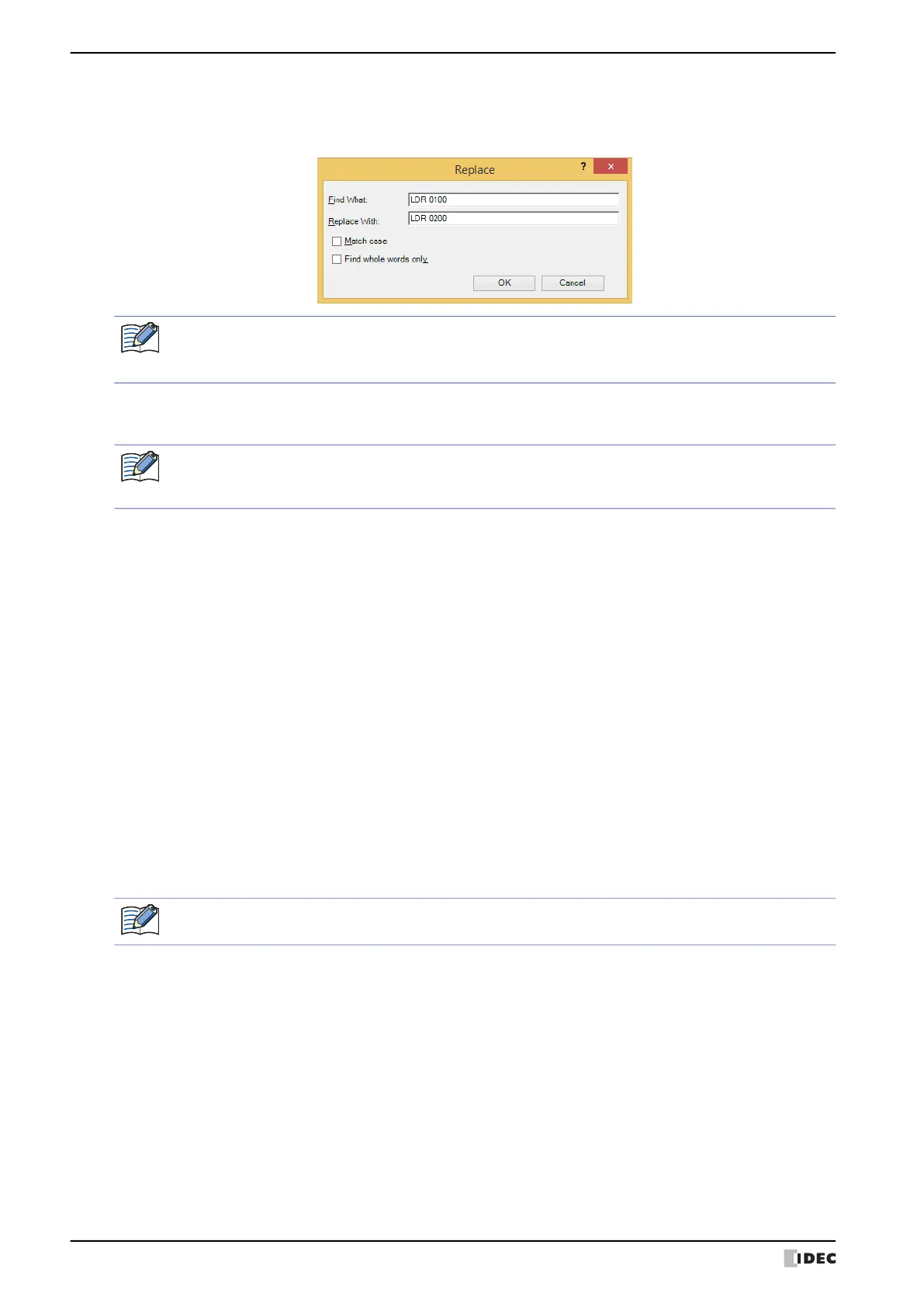2 Editing and Management of the Script
20-14 WindO/I-NV4 User’s Manual
■ Replace
The Replace dialog box is displayed.
Text entered in Find what will be replaced with the text entered in Replace with.
■ Show/Hide Function List
Switches between showing and not showing the Function List and Script Compilation Output.
■ Cursor
Displays the current position of the cursor in the Script text box by line number and column number.
■ Function List
■ Script Compilation Output
The contents of any errors found when using error check are displayed.
By double-clicking on the comment displayed in the Script Compilation Output, the part corresponding to the error
is highlighted in the Script text box.
• This is useful when replacing device addresses.
• When the Replace button is clicked after selecting a range in the Script text box, it will only search and
replace within the selected range.
The size of the script edit box can be changed by dragging the right bottom corner of the Script Editor. By
hiding the Function List and Script Compilation Output, the script editing area (text box) will become
larger, making the editing of script easier.
Category: Lists the categories of the functions.
Function: Lists the functions of the selected category.
Format: Displays the definition example of the selected function.
(description): Displays the description of the selected function.
Insert Format: Contents displayed in the selected Format are inserted at the cursor position.
Insert Device Address: The Tag Editor is displayed.
By specifying the device address and clicking on the OK button, specified device address is
inserted at the cursor position.
Depending on the error, there may be an error in the line that is different from the line displayed in the
Script Compilation Output, or multiple errors may be displayed.
