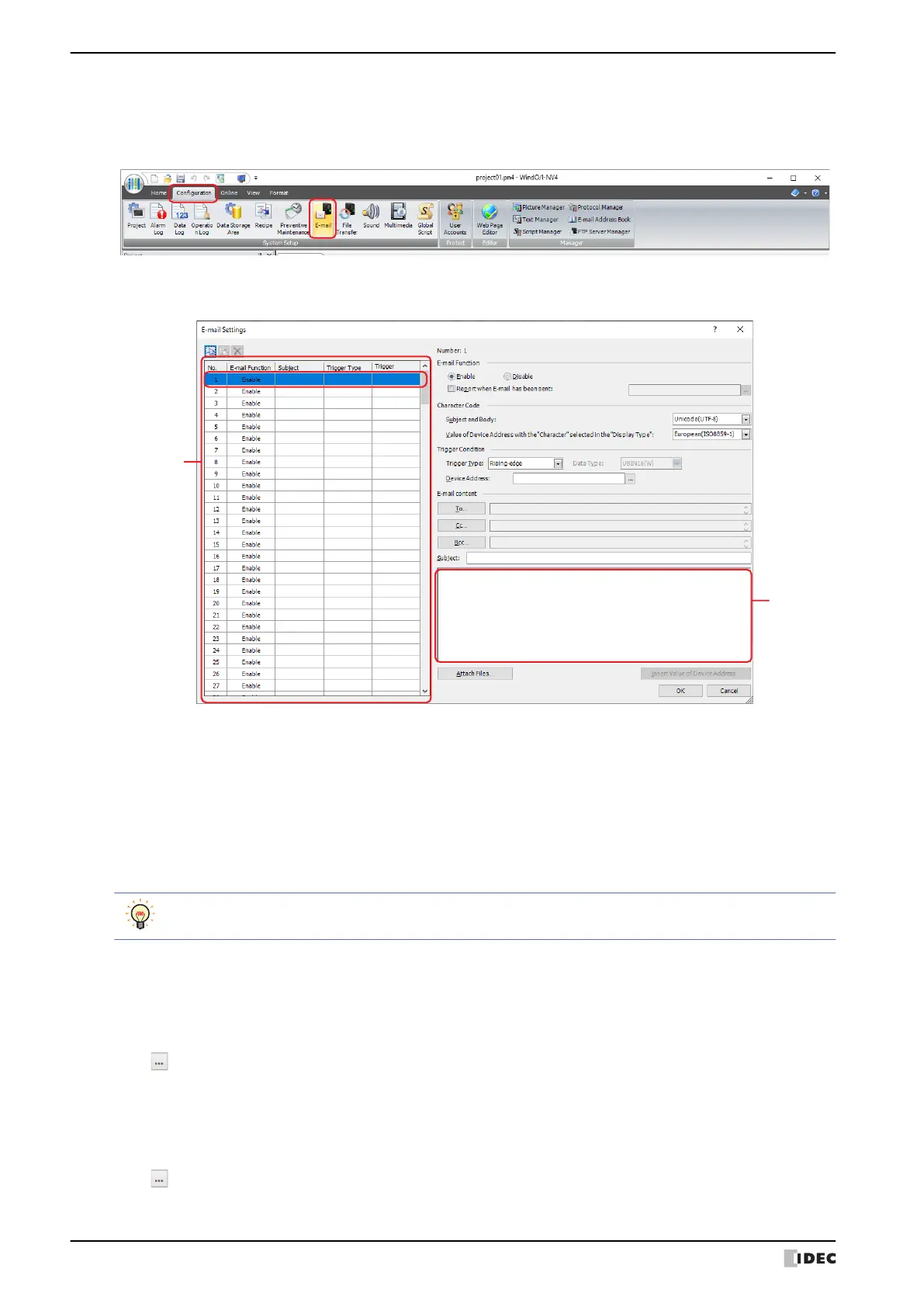4 E-mail Function
28-44 WindO/I-NV4 User’s Manual
● Configuring the E-mail
1 On the Configuration tab, in the System Setup group, click E-mail.
The E-mail Settings dialog box is displayed.
2 Select the number to use the E-mail function in (Settings).
The settings for the selected number are displayed in to the right of the list.
3 Selects the character code to use with the Subject and the (Body) under the E-mail content as the Subject and
Body under the Character Code from the following.
ASCII, Japanese(Shift-JIS), Simplified Chinese (GB2312), Western (ISO 8859-1), Unicode(UTF-8)
When Unicode(UTF-8) is selected, encodes the value of device address with the Character selected as the
Display Type from the source character code to the UTF-8, and displays it in the body of the e-mail. Selects the
source character code from the following.
ASCII, Japanese(Shift-JIS), Simplified Chinese (GB2312), Western (ISO 8859-1), Unicode(UTF-8)
4 Select the condition to send an e-mail in Trigger Type under Trigger Condition from the following.
■ Rising-edge
An e-mail is sent when the value of device address changes from 0 to 1.
Specify the bit device or the bit number of the word device as the condition.
Click to display the Tag Editor. For the device address configuration procedure, refer to Chapter 2 “5.1 Device
Address Settings” on page 2-70.
■ Falling-edge
An e-mail is sent when the value of device address changes from 1 to 0.
Specify the bit device or the bit number of the word device as the condition.
Click to display the Tag Editor. For the device address configuration procedure, refer to Chapter 2 “5.1 Device
Address Settings” on page 2-70.
(Settings)
(Body)
Japanese(Shift-JIS), Simplified Chinese (GB2312), Western (ISO 8859-1), and Unicode(UTF-8)
are encoded by Base64.
