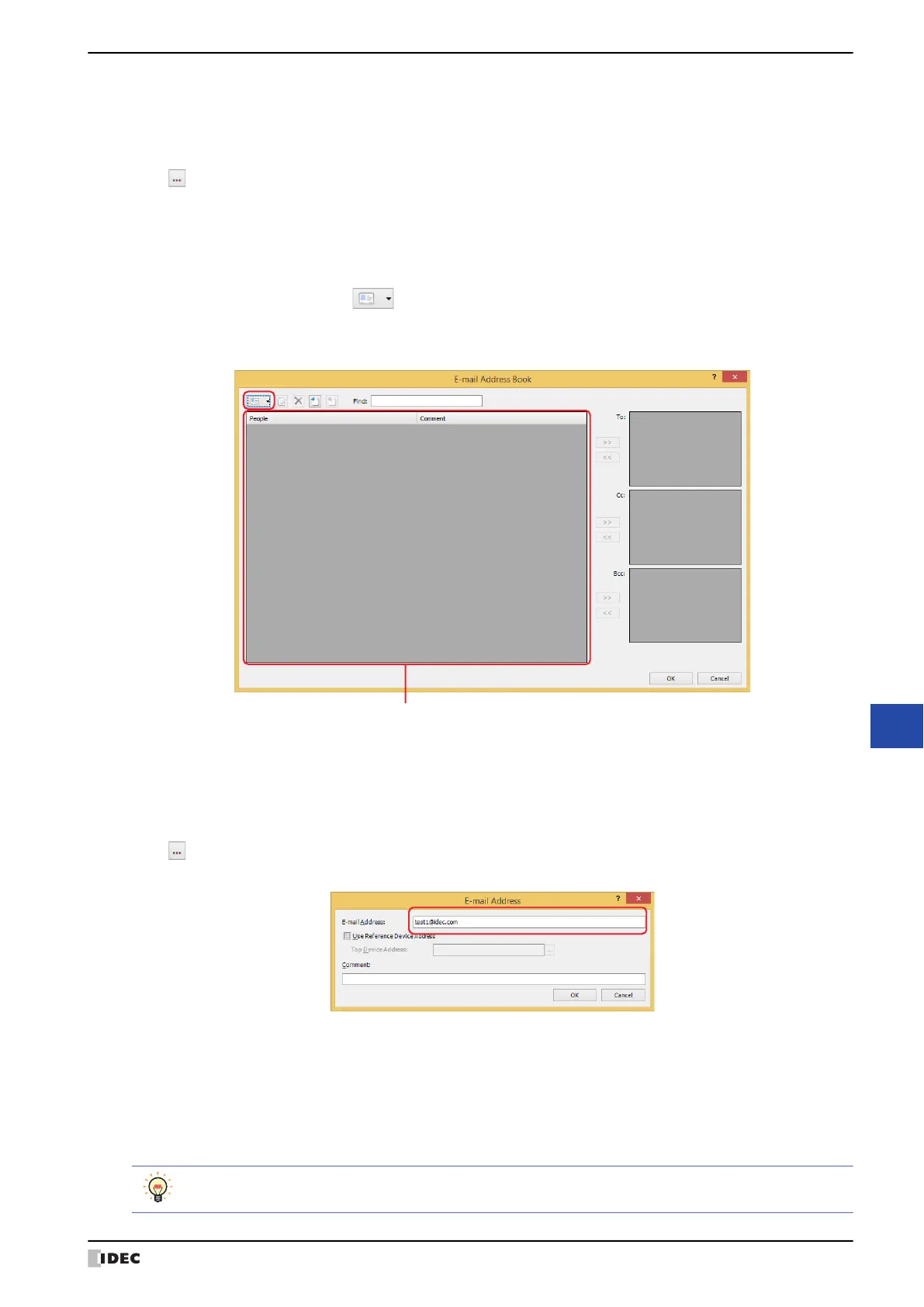WindO/I-NV4 User’s Manual 28-45
4 E-mail Function
28
Maintenance
■ Satisfy the condition
An e-mail is sent when the condition changes from not satisfied to satisfied.
Specify the conditional expression in Condition and select the data type handled by the conditional expression in
Data Type.
Click to display the Trigger Condition Settings dialog box. For the conditional expressions configuration
procedure, refer to Chapter 2 “5.2 Setting Conditional Expressions” on page 2-73.
For details on data types, refer to Chapter 2 “1.1 Available Data” on page 2-1.
5 Click To under the E-mail content.
The E-mail Address Book dialog box is displayed.
6 Configures an e-mail address. Click (New E-mail Address).
The E-mail Address dialog box is displayed.
If you will not configure an e-mail address, proceed to step
11
.
7 Enter an e-mail address in the E-mail Address.
The maximum number is 60 characters. Only alphanumeric characters and symbols can be used.
Select the Use Reference Device Address check box to specify the e-mail address with the value of the device
address, and then specifies the word device to use it. The e-mail addresses are sequentially configured starting from
the specified device address. You can only specify an internal device.
Click to display the Tag Editor. For the device address configuration procedure, refer to Chapter 2 “5.1 Device
Address Settings” on page 2-70.
8 Enter a comment for the e-mail address in the Comment.
The maximum number is 80 characters.
9 Click OK to close the E-mail Address dialog box.
The created e-mail address is added to the (E-mail Address List) on the E-mail Address Book dialog box.
10
Repeat steps 6 through 9 to register the necessary e-mail addresses.
(E-mail Address List)
You can register multiple e-mail addresses as an E-mail Group which can be used as a contact. For details,
refer to “Creating an E-mail Group” on page 28-47.
