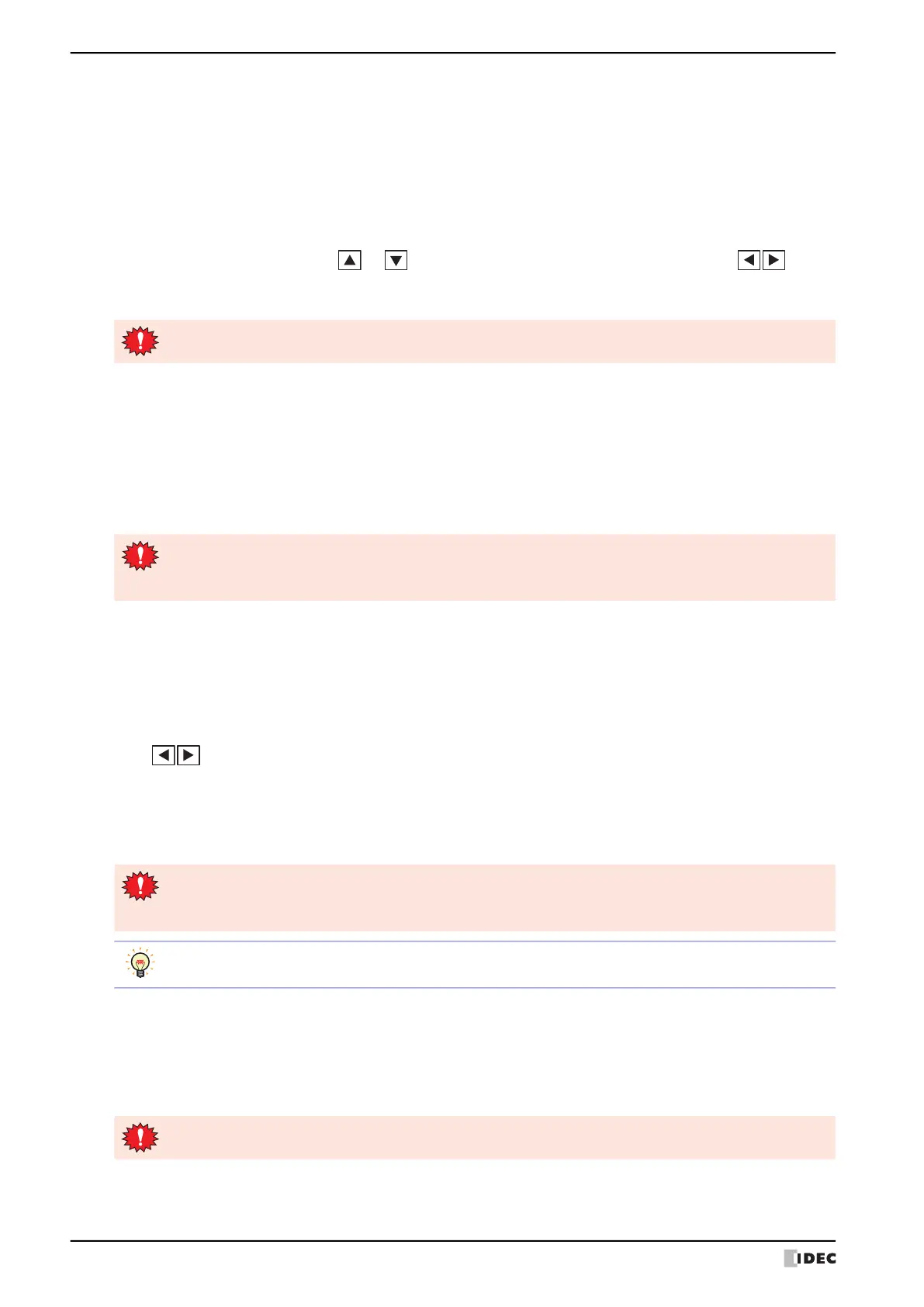3 Settings
34-8 WindO/I-NV4 User’s Manual
■ Details (Details)
The following items can be set.
• Whether or not to have a sound made when a touch switch is pressed.
• Select the screen number to be displayed as a binary number or BCD (binary coded decimal).
• To set blink cycle.
• Display the error message in Japanese or English.
From the Main Menu screen, press Initial Setting (Initial Setting), System Operation (System Op.), and then
Details (Details).
Select the item to change using the or . The selected item is highlighted. Each press of the (CHG)
button changes the property of the selected item. Repeat this procedure until the desired properties are displayed.
Press ENT (ENT) to apply the entered value.
■ Default Screen No. (Default Scr. No.)
This item sets the No. (as a decimal value) of the screen to display after power ON.
From the Main Menu screen, press Initial Setting (Initial Setting), System Operation (System Op.), and then
Default Screen No. (Default Scr. No.).
Use the Keypad to enter the value.
Press SAVE (ENT) to apply the entered value.
Press CAN (CAN) to cancel the entered value and display the currently set value.
■ Password (Password)
Changes the password set for the user account.
If security function is used, you will be able to change the password for the selected user account (either as an
administrator or other users registered in the security group) from the touchscreen.
From the Main Menu screen, press Initial Setting (Initial Setting), System Operation (System Op.), and then
Password (Password).
Press (CHG) to change the user account.
Press Change Password (Change Password) to display the password input screen.
Use the password input keys to enter a password from 4 to 15 characters.
Pressing ENTER (ENT) applies the entered password and closes the password input screen.
Pressing CLR (CLR) clears the password input field.
■ Autorun (Autorun)
Enables or disables the USB Autorun function.
When this option is enabled, Autorun function will be executed when a USB flash drive is inserted to MICRO/I.
From the Main Menu screen, press Initial Setting (Initial Setting), System Operation (System Op.), and then
Autorun (Autorun).
The setting is not updated if you display another screen before applying the setting.
• The setting is not updated if you display another screen before applying the setting.
• If the Default Screen No. is set to 0, MICRO/I will display the screen set in the external device instead of
the internal initial screen. For details, refer to Chapter 4 “System Area 1” on page 4-30.
• If you press CAN (CAN) on the Password Screen, the setting is not updated and you return to the
Password Screen.
• Pressing ENTER (ENT) without entering a password disables the password function.
When you do not assign a password to a project data, the Password is blank.
The setting is not updated if you display another screen before applying the setting.
