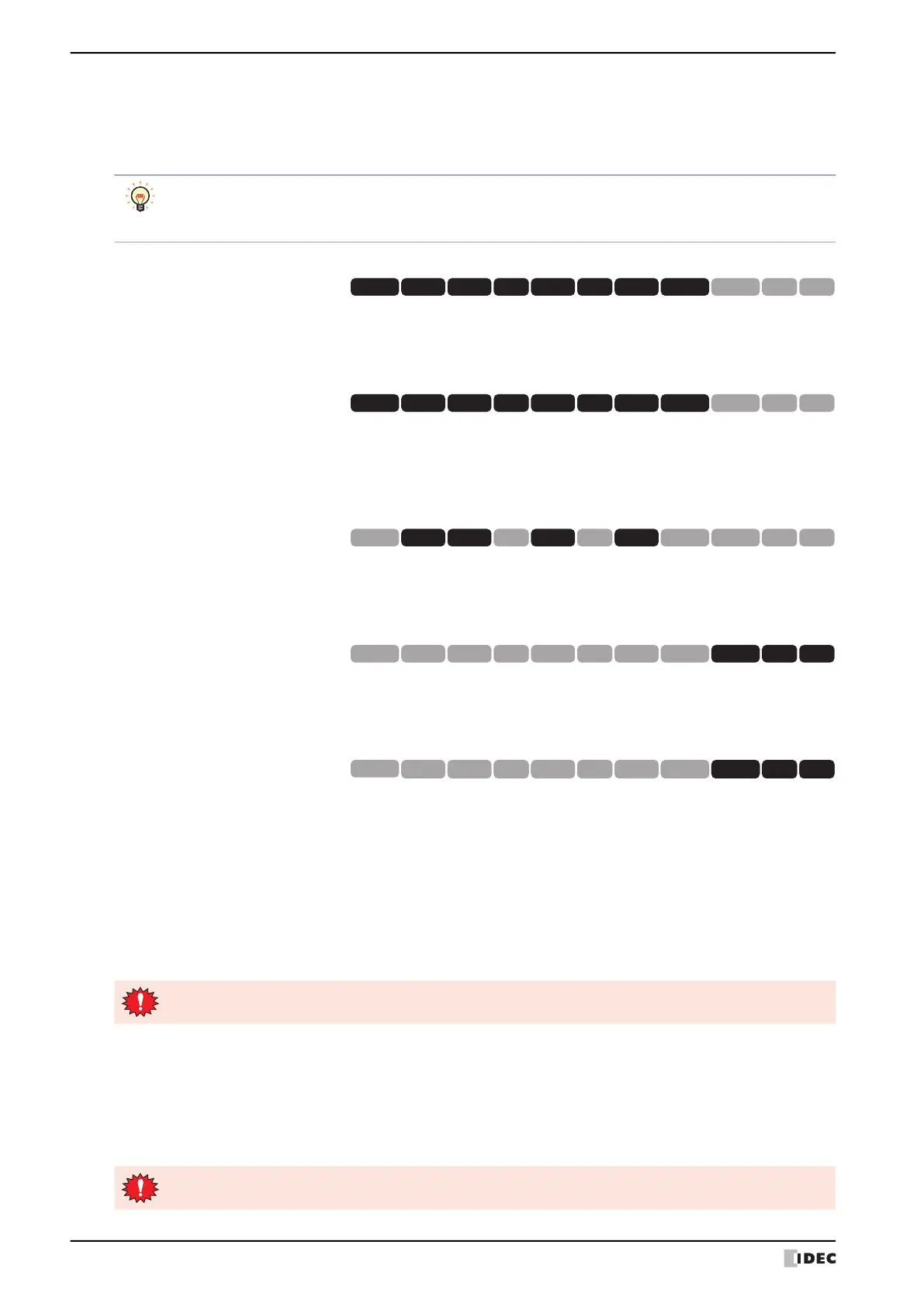3 Settings
34-10 WindO/I-NV4 User’s Manual
● Communication I/F (Comm. I/F)
From the Main Menu screen, press Initial Setting (Initial Setting), and then Communication I/F (Comm. I/F)
to display the communication interface settings menu screen.
You can use this screen to set the items below. Press the button for each item to set.
■ Serial 1
Allows the setting of communication parameters for the Serial Interface 1.
From the Main Menu screen, press Initial Setting, Communication I/F, and then Serial 1.
■ Serial 2
Allows the setting of communication parameters for the Serial Interface 2. For the HG5G/4G/3G/2G-V, RS232C and
RS422/485 can be set individually.
From the Main Menu screen, press Initial Setting, Communication I/F, and then Serial 2.
■ Serial 3
Allows the setting of communication parameters for the Serial Interface 3.
From the Main Menu screen, press Initial Setting, Communication I/F, and then Serial 3.
■ (RS232C)
Allows the setting of communication parameters for the Serial Interface (SERIAL1) (RS232C).
From the Main Menu screen, press (Initial Setting), (Comm. I/F), and then (RS232C).
■ (RS422/485)
Allows the setting of communication parameters for the Serial Interface (SERIAL1) (RS422/485).
From the Main Menu screen, press (Initial Setting), (Comm. I/F), and then (RS422/485).
■ Ethernet IP Address (IP Address)
Use the following procedure to set the IP address and Subnet mask settings.
From the Main Menu screen, press Initial Setting (Initial Setting), Communication I/F (Comm. I/F), and
then Ethernet IP Address (IP Address).
Press the left/right buttons to select an item, then use the Keypad to enter the IP address and subnet mask values.
Press SAVE (SAVE) to save the settings.
■ Ethernet Default Gateway (Default Gateway)
Specify the default gateway.
From the Main Menu screen, press Initial Setting (Initial Setting), Communication I/F (Comm. I/F), and
then Ethernet Default Gateway (Default Gateway).
Press the left/right buttons to select an item, then use the Keypad to enter the default gateway value.
Press SAVE (SAVE) to save the settings.
• To return to the initial settings screen, press Init Set (Init Set) at the top of the screen.
• Press Comm. I/F (Comm. I/F) at the top of the screen to return to the communication interface
settings menu.
HG3G
HG2G-5FHG5G-V HG4G-V HG3G-V HG2G-V HG2G-5T
HG4G HG1G HG1P
HG2J-7U
HG3G
HG2G-5FHG5G-V HG4G-V HG3G-V HG2G-V HG2G-5T
HG4G HG1G HG1P
HG2J-7U
HG3G
HG2G-5FHG5G-V HG4G-V HG3G-V HG2G-V HG2G-5T
HG4G HG1G HG1P
HG2J-7U
HG3G
HG2G-5FHG5G-V HG4G-V HG3G-V HG2G-V HG2G-5T
HG4G HG1G HG1P
HG2J-7U
HG3G
HG2G-5FHG5G-V HG4G-V HG3G-V HG2G-V HG2G-5T
HG4G HG1G HG1P
HG3G
HG2G-5FHG5G-V HG4G-V HG3G-V HG2G-V HG2G-5T
HG4G HG1G HG1P
HG2J-7U
The setting is not updated if you display another screen before applying the setting.
The setting is not updated if you display another screen before applying the setting.
