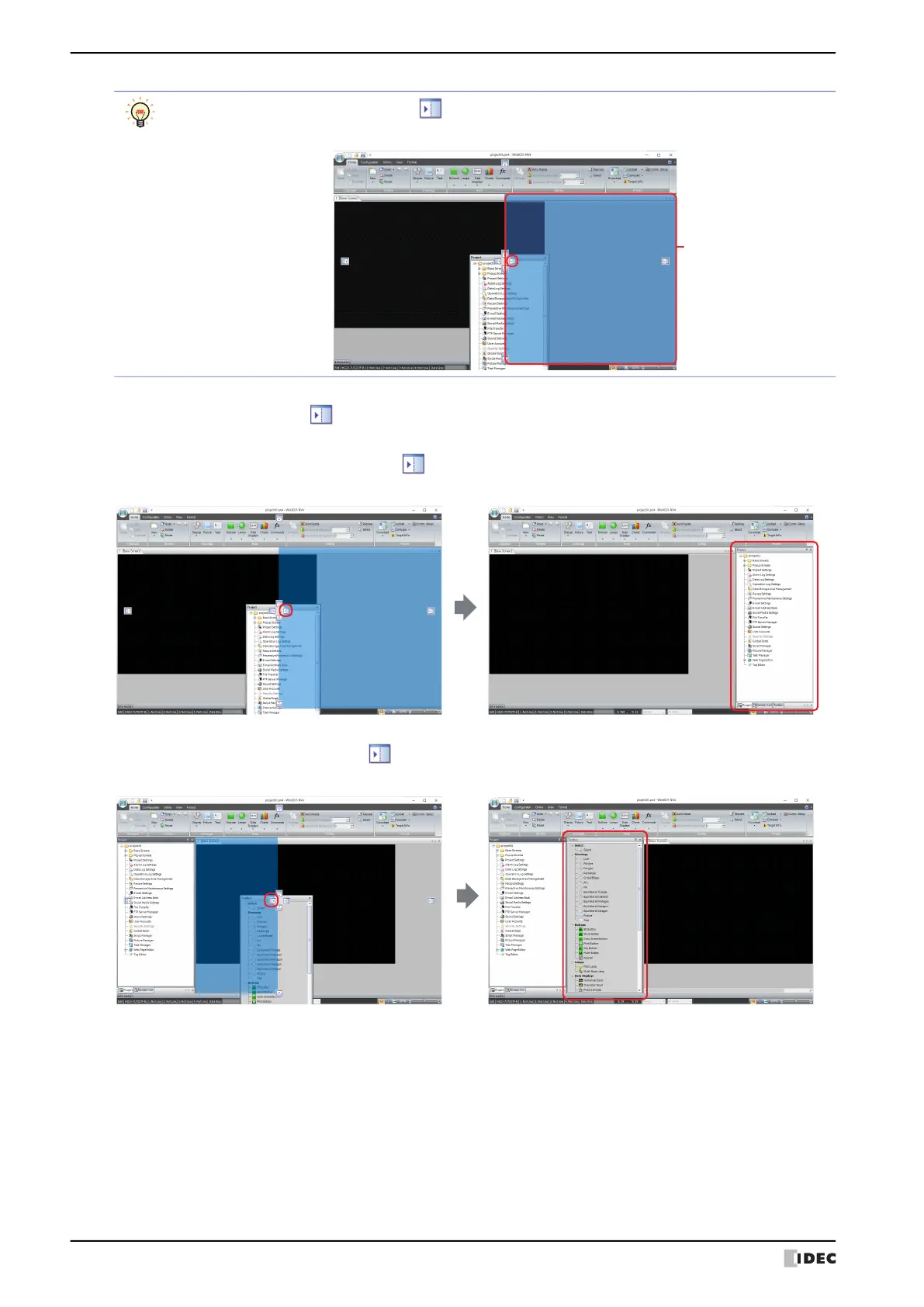3 Configuration & Functions
2-56 WindO/I-NV4 User’s Manual
2 Drop the title bar or tab on the (Docking) icon to dock that window to WindO/I-NV4’s left, right, top, or bottom
frame or a separate window.
• If the workspace window is dropped on the icon, it is docked to WindO/I-NV4’s left, right, top, or bottom
frame.
• If a floating window is dropped on the (Docking) icon, it is docked to WindO/I-NV4’s left, right, top, or bottom
frame or a docked window.
When the mouse cursor gets close to a (Docking) icon while dragging the title bar or tab, the location
to dock the window is displayed.
Window docking
location
