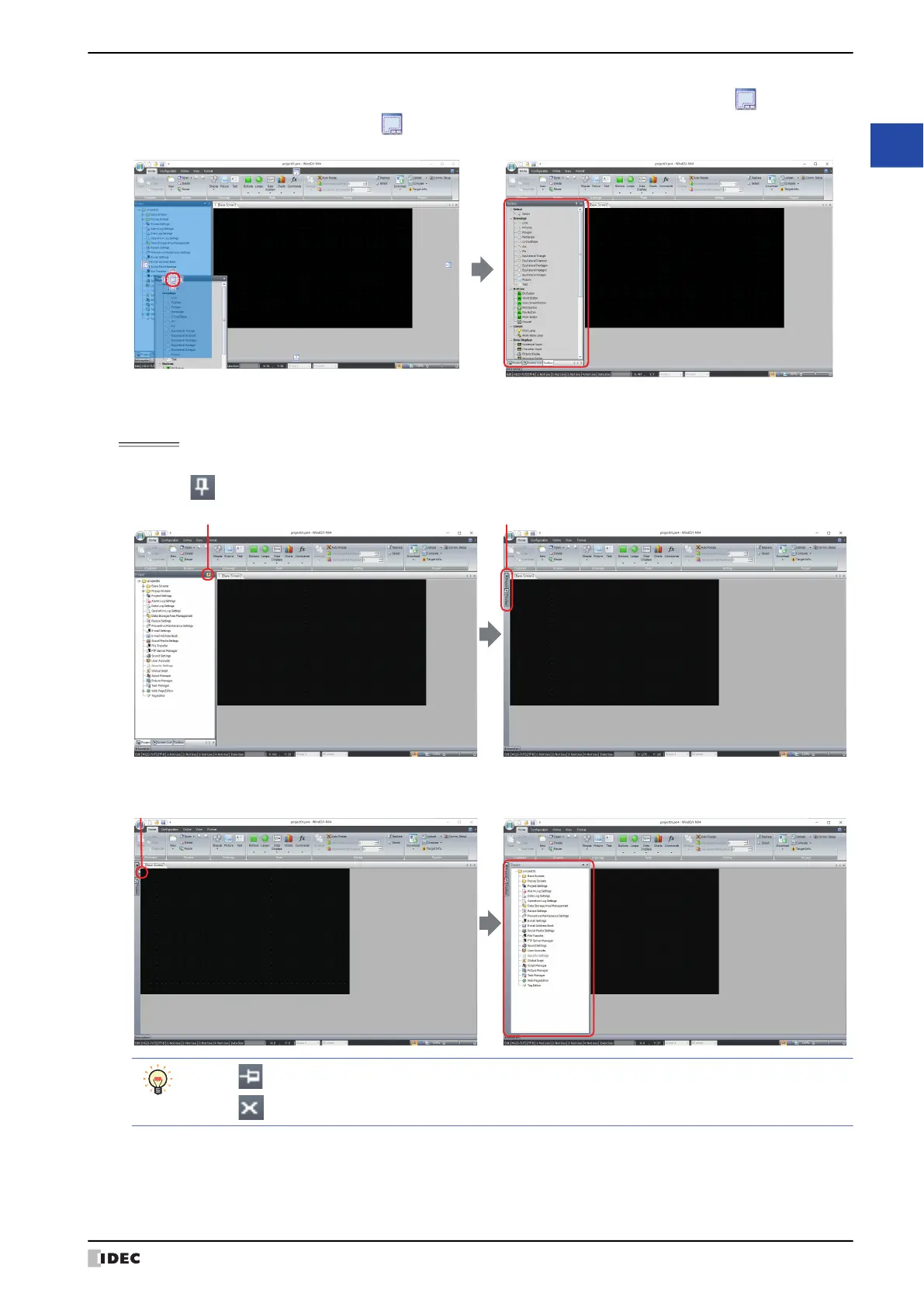WindO/I-NV4 User’s Manual 2-57
3 Configuration & Functions
2
WindO/I-NV4 Features & Basic Operations
• If you put the mouse cursor on another window while dragging a floating windows title bar, the (Docking) icon
is displayed. Drop the title bar on the (Docking) icon to dock the floating window to that window. Change the
displayed window with the tabs.
●
Changing the display method of windows
Auto Hide
If the workspace window is docked, you can change the widow to automatically hide and show only its tabs.
Click the (Auto Hide) icon to change the window to show only its tabs.
The window is displayed when you bring the mouse cursor close to the tabs.
• Click (Auto Hide) to secure the window in place.
• Click (Close) to close the window.
