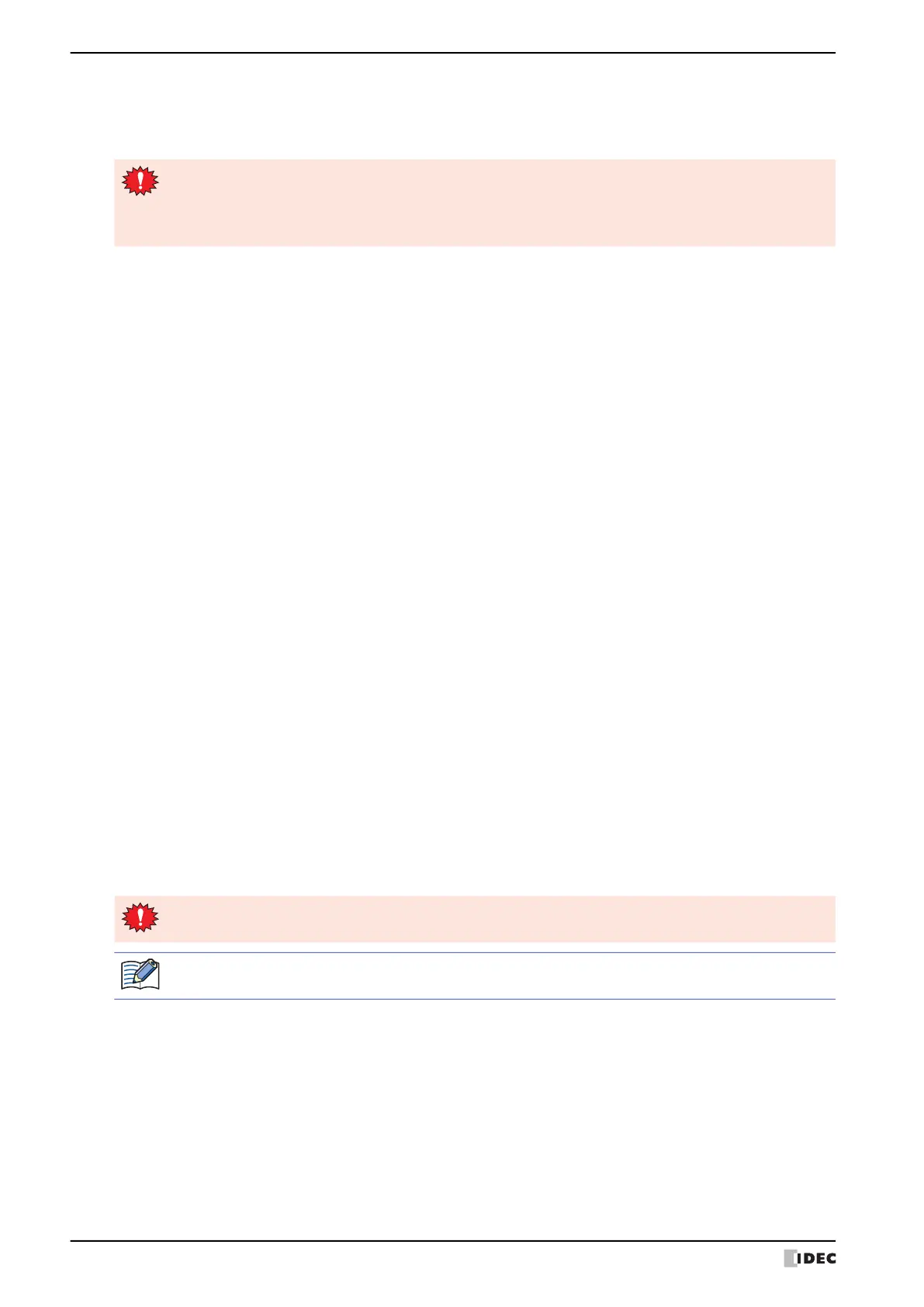2 Downloading
24-16 WindO/I-NV4 User’s Manual
■ Clear the following data
Select the values and data to clear after you download project data from the following.
Values of Keep Devices, Alarm Log Data, Data Log Data, Operation Log Data
■ Download following files to External Memory Device
■ Download
The project data starts downloading.
However, for HG5G/4G/3G/2G-V, HG4G/3G, HG2G-5F/-5T, HG1G/1P, when Communicate with is set to Operator
Interface and Port to Ethernet, the Target List dialog box is displayed. Specify the IP address of the MICRO/I, and
then click OK to start the download. For details, refer to “To download project data” on page 24-7.
When Communicate with is set to External Memory Device, the Select Drive dialog box is displayed. Select the
external memory device drive, then click OK to start the download. For details, refer to “2.3 Downloading Files to an
External Memory Device Inserted in the MICRO/I” on page 24-18.
*4 This is applicable for HG2J-7U and models with an audio interface only.
• When project data that changes the settings of the data storage area or the system software is
downloaded, all of the values of Keep Devices and log data are cleared.
• When project data that changes the settings of the Alarm Log Settings, the Data Log Settings or the
Operation Log Settings is downloaded, all of the log data are deleted.
Recipe Files: Select this check box to create a RECIPE folder or recipe files in the External Memory
Device folder on an external memory device inserted in the MICRO/I when downloading
projects. Only on channels for which Save to in the Recipe Settings dialog box is set to
External Memory Device, and Recipe Function is set to Use.
• When Download Data is set to All, recipe files are created for all channels for which
recipe data is set.
• When Download Data is set to Modified Data Only, only recipe files on channels
where recipe data has changed are created.
Picture Files: Select this check box to create the PICTURE folder under the External Memory Device
folder on the external memory device inserted in the MICRO/I and to save the picture files
when downloading project. Out of the pictures registered in Picture Manager, the picture
files that are saved are those picture files that have been selected with the check box on the
picture list.
Sound Files
*4
:
Select this check box to create the SOUND folder under the External Memory Device folder
on the external memory device inserted in the MICRO/I and to save the sound files when
downloading project. The sound files that are saved are those with Save To set to External
Memory Device under settings in the Sound Settings dialog box.
Custom Web Page Files: Select this check box to create the WEBPAGE folder under the External Memory Device
folder on the external memory device inserted in the MICRO/I and to save the Custom Web
Page files when downloading project. The Cutom Web Page files that are displayed in the
Web Page Editor on the Project window.
Do not turn off the MICRO/I while project data is downloading.
If project data downloading fails and communication is not possible, turn the MICRO/I off and on then
download the data once again.
