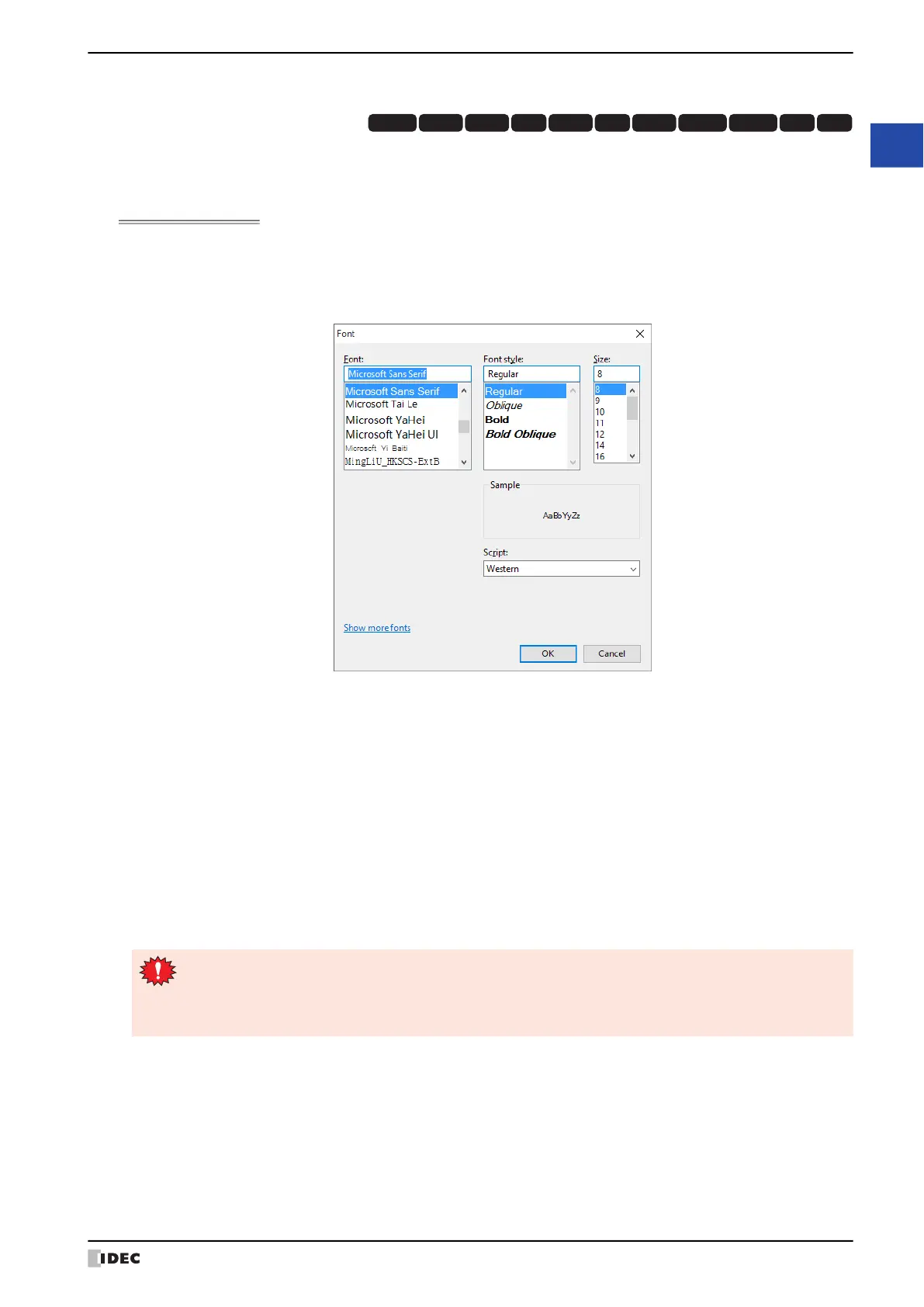WindO/I-NV4 User’s Manual 2-13
1 WindO/I-NV4 Specifications
2
WindO/I-NV4 Features & Basic Operations
● Windows Font
Selecting Windows Font for the Font property gives you access to all of the fonts
*1
installed on your computer for use
on Drawing Objects and Parts. This allows you to display fonts and languages that are not installed on the MICRO/I.
Windows Font Settings
Windows Font settings are made in the Font Settings dialog box.
1 Click the Change button in the Windows Font group on the properties dialog box for Drawing Objects, Parts, or on
the Text Manager.
2 Set each item and click the OK button.
■ Font
Select the font to use.
■ Font style
Select italic, bold, or other style.
■ Size
Select the size of the text.
■ Sample
Shows a preview using the specified font.
■ Script
Select the character set code.
*1 Fonts that use the following character sets are not supported.
Other, OEM/DOS, Mac
HG3G
HG2G-5FHG5G-V HG4G-V HG3G-V HG2G-V HG2G-5T
HG4G HG1G HG1P
HG2J-7U
• The right end of the text may have missing dots if Font style is set to Italic. You can remedy this by
adding an extra space at the end of the line.
• An alternate font will be used if the Project Data uses a font that does not exist on the computer. This
means that text will appear differently if the Project Data is opened on another computer.
