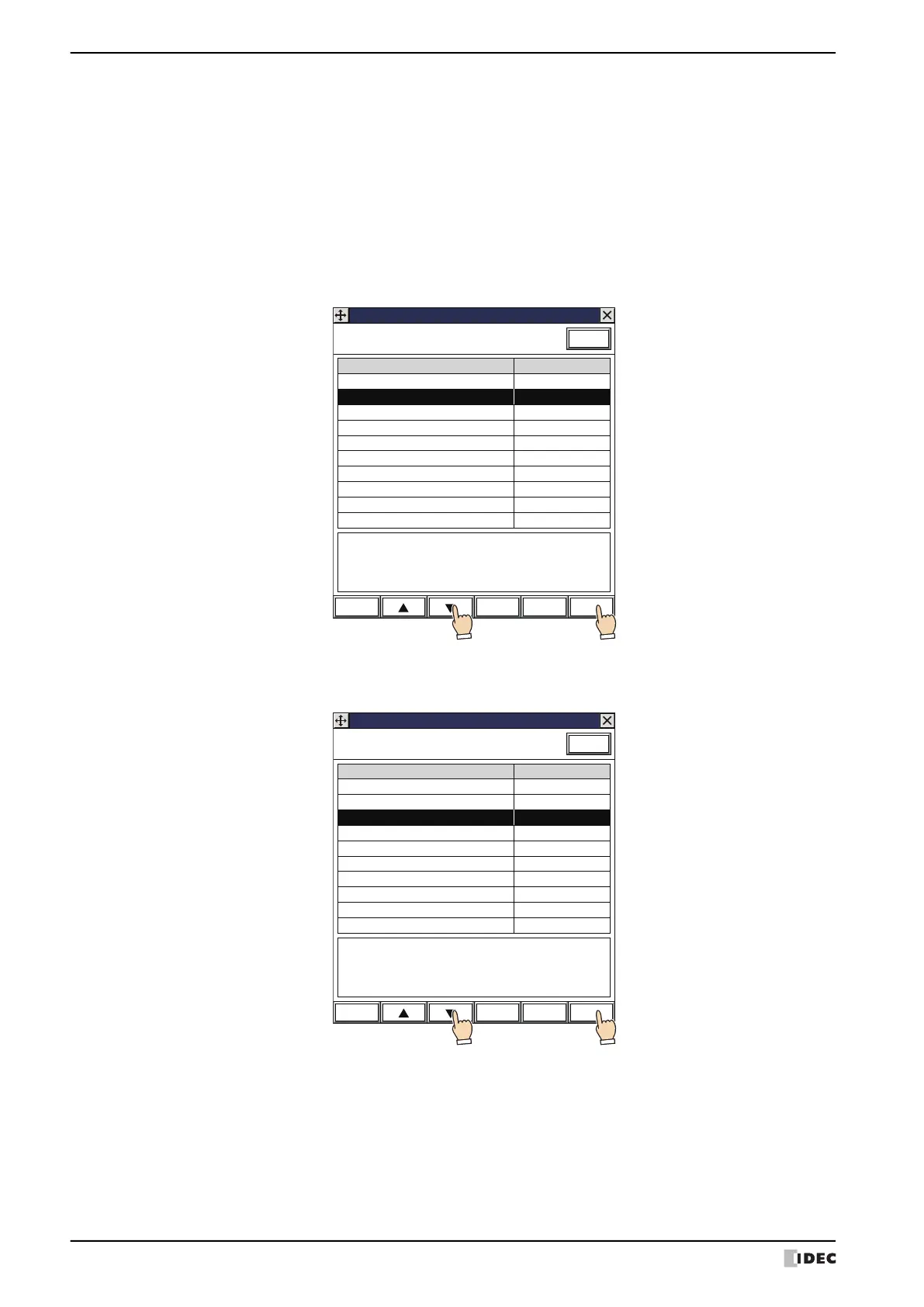4 Video Display
10-94 WindO/I-NV4 User’s Manual
● Select a Movie File
Display the File Screen on the Base Screen and select a movie file from a Memory Card.
1 Press the Goto Screen Button or Multi-Button that has been set to Open File Screen or execute the Goto Screen
Command or Multi-Command.
The File Screen will be displayed.
2 Select the movie file to be played.
Example: When selecting the movie file “123000.avi” in the “20110313” folder of the “RECORD” folder located in the
External Memory Device folder “HGDATA01”:
1. Press to select “HGDATA01” and then press Select.
The contents of the “HGDATA01” folder will be displayed.
2. Press to select “RECORD” and then press Select.
The contents of the “RECORD” folder will be displayed.
Modified Date: 2011/3/13 13:00:30
Page No.: 1
File Screen
DRIVE: SD Card
Update
Page Up Page Down
Select
File name
Size
FolderHGDATA00
FolderHGDATA01
FolderHGDATA02
0
0
0
Folder Up
1 2
Modified Date: 2011/3/13 13:00:30
Page No.: 1
File Screen
DRIVE: SD Card
\HGDATA01
Update
Page Up Page Down
Select
File name
Size
FolderMOVIE
FolderNVDATA
FolderRECORD
FolderSOUND
3play.lst
ABC.mp4
DEF.mp4
300,000
7,654,321
0
0
0
Folder Up
1 2
