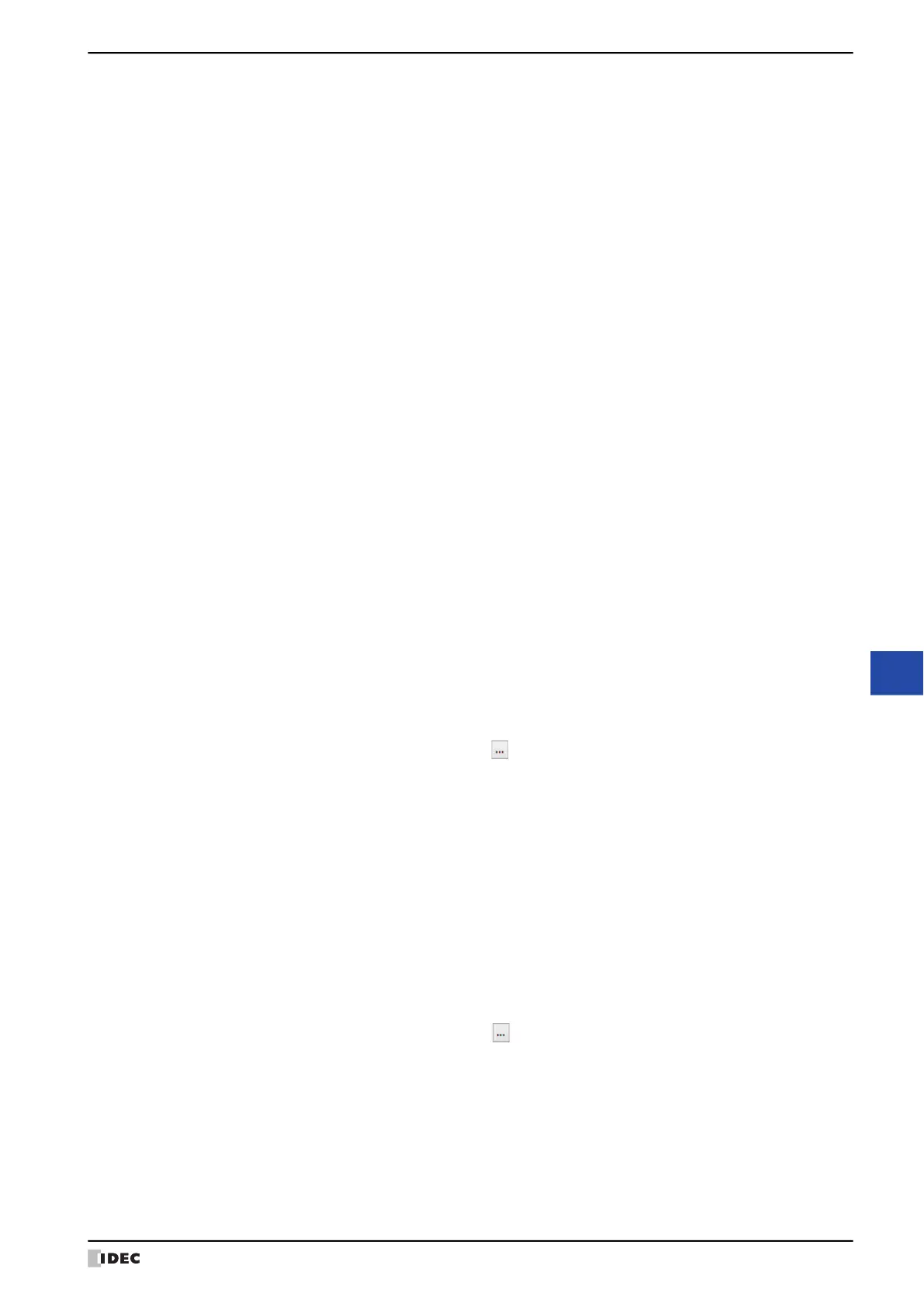WindO/I-NV4 User’s Manual 12-21
3 Goto Screen Command
12
Commands
■ Goto Screen
*1 This is applicable for models with a video interface only.
*2 Advanced mode only
Open File Screen for movie files
*1
:
Opens the File Screen. For details, refer to Chapter 10 “4.4 File Screen” on page
10-92.
Close File Screen for movie files
*1
:
Closes the File Screen. For details, refer to Chapter 10 “4.4 File Screen” on page 10-
92.
Switch to System Mode: Switches to the Top Page in the System Mode. For details, refer to Chapter 34
“2 System Mode Overview” on page 34-3.
Reset current screen: Resets the current Base Screen.
When the current screen is reset, the displayed Popup Screen is closed and
the following internal devices restart as if the Base Screen is switched.
• HMI Temporary Relay LBM0 to 127
• HMI Special Internal Relay LSM1, 2, 3, 11
• HMI Temporary Register LBR0 to 127
Open User Account Setting Screen: Opens the User Account Setting Screen. For details, refer to Chapter 23 “5
Editing User Accounts on the MICRO/I” on page 23-50.
When User Account Setting Screen is selected, the Configure
Processing Area of User Account Setting Screen dialog box will be
displayed. For details, refer to Chapter 8 “Configure Processing Area of User
Account Setting Screen Dialog Box” on page 8-44.
Specify the word device to use as the processing area of the User Account
Setting Screen and click OK. When you return to the properties dialog box,
Edit will be displayed.
Edit: Click this button to display the Configure Processing Area of User
Account Setting Screen dialog box.
Screen Number: If Action Mode is set to Switch to Base Screen, specify the Base Screen number to switch to
(from 1 to 3000). If Action Mode is set to Open Popup Screen or Close Popup Screen,
specify the number of the Popup Screen to open or close (from 1 to 3015).
This setting is enabled only if Action Mode is set to Switch to Base Screen, Open Popup
Screen, or Close Popup Screen.
Use Reference Device Address
*2
:
Select this check box and specify a device address to specify the
screen number using the value of the specified device address.
Click to display the Tag Editor. For the device address
configuration procedure, refer to Chapter 2 “5.1 Device Address
Settings” on page 2-70.
This setting is enabled only if Action Mode is set to Open
Popup Screen or Close Popup Screen.
Coordinates X, Y: Specify the coordinates on the Base Screen for displaying a window.
X and Y specify the upper left corner of the window using the upper left corner of the screen as the
origin.
This setting is enabled only if Action Mode is set to Open Popup Screen, Open Device
Monitor Screen, Open Password Screen, Open Adjust Brightness Screen, or Open File
Screen for Movie Files
*1
.
Use Reference Device Address
*2
:
Select this check box and specify a device address to specify the
coordinates using the value of the specified device address.
Click to display the Tag Editor. For the device address
configuration procedure, refer to Chapter 2 “5.1 Device Address
Settings” on page 2-70.
This setting is enabled only if Action Mode is set to Open
Popup Screen.
