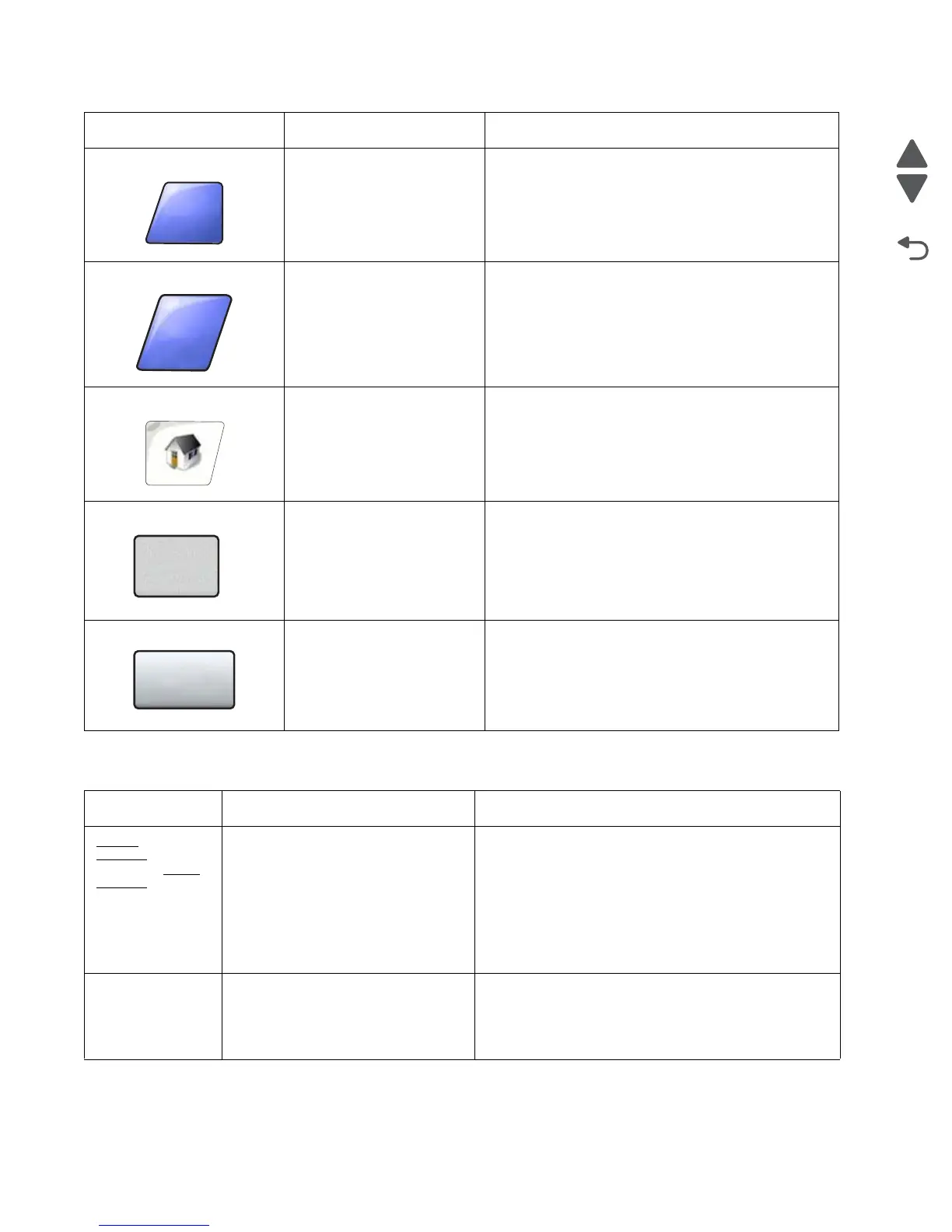2-12 Service Manual
7510
Features
Done Allows specifying that a job is finished. For example,
when scanning an original document, one could
indicate that the last page is scanned, and then
printing the job would begin.
Back Touch the Back button to return to the previous
screen, and no settings are saved on the screen
where it was touched. The Back button appears on
each menu screen except for the home screen.
Home Touch the Home button to return to the home screen.
The Home button appears on every screen except
the home screen. See the “Home screen and Home
screen buttons” on page 2-5.
Grayed out button When this button appears, it looks faded with a faded
word on it. It means the button is not active or
unavailable on this screen. It was probably active on
the previous screen, but the selections made on the
previous screen caused it to be unavailable on the
current screen.
Gray button Touch this button to select the action appearing on
the button.
Feature Feature name Description
Menus
<arrow>‡
Settings
<arrow>‡ Copy
Settings
<arrow>‡
Number of Copies
Menu trail line A line is located at the top of each menu screen. This
feature acts as a trail. It gives the exact location within
the menus. Touch any of the underlined words to return
to that menu or menu item. The Number of Copies is
not underlined since this is the current screen.
If this feature is used on the Number of Copies screen
before the Number of Copies is set and saved, then the
selection is not saved, and it does not become the user
default setting.
Attendance message alert If an attendance message occurs which closes a
function, such as copy or fax, then a blinking red
exclamation point appears over the function button on
the home screen. This feature indicates an attendance
message exists.
Button Button name Function or description
