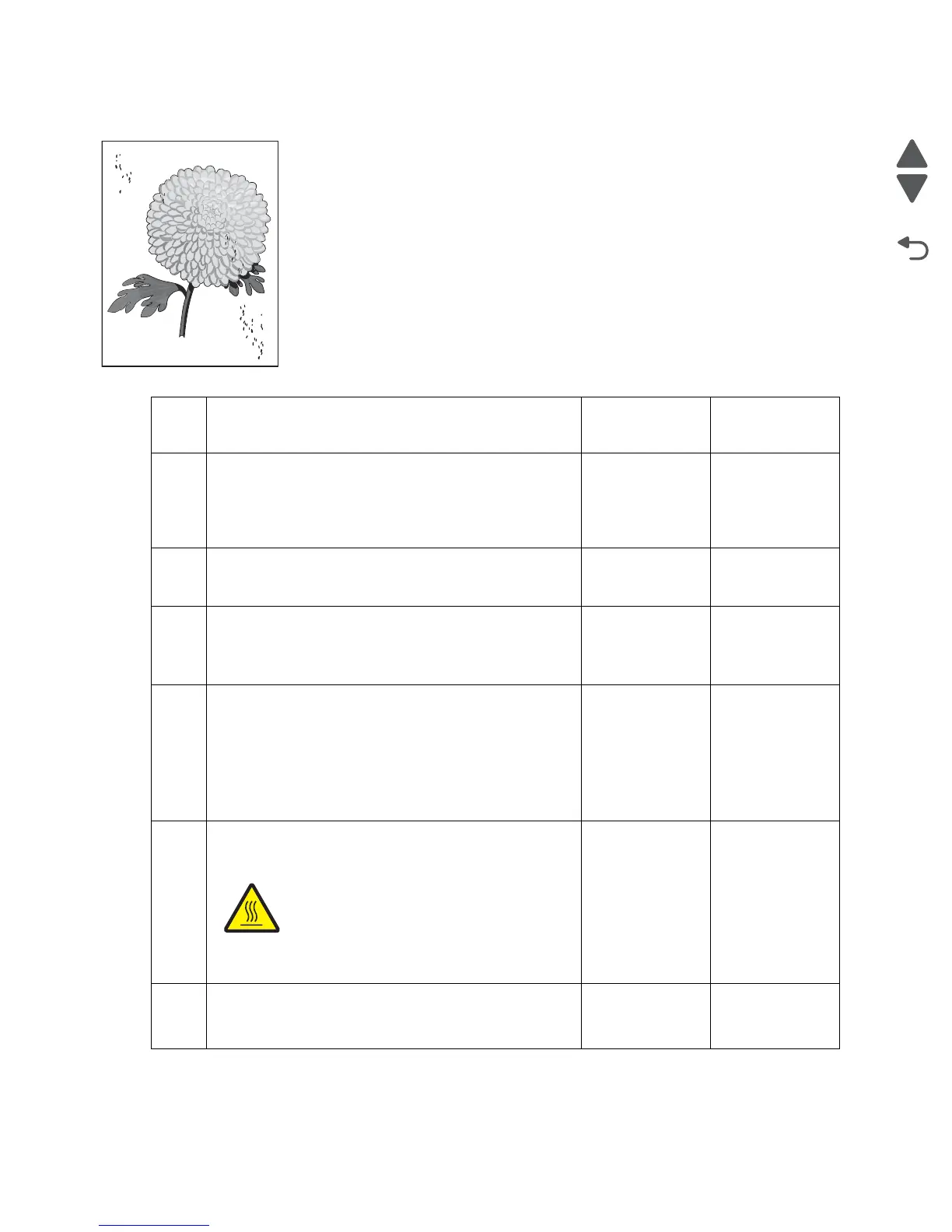2-244 Service Manual
7510
Spots
Step Check Yes No
1 Check the media condition.
Load new, dry, recommended media.
Re-print the defective image.
Does the error continue?
Go to step 2. Problem solved.
2
Check the media transfer route.
Is the media route free of contamination or debris?
Go to step 3. Remove debris
or
contamination.
3
Check the four PC cartridges for spots or other damage
on the drum surfaces.
Are the PC cartridges free of excess wear and
contamination?
Go to step 4. Replace the
appropriate PC
cartridge or
connector.
4
Check the 2nd transfer roll assembly for contamination
and wear.
Is the 2nd transfer roll assembly free of excess wear and
contamination?
Go to step 5. Replace the 2nd
transfer roll
assembly.
Go to “2nd
transfer roll
assembly
removal” on
page 4-45.
5
Check the heat roll and pressure roll.
Remove the fuser unit assembly.
CAUTION: Allow the fuser unit assembly to
cool down.
Is there contamination or cracks on the heat roll and/or
pressure roll?
Replace the
fuser unit
assembly.
Go to “Fuser
unit assembly
removal” on
page 4-15.
Go to step 6.
6
Replace the transfer belt unit assembly. Go to “Transfer
belt unit assembly removal” on page 4-16.
Does the problem remain?
Go to step 7. Problem solved.
Leading edge
Trailing edge
