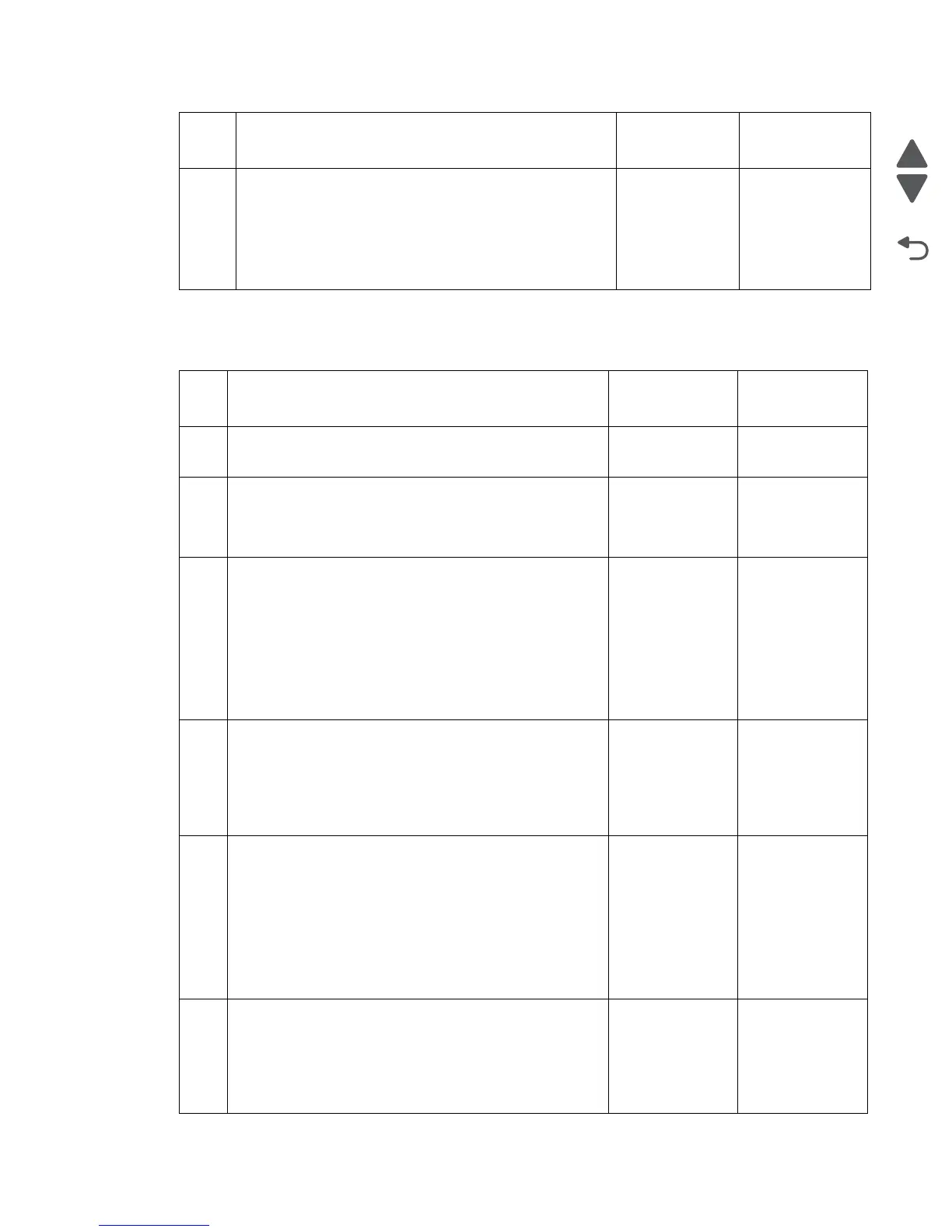Diagnostic information 2-85
7510
290.20 Sensor (ADF width APS1), sensor (ADF width APS 2) and sensor (ADF width
APS 3) static jam
15
Place an undamaged document in the ADF, and perform
a ADF test.
Does the error remain?
Replace the
RIP card
assembly.
Go to “RIP
card assembly
removal” on
page 4-84.
Problem solved.
Step Check Yes No
1 Check the document size.
Is the correct size document being inserted into the ADF?
Go to step 2. Insert the proper
size document into
the ADF.
2
Check the connection of each ADF controller card assembly
connector.
Is each connector of ADF controller card assembly
connected properly?
Go to step 3. Connect each
connector of ADF
controller card
assembly
properly.
3
Check the sensor (ADF width APS 1) for proper operation.
1. Enter the Diagnostics Menu.
2. Touch SCANNER TESTS.
3. Touch Sensor Tests.
4. Touch ADF width APS 1.
Does the display on the operator panel, change every time
the sensing area of the above sensor is interrupted or
blocked?
Go to step 5. Go to step 4.
4
Check the sensor (ADF width APS 1) for proper connection.
Is the above component properly connected?
Replace the
sensor (ADF width
APS 1).
Go to “Sensor
(ADF width APS
1) removal” on
page 4-153.
Replace the
connection.
5
Check the sensor (ADF width APS 2) for proper operation.
1. Enter the Diagnostics Menu.
2. Touch SCANNER TESTS.
3. Touch Sensor Tests.
4. Touch ADF width APS 2.
Does the display on the operator panel, change every time
the sensing area of the above sensor is interrupted or
blocked?
Go to step 7. Go to step 6.
6
Check the sensor (ADF width APS 2) for proper connection.
Is the above component properly connected?
Replace the
sensor (ADF width
APS 2).
Go to “Sensor
(ADF width APS
2) removal” on
page 4-154.
Replace the
connection.
Step Check Yes No
