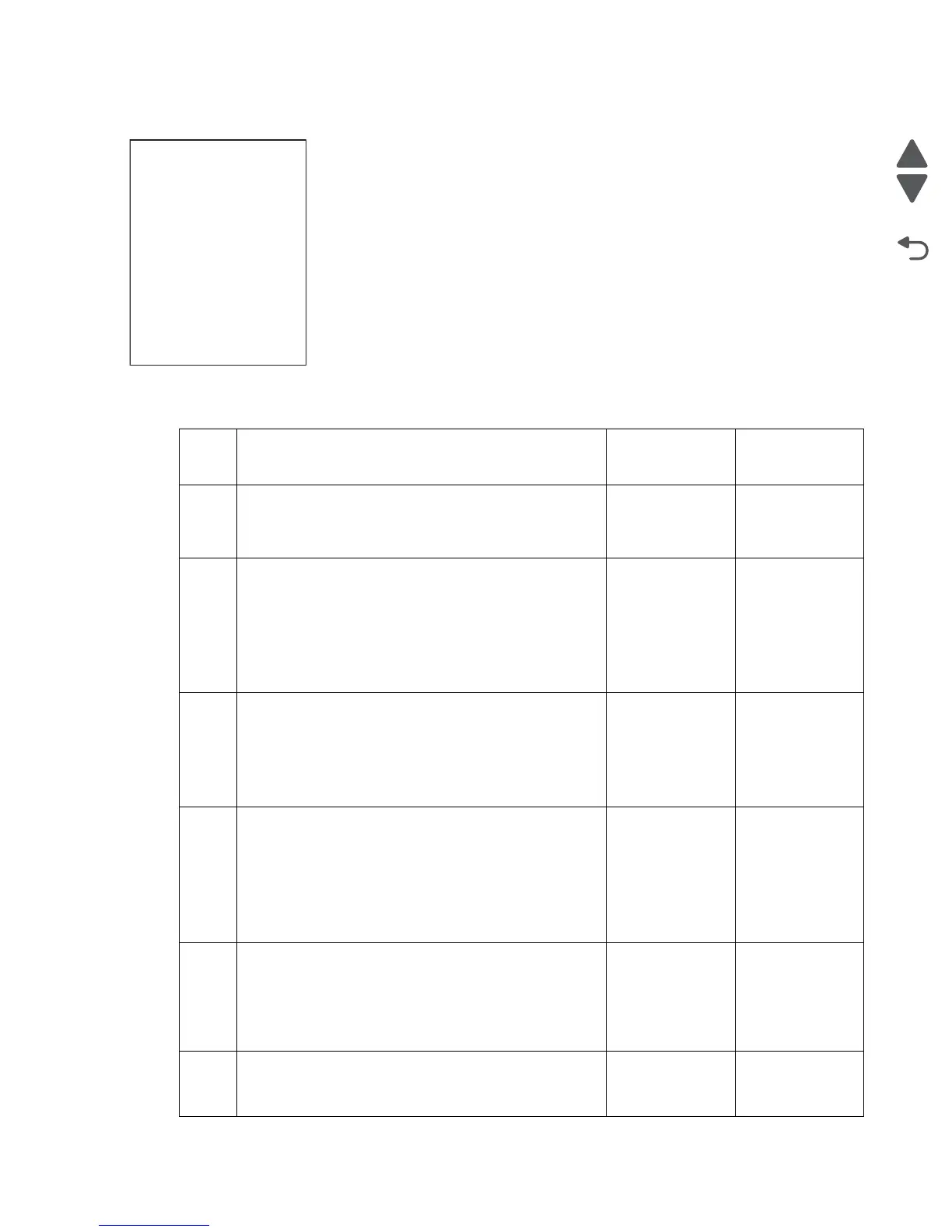Diagnostic information 2-231
7510
Blank print (no print)
Check the media path for foreign objects such as staples, clips, scraps of media.
Step Check Yes No
1 Check the four toner cartridges.
Re-print the defective image.
Is the image density normal?
Problem solved. Replace any
empty toner
cartridges.
2
Check the 2nd transfer roll assembly for contamination
and wear.
Is the 2nd transfer roll assembly free of excess wear
and contamination?
Go to step 3. Replace the 2nd
transfer roll
assembly.
Go to “2nd
transfer roll
assembly
removal” on
page 4-45.
3
Check the four PC cartridges for proper installation.
Check the PC cartridge connections.
Are the PC cartridge connections free of excess wear
and contamination?
Go to step 4. Correct and
clean
contaminated
pins, or replace
the appropriate
PC cartridge or
connector.
4
Replace the 2nd transfer roll assembly.
Go to “2nd transfer roll assembly removal” on
page 4-45.
Replace the 2nd
transfer roll
assembly.
Go to “2nd
transfer roll
assembly
removal” on
page 4-45.
Replace the 2nd
transfer roll
assembly.
Go to “2nd
transfer roll
assembly
removal” on
page 4-45.
5
Check the toner add motor assembly.
Replace the toner add motor assembly.
Go to “CMYK toner add motor assembly removal”
on page 4-103.
Does the error continue.
Go to step 6. Problem solved.
6
Check the printhead installation.
Is the printhead assembly installed properly with two
screws?
Go to step 8. Go to step 7.
