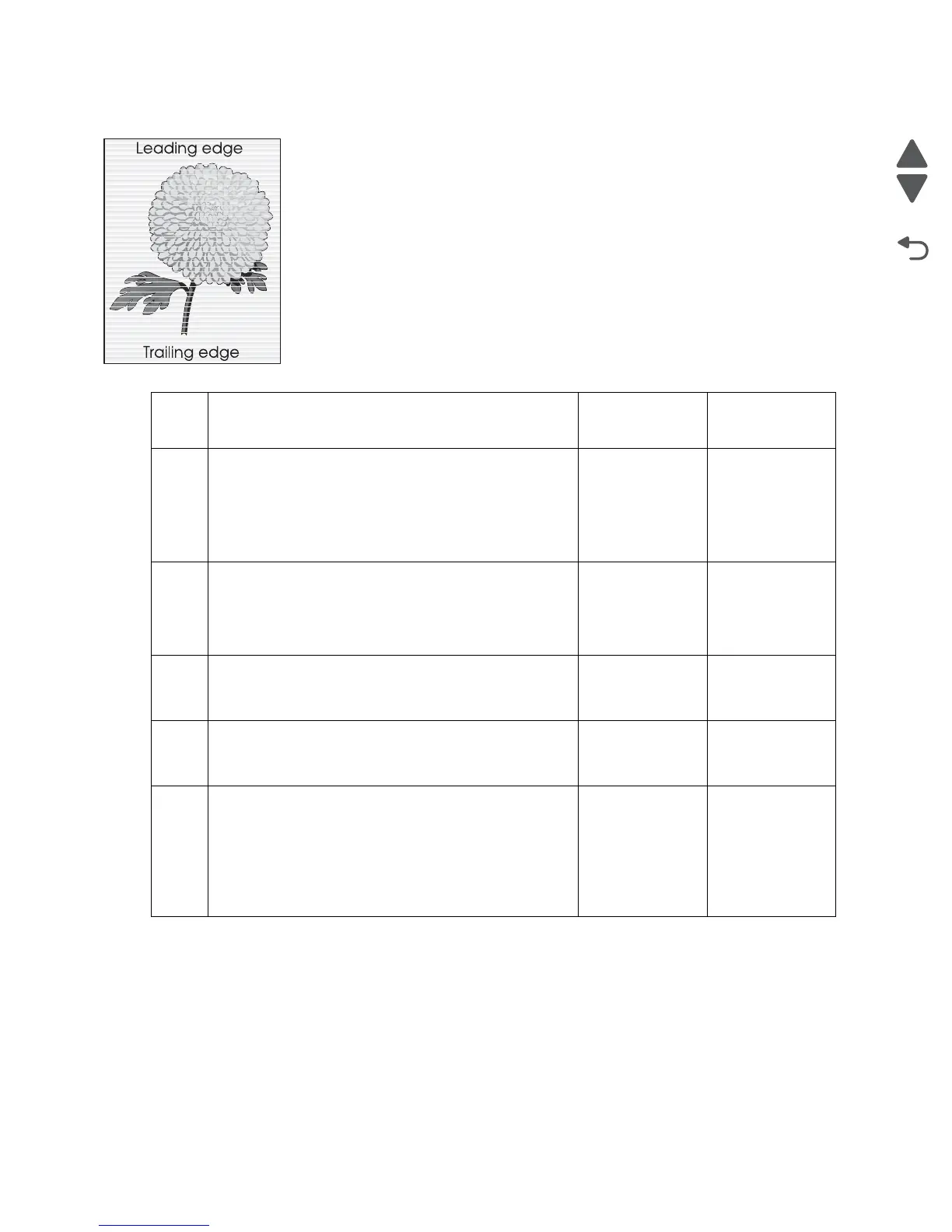2-256 Service Manual
7510
High frequency bands
Step Check Yes No
1 Check the four PC cartridges for proper installation.
Check the PC cartridge connections.
Are the PC cartridge connections free of excess wear
and contamination?
Go to step 2. Correct and
clean
contaminated
pins, or replace
the appropriate
PC cartridge or
connector.
2
Replace the four developer units and four developer
carriers. Go to “Developer unit assembly removal”
on page 4-63 and “Developer carrier removal and
replacement” on page 4-67.
Does the problem remain?
Go to step 3. Problem solved.
3
Replace the printhead. Go to “Printhead assembly
removal” on page 4-104.
Does the problem remain?
Go to step 2. Problem solved.
4
Re-adjust the color registration (Regcon) for the new
printhead. Go to “” on page 4-264.
Does the problem remain?
Go to step 3. Problem solved.
5
Check the upper printer engine card assembly.
Replace the upper printer engine card assembly.
Go to “Upper printer engine card assembly removal”
on page 4-88.
Perform a print test.
Does the problem continue?
Replace the RIP
card assembly.
Go to “RIP card
assembly
removal” on
page 4-84.
Problem solved.
