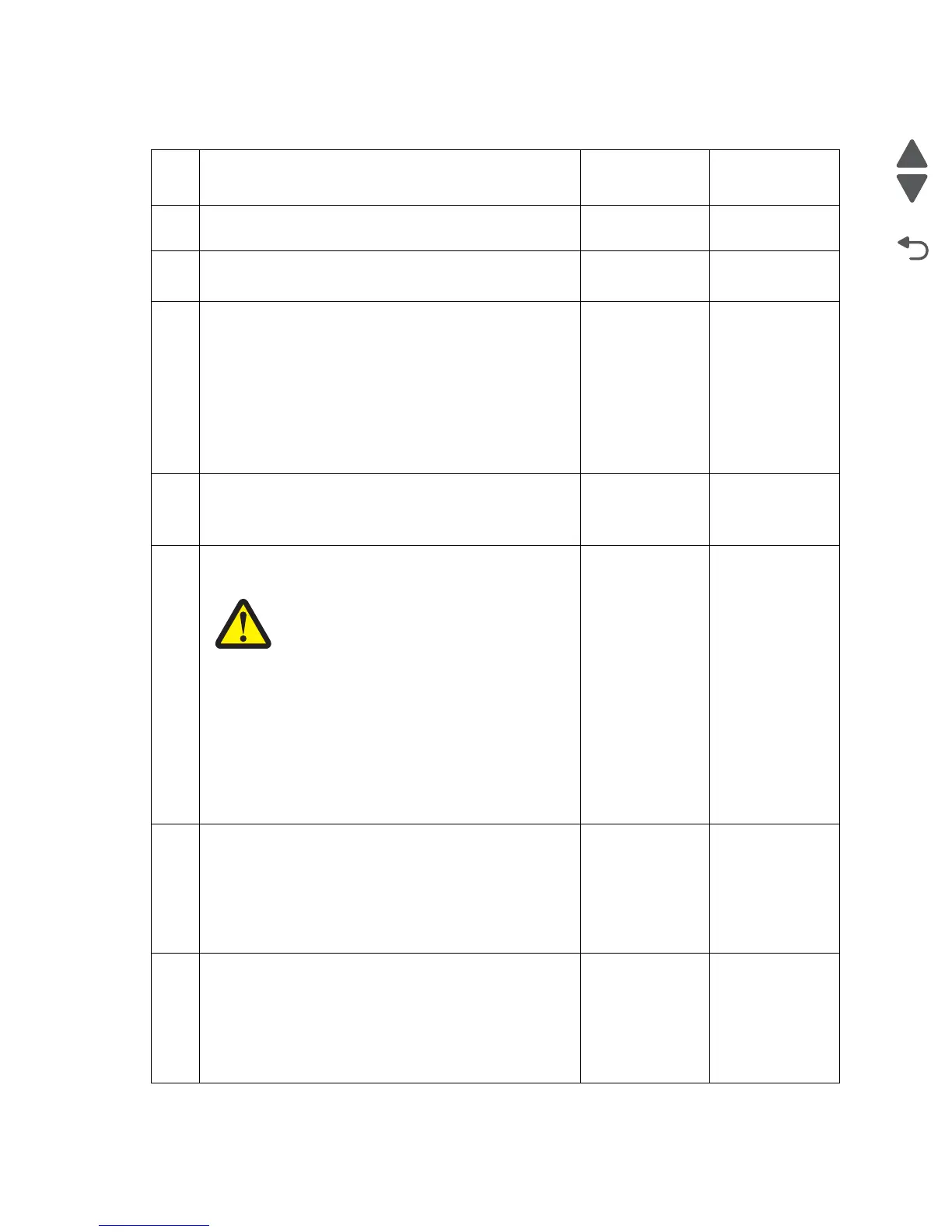2-218 Service Manual
7510
<Color> toner cartridge nearly empty
Step Check Yes No
1 Check the appropriate toner cartridge.
Does the appropriate toner cartridge contain toner?
Go to step 2. Replace the toner
cartridge.
2
Check the appropriate toner cartridge for proper installation.
Is the appropriate above component properly installed?
Go to step 3. Reinstall the
appropriate toner
cartridge.
3
Check the gear rotation in the appropriate toner add
assembly.
Does the gear, located at the lower part of the above
component rotate smoothly?
Go to step 4. Replace the
appropriate toner
add assembly.
Go to “CMY toner
add assembly
removal” on
page 4-57 or “K
toner add
assembly
removal” on
page 4-58.
4
Check the appropriate toner add assembly chute for
clogging.
Is the chute, located at the lower part of the above
component, free of clogs and obstructions?
Go to step 5. Clean any
obstructions.
5
Check the appropriate segment of the CMYK toner add
motor assembly for operation.
Caution: When performing motor tests,
ensure that all cover and door interlock
switches are overridden.
Warning: Only perform this test in segments of three
seconds or less or toner spill will occur.
1. Enter the Diagnostics Menu.
2. Touch MOTOR TESTS.
3. Touch Printer Motor Test.
4. Touch C, M, Y or K toner add motor.
Does the above component operate properly?
Go to step 7. Go to step 6.
6
Check the CMYK toner add motor assembly connection.
Is the above component properly connected?
Replace the
CMYK toner add
motor assembly.
Go to “CMYK
toner add motor
assembly
removal” on
page 4-103.
Replace the
connection.
7
Perform a POR.
Does the error remain when the power is turned off/on
again?
Replace the upper
printer engine card
assembly.
Go to “Upper
printer engine
card assembly
removal” on
page 4-88.
Problem solved.
