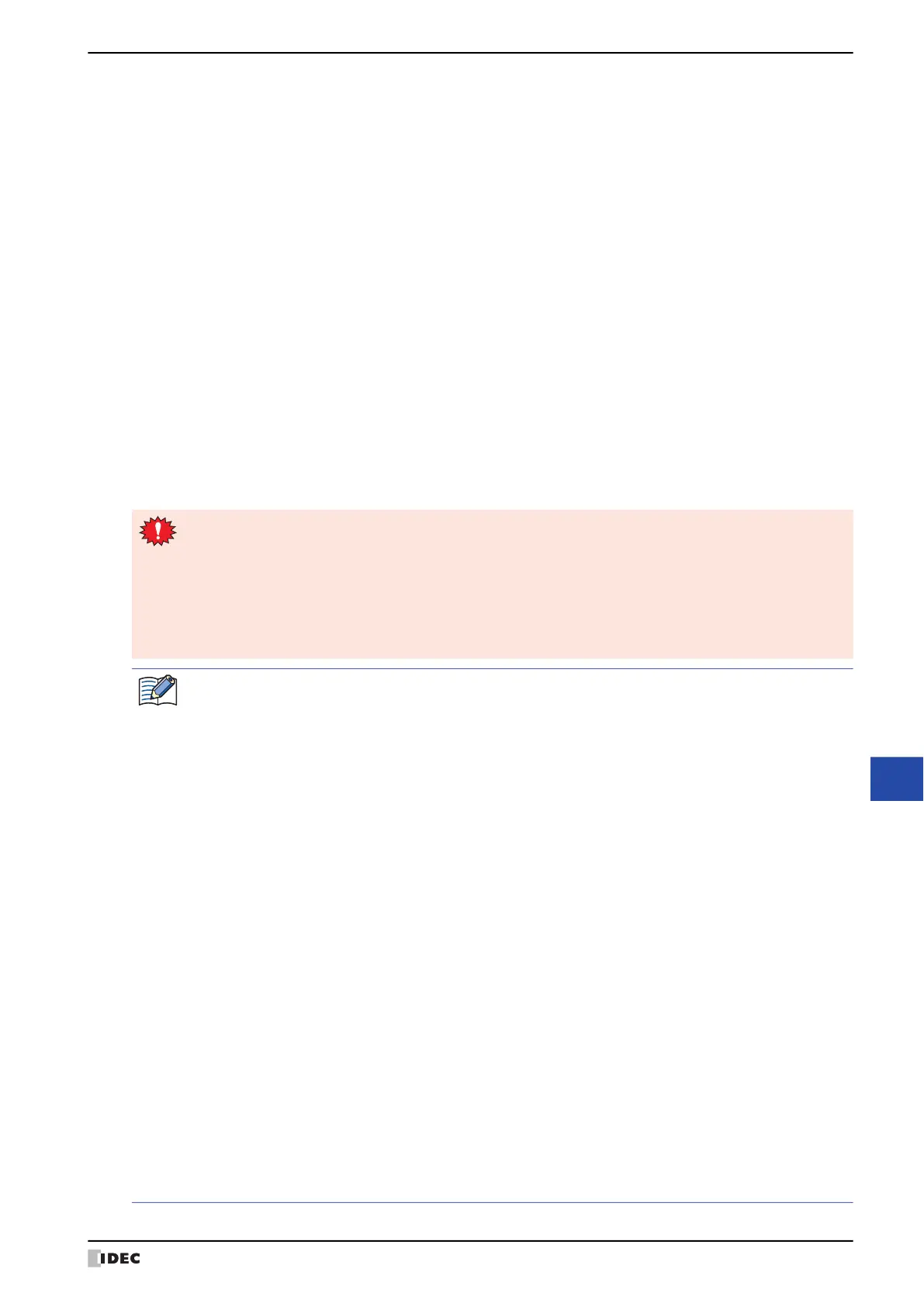WindO/I-NV4 User’s Manual 14-23
3 Data Log Settings Dialog Box
14
Data Log Function
Realtime Output: Select this check box to forcibly output the data and save it to file at the desired timing.
(Trigger device address): Specifies the bit device or the bit number of the word device to serve as
the condition to forcibly output the data. You can only specify an
internal device. For the device address configuration procedure, refer to
Chapter 2 “5.1 Device Address Settings” on page 2-70. Data is output
to file when the trigger device address changes from 0 to 1.
Save Data Log Data and Display in Line Chart or Data Log Display
Select this check box to save the Data Log data to the external memory device for displaying large
number of data on the Line Chart or Data Log Display.
Writes the data to the file (.BIN) at the same timing as the real time output. The maximum file size is
256 MB. If the file size exceeds 256 MB at writing, the data will be deleted in order from the oldest
data and replaced with new data.
Creates a "DATA" folder in the "DATALOG" folder of the external memory folder and save files for each
channel.
Configures the Display of the saved data in the X-Axis tab of the Properties of Line Chart dialog
box to display the data in the saved file on the Line Chart.For details, refer to Chapter 11 “Display of
the saved data” on page 11-30.
File Name:This is the name (except extension) set in the File Name.
However, the settings of Specify File Name by Value of Device Address, Add Device
Address data to File Name and Add Time Stamp are not applied.
The default is “LOGAn.BIN”. (n: Data log channel number)
:
When the Set limit on files check box is selected, note the following points.
• If the number of data files saved on the external memory device increases, it may take some time for
the data output processing, or the output of the next data may not be processed normally.
• When displaying pictures saved on the external memory device and processing the output of data both
occur simultaneously, the pictures may not be displayed.
• When parts that blink overlap pictures saved to the external memory device, the blinking period may
slow down when data output processing occurs.
• The following single-byte characters cannot be used in the file name configured by File Name or
Specify File Name by Value of Device Address.
" * / : ; < > ? \ |
• File names that exceed the limits in Specify File Name by Value of Device Address and file names
configured with characters that cannot be used are as follows.
- When the text of the file name exceeds the maximum number of device addresses (no NULL(00h)), the
text stored in device addresses up to the maximum number of device addresses from the start is
configured.
- When a character that cannot be used is set, the text is up to that character.
- When the first character is a character that cannot be used, the text is that set for File Name.
• The operation when the Set limit on files check box is selected is as follows.
- The files are output up to the set limit, and then for additional files, the new files are saved by
discarding the old files in order of the oldest first.
- If the number of files saved on the external memory device already exceeds the limit when operation
starts, the number of files at that time is the limit. From there the data is discarded in order from the
oldest data and replaced with new data with each file output.
• The following operations are as follows if the Realtime Output check box is selected.
- Even if the data is outputted forcibly, the real time output period (3 minute interval) is not reset.
- While data is being output with the real time output function, the file is not output when the value of
the Realtime Output device address is 1.
- Even when output has finished, the value of device address does not automatically change to 0.
• Deleting the Data Log data in the data storage area deletes the file (.BIN) saved in the external memory.
For details about the BIN file, refer to “Save Data Log Data and Display in Line Chart or Data Log Display”.
- Operations to delete all files (.BIN)
• Click Clear on the Online tab, and then click All or Data Log Data.
• Executes Clear All Log Data configured in the Data Log Settings.
• Clears the Data Log data when the project data is downloaded.
- Operations to delete target files (.BIN)
• Executes Clear Log Data configured in the Individual Settings of the Data Log Settings.
