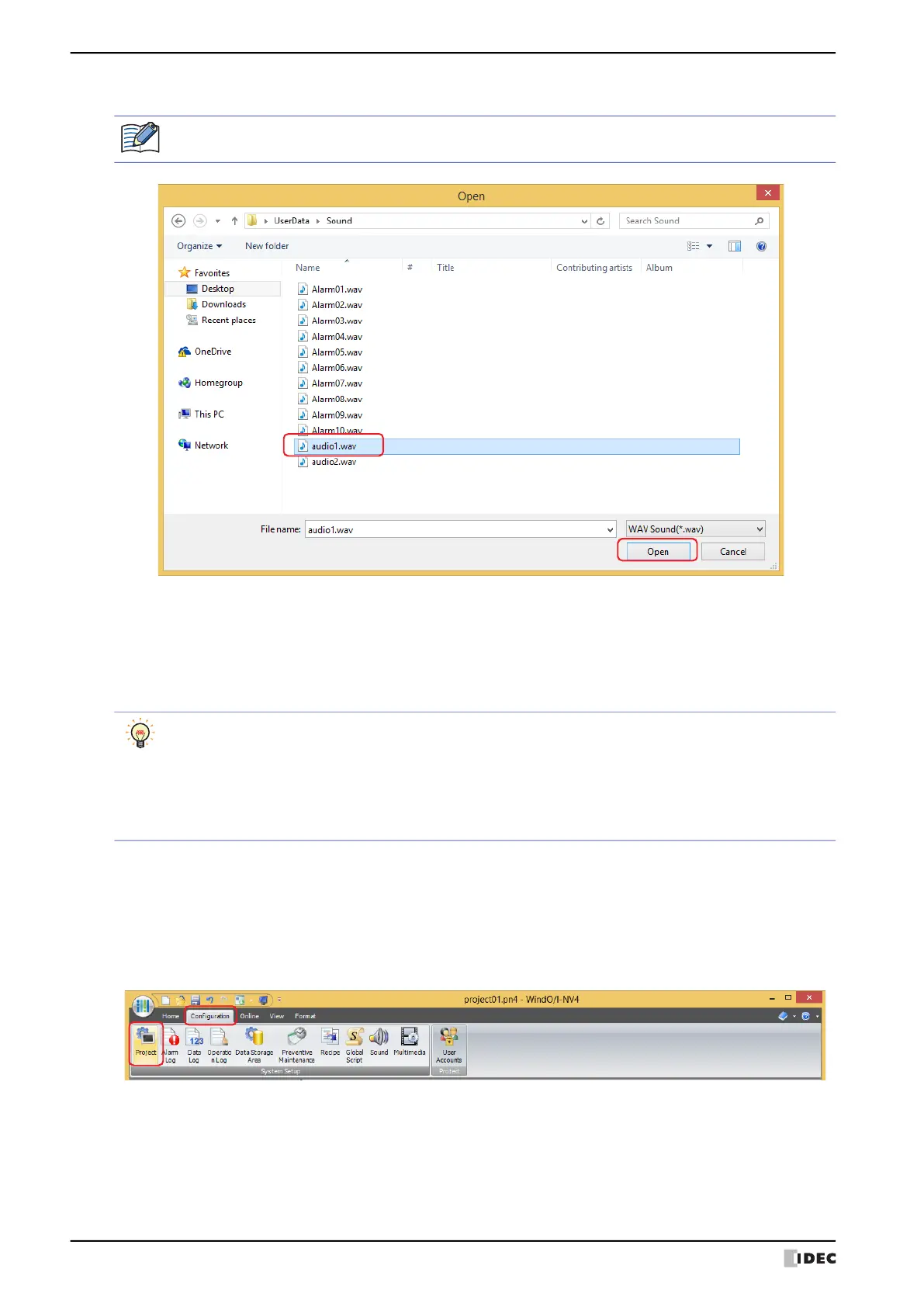2 Sound Function Configuration Procedure
21-4 WindO/I-NV4 User’s Manual
3 Specify the sound file to register and click Open.
4 Double click the cell under Save To and select the save destination for the sound file.
■ Internal Memory
Saves the sound file to internal memory.
■ External Memory Device
Saves the sound file to external memory device
*1
inserted in the MICRO/I.
5 Double click the cell under Trigger Condition and select None.
6 Click OK.
The Sound Settings dialog box closes.
7 On the Configuration tab, in the System Setup group, click Project.
The Project Settings dialog box is displayed.
*1 USB flash drive inserted in USB1 for HG2J-7U, SD memory card for HG5G/4G/3G-V and HG4G/3G
Only sound files with file names that use alphanumeric characters are supported. However, if Save To is set
to Internal Memory, file names with double-byte characters and symbols are also supported.
The procedures to save the sound file to the external memory device are as follows.
• On the Home tab, click the arrow under Download, and click Project Data to display the Download
dialog box. Select the Sound Files check box of Download following files to External Memory
Device, and click OK.
• On the Home tab, click the arrow under Download, and click Files to External Memory Device to
display the Open dialog box. Specify a sound file and click Open.
