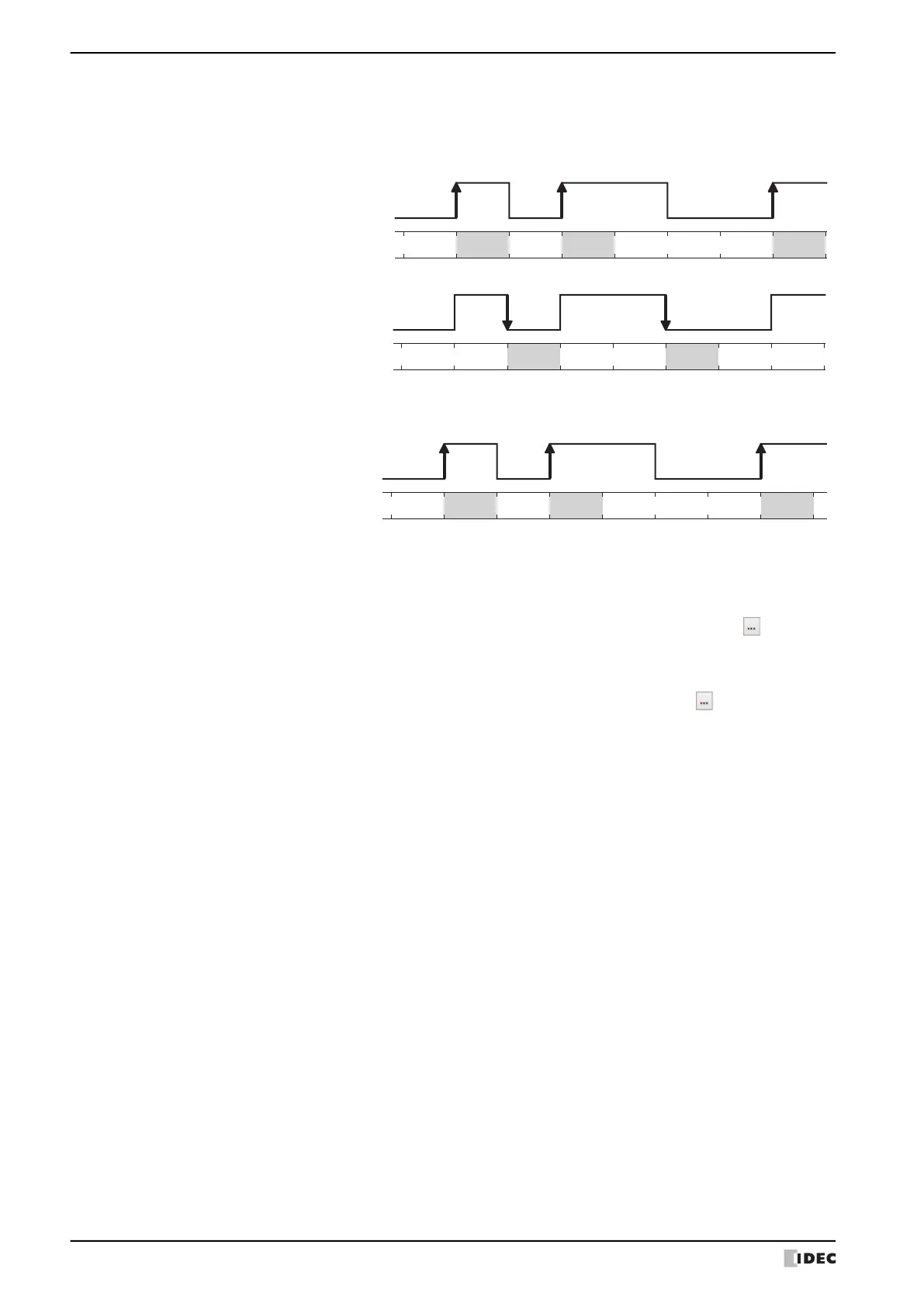5 Social Media Function
28-72 WindO/I-NV4 User’s Manual
■ Trigger Condition
Set the trigger conditions for sending social media message.
■ Social Media content
Specify the Twitter account sending destination, and enter the social media message.
Trigger Type: A condition for sending social media message is selected from the following.
Rising-edge: A social media message is sent when the value of device address changes from 0 to 1.
Falling-edge: A social media message is sent when the value of device address changes from 1 to 0.
Satisfy the condition:
A social media message is sent when the condition changes from not satisfied to
satisfied.
Data Type: Select the data type handled by the conditional expression.
Can only be set if Satisfy the condition is selected as Trigger Type.
For details, refer to Chapter 2 “1.1 Available Data” on page 2-1.
Device Address: Specifies the bit device or the bit number of the word device to serve as condition. You can only
specify the internal device.
Can only be set if Rising-edge or Falling-edge is selected as Trigger Type. Click to display
the Tag Editor. For the device address configuration procedure, refer to Chapter 2 “5.1 Device
Address Settings” on page 2-70.
Condition: Sets the condition formula.
Can only be set if Satisfy the condition is selected as Trigger Type. Click to display the
Trigger Condition Settings dialog box. For the conditional expressions configuration procedure, refer
to Chapter 2 “5.2 Setting Conditional Expressions” on page 2-73.
Value of Device Address
1
0
Action
Execution Execution Execution
1
0
Value of Device Address
Action
Execution Execution
Action
Execution
Condition
Satisfied
Not satisfied
Execution Execution
Account: Specify the Twitter account sending destination of the social media message. Click
this button to display the Social Media Account Manager. For details, refer to “Social
Media Account Manager” on page 28-73.
(Twitter account): Displays the Twitter account assigned to the Account in
the Social Media Account Manager.
(Message): Enter a social media message. The maximum number is 140 characters.
Attach Screenshot: Select this check box to attach a screenshot of the current screen to a social media
message.
Insert Value of Device Address: Insert a device address in the body text of a social media message. Click this button
to display the Insert Value of Device Address dialog box. For details, refer to “Insert
Value of Device Address Dialog Box” on page 28-75.
