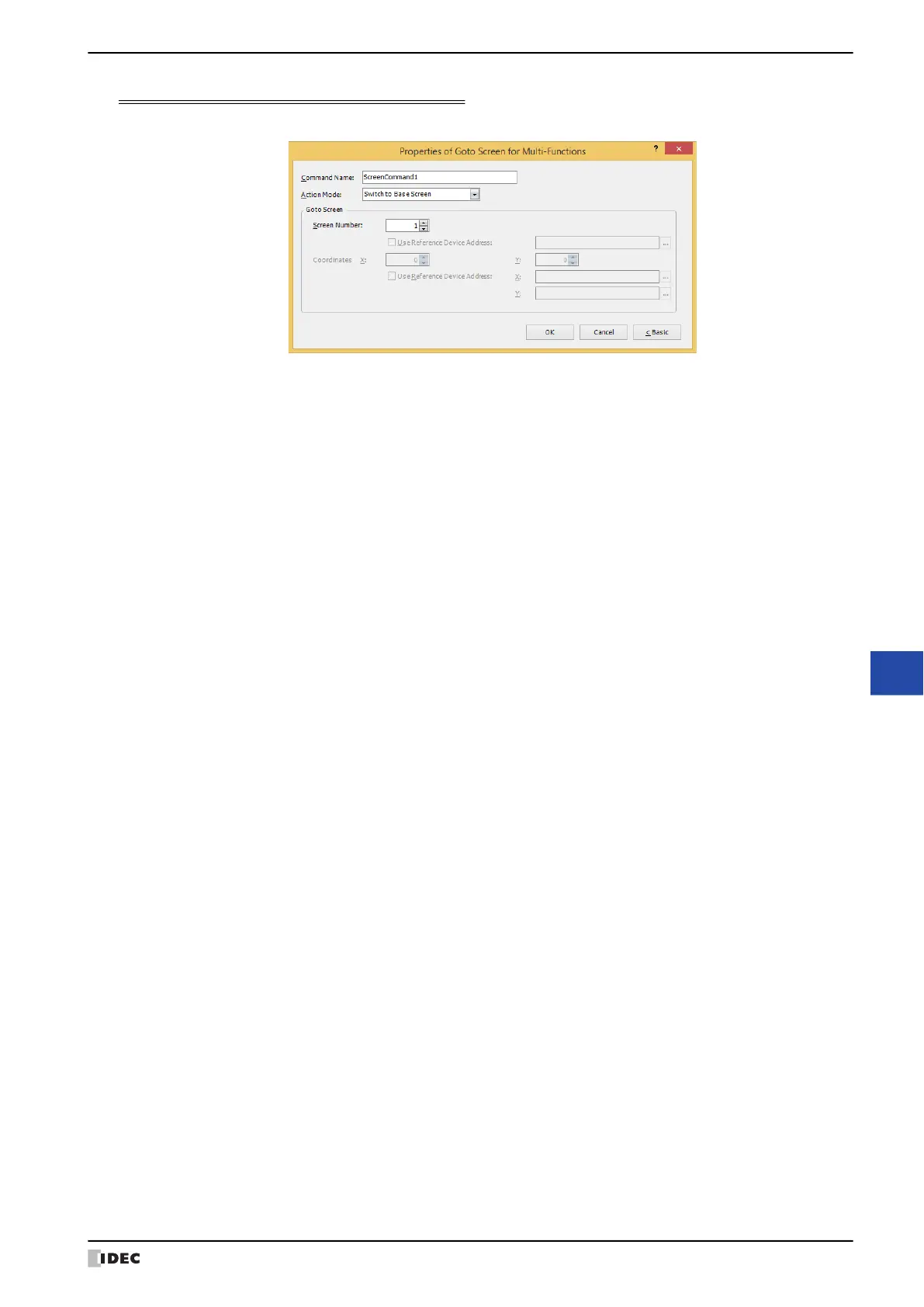WindO/I-NV4 User’s Manual 12-45
6 Multi-Command
12
Commands
Properties of Goto Screen for Multi-Functions Dialog Box
Sets the Goto Screen command for the Multi-Command.
■ Command Name
Enter a name for the command. The maximum number is 20 characters.
■ Action Mode
Select the action to perform when the trigger condition is met from the following:
*1 This is applicable for models with a video interface only.
Back to previous Screen: Switches to the previous screen. Returns to up to 16 earlier screens.
Switch to Base Screen: Switches between Base Screen.
Open Popup Screen: Opens a Popup Screen.
Close Popup Screen: Closes a Popup Screen.
Open Device Monitor Screen: Opens the Device Monitor Screen.
Close Device Monitor Screen: Closes the Device Monitor Screen.
Open Password Screen: Opens the Password Screen.
Close Password Screen: Closes the Password Screen.
Open Adjust Brightness Screen: Opens the Adjust Brightness Screen.
Close Adjust Brightness Screen: Closes the Adjust Brightness Screen.
Open File Screen for movie files
*1
:
Opens the File Screen.
Close File Screen for movie files
*1
:
Closes the File Screen.
Switch to System Mode: Switches to the Top Page in the System Mode.
Reset current screen: Resets the current Base Screen.
When the current screen is reset, the displayed Popup Screen is closed and
the following internal devices restart as if the Base Screen is switched.
• HMI Temporary Relay LBM0 to 127
• HMI Special Internal Relay LSM1, 2, 3, 11
• HMI Temporary Register LBR0 to 127
Open User Account Setting Screen: Opens the User Account Setting Screen. For details, refer to Chapter 23 “5
Editing User Accounts on the MICRO/I” on page 23-50.
When User Account Setting Screen is selected, the Configure
Processing Area of User Account Setting Screen dialog box will be
displayed. For details, refer to Chapter 8 “Configure Processing Area of User
Account Setting Screen Dialog Box” on page 8-44.
Specify the word device to use as the processing area of the User Account
Setting Screen and click OK. When you return to the properties dialog box,
Edit will be displayed.
Edit: Click this button to display the Configure Processing Area of User
Account Setting Screen dialog box.
