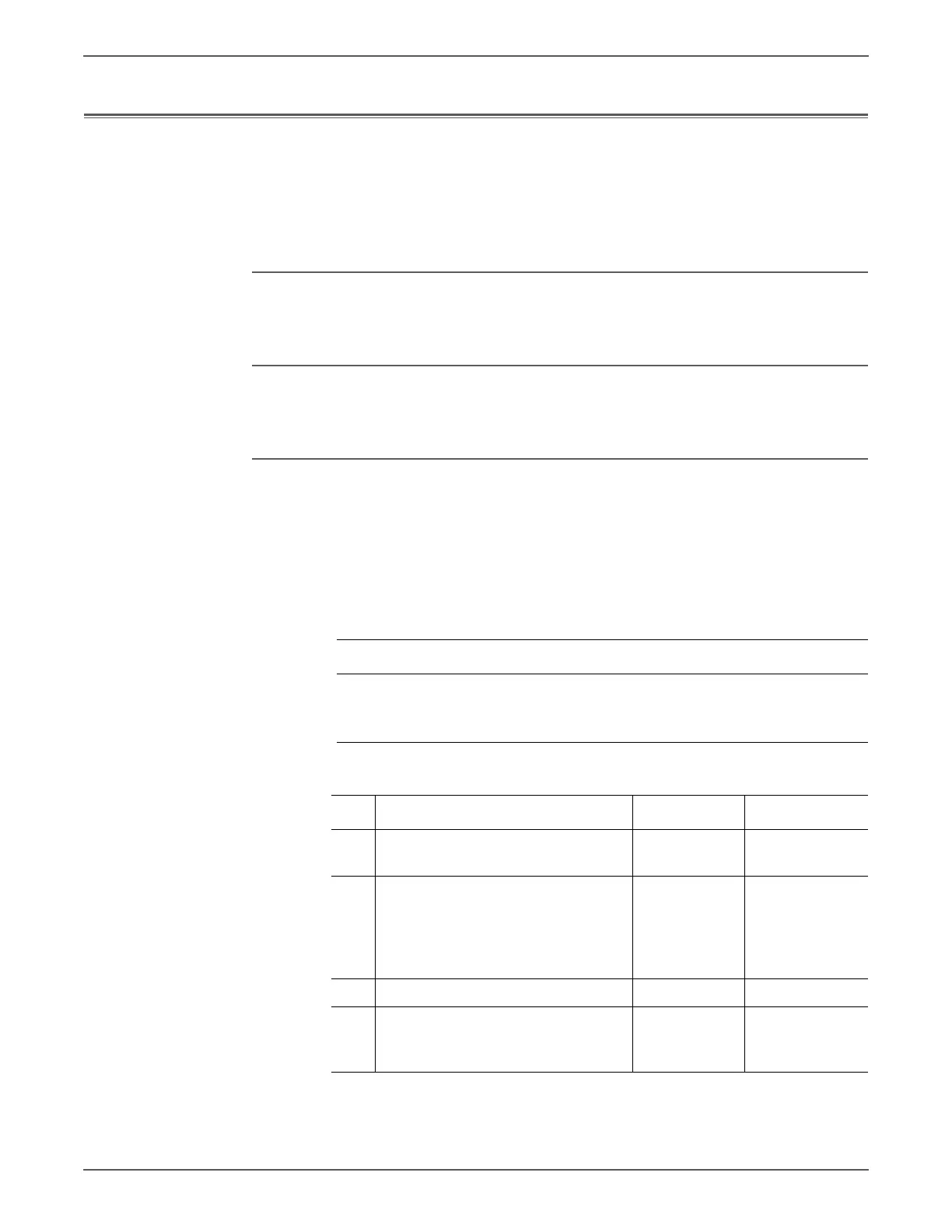Phaser 7500 Printer Service Manual 4-17
General Troubleshooting
RAM Errors
Image Processor Board RAM memory has failed or is not installed. A minimum of
512 MB of RAM must be installed for proper printer operation. The printer supports
DDR2, 200-pin DIMMs. The printer accepts modules of 512 MB or 1 GB in
combinations up to 2 GB.
Error on the Startup page:
•Min RAM Limit
Error on the Control Panel:
• Power On Self Test Error 16: Minimum RAM Limit
Initial Actions:
Check that the RAM devices are making positive contact with their connectors.
1. Power Off the printer.
2. Remove and re-install the memory after verifying it meets the Xerox
specifications. See “Memory Specifications” on page 1-13. If the problem
persists, use the following procedure to correct it.
Troubleshooting Reference Table
Applicable Parts Wiring and Plug/Jack References
■ Image Processor Board,
PL35.1.4
■ Memory, PL35.1.8
Troubleshooting Procedure Table
Step Action and Questions Yes No
1 Is 16: Min RAM Limit displayed on the
Control Panel?
Go to step 3. Go to step 2.
2 Print a Startup page.
Does the Startup page identify a
failed memory DIMM?
Replace the
DIMM
(REP 1.4,
page 8-13).
Go to to step 7.
Go to step 3.
3 Are there two DIMMs installed? Go to step 4. Go to step 6.
4 Cycle system power.
Is a memory fault message
displayed?
Go to step 6. Go to step 5.