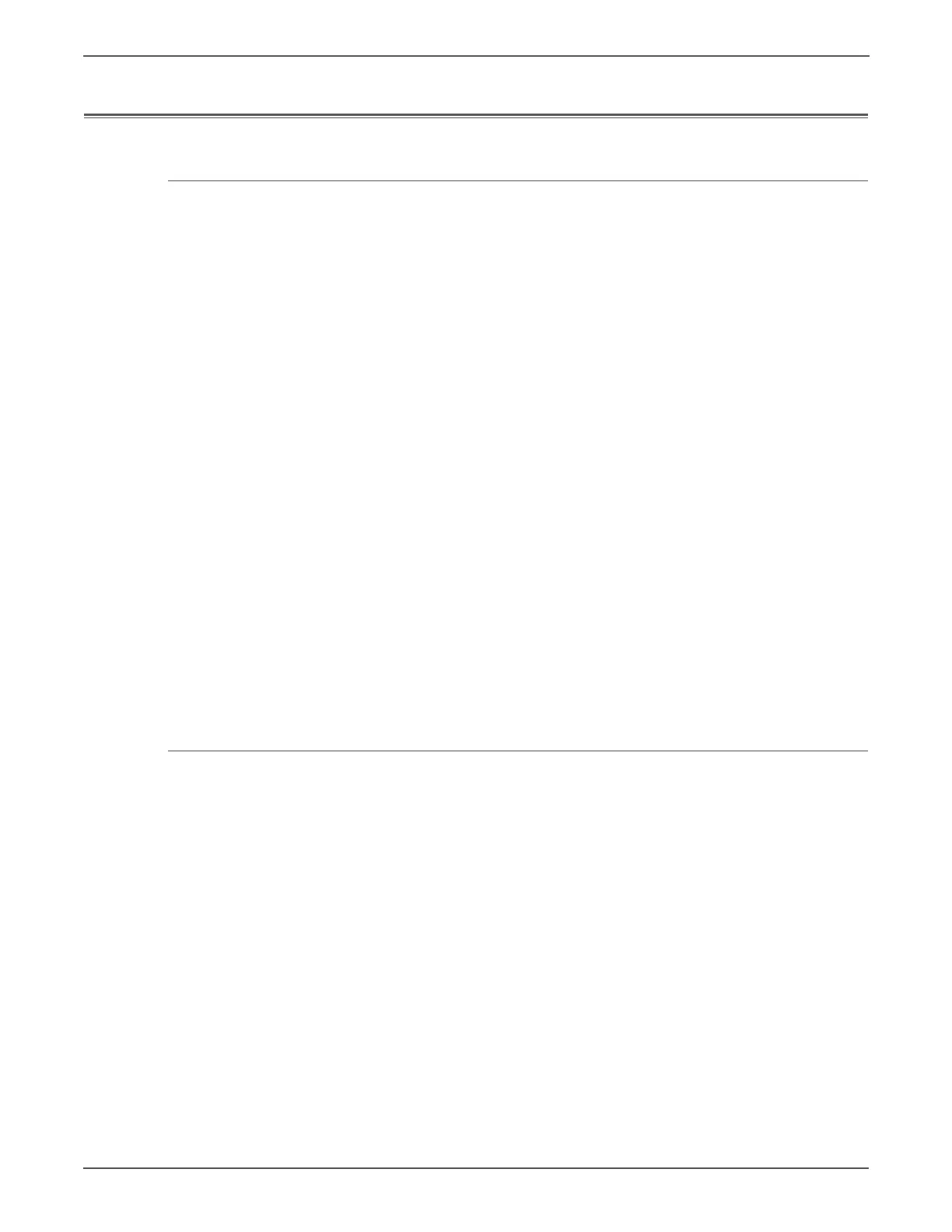11-14 Phaser 7500 Printer Service Manual
Reference
Firmware Update
Update Firmware via the WebUI (CWIS)
The WebUI method allows the user to perform the firmware update process using
CWIS menu.
Be sure to download the appropriate firmware file from the Xerox support web
site.
1. Ensure the printer is connected to the computer with a network connection.
2. Verify that you have downloaded the *.ps file.
3. Open a web browser.
4. Enter the printer’s IP address.
5. The CentreWare IS window is displayed.
6. Click the Print button.
7. On the left side, click File Download.
8. Click the Browse button and locate the “*.ps” file on your computer.
9. Select the “*.ps” file and click Open.
10. Click the Blue button to start the firmware update process.
11. A status window is displayed and a Caution page is printed.
12. The amber LED on the printer’s Control Panel blinks as the printer starts the
firmware update process.
13. On the Control Panel, Writing .ps file - % complete is displayed.
14. The printer reboots after the firmware updated is completed.
15. Click OK to close the status window.
File Downloader Utility
Be sure to download the appropriate firmware file from the Xerox support web
site.
1. Go to Xerox support web site to download the File Downloader Utility.
http://www.xerox.com/office/7500support
2. Install the File Downloader application.
3. Follow the on-screen instructions to upgrade the printer firmware.
